Create stylish text videos with our simple text animation maker
Trusted by 9+ million people and over 10,000 companies

Amaze yourself (and the world) with perfectly animated text. All you need is Biteable’s text video maker, your lunch break, and some words.
How to make animated text videos in minutes
Select a template or make your video from scratch.
Add your own photos and footage or choose from millions of stock options.
Download your animated text video or share it far and wide with a single, trackable link.
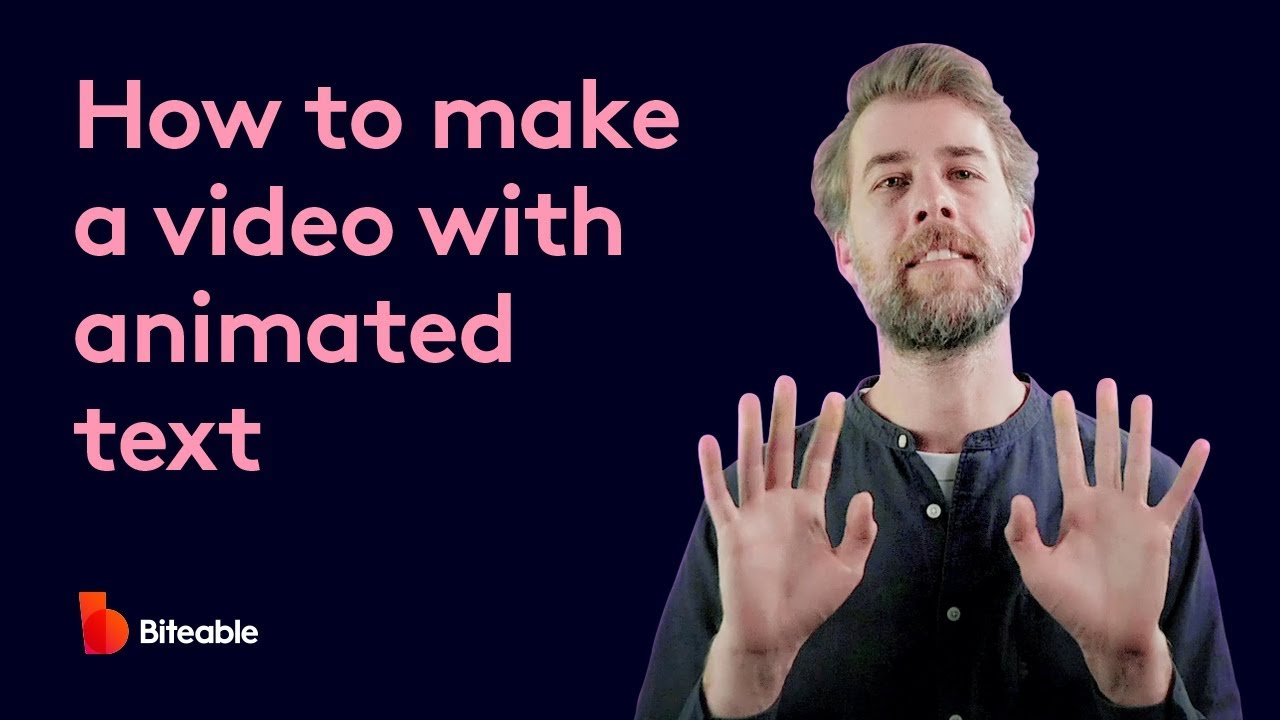
Paul shows you how to make a video with animated text using Biteable.
One-click editing
Streamlined and smart. Add new scenes, animations, text, music, and more with the touch of a button.
Best-in-class templates
Start with a customizable template to create your animated video in less time.
Auto-branding
Automatically apply your company colors and logo to your entire animated video.
Getting started
Share ideas more effectively with kinetic typography
When you want to get your message across quickly, and make it memorable and impactful, there’s no better medium than video. From explainer videos to presentations, making a video with text animations (AKA kinetic typography) is a powerful way to reach your audience.
Drive better results for your business
Video is the most engaging content medium of all, with more than half of people paying close attention when consuming videos. Maybe that’s why viewers also retain 95% of a message when they watch it in a video.
Bottom line: when you want people to remember what they’ve read (and hopefully act on it) presenting it in video format (with text animations) is the best way to make that happen.
Create videos that drive action
Activate your audience with impactful, on-brand videos. Create them simply and collaboratively with Biteable.
Create stunning text animation without breaking the bank
Studio-quality videos are expensive, but with Biteable’s text animation maker, you spend less and get more. With smart editing, premium video-making features, and over 24+ million stock clips, images, and animated characters, Biteable goes well beyond text animation.
You’ll create stunning videos in minutes. Try getting that turn-around time from a video studio!
Add professional text animations (no animators required)
With Biteable’s text video maker, you gain access to animated characters and scenes, video clips, and custom effects, all designed by an in-house team of animators. Bring your text to life by using our templates with built-in text animation, make your own video from scratch, or get creative by mixing and matching pre-built scenes.
This animated video maker has people talking
“Very impressed with the interface and ease of use…the speed at which you can produce professional-looking videos with very little effort is incredible.”
- Martin, a video maker
The basics
A text video maker in 3 easy steps
We’ve got a few tips to help you get the most out of Biteable’s kinetic typography generator (which is a really fancy term for text animation maker).
Choose your favorite text animation template
Biteable gives you access to hundreds of video templates. For videos with a lot of animated text, we recommend checking out the Education & Training and Presentation templates.
These text animation templates are designed to put the focus on your copy. Once you settled on your favorite, click edit this video to begin animating your text and creating your video.
Add animated text, images, and other assets
Fine-tune your video quickly and easily with Biteable’s video editing tools. Add or remove scenes, input your text, select your favorite font, then choose your text animation style.
If you want to use your own images or video clips, you can upload those, too. You can even record new video clips directly in the app with the record feature or add a voice over to compliment your animated text.
Add a CTA and brand your animated text video for the finishing touch
Don’t forget the call-to-action. Add a trackable button at the end of your video.
And last but not least, brand your video with your company colors. You can do it in a single click using Biteable’s auto-branding tool. The video background, animated text, and even the colors of the animated characters’ clothing are all branded automatically with your company color palette.
Make a video with animated text. It’s easy!
See the difference video makes for yourself with a week’s worth of free videos for your business.
Pro tips
Next-level strategies to make your text animation video great
Now you’ve got the basics down, here are a few pro-level tips to use Biteable’s text video maker.
Keep your copy succinct
When it comes to using text animations in your video, less is more. It’s better to add another scene to break up a longer block of animated text than it is to cram it all into one scene. Keep your on-screen text short, sweet, and to the point.
Choose contrasting colors
Aim for a color palette that’s both cohesive and has enough contrast for your text to be legible. This is especially important if your video has a lot of text
Or, take a shortcut with Biteable’s auto-branding tool. Automatically fetch your brand colors from your website and apply them (cohesively and tactfully) to your entire video.
Use our kinetic typography generator to add movement that complements your message
There’s that fancy “kinetic typography generator” term again. But really. Kinetic typography is the latest trend in design. It sounds hoity toity, but it just means text that moves.
With Biteable’s kinetic typography generator and templates, it’s simple to add animated text to your video. The key here is to not overdo it. Use movement that brings your text to life and helps you tell your story without distracting from it.
If your video talks about how fast your service is, you might animate your text so it races onto the screen. If your video is a surprise announcement, choose animated text that bursts on screen.
Have fun experimenting with our kinetic typography templates to find one that what works for you.
FAQs about text animation makers and adding text to videos
You asked, we answered. Frequently-asked-questions about all things animated video, online animated video makers, and making animated videos yourself.
How do I create an animated text video?
To create an animated text video:
- Choose an online text animation maker (like Biteable).
- Pick an animated text video template or start from scratch.
- For templates: Type your text into the text blocks. The text will animate automatically.
- To add new animated text: Add a text block (AKA a caption) and choose a text animation style.
What is kinetic typography?
Kinetic typography is another term for “moving text”. Generating kinetic typography is the same thing as animating text for a video by adding movement to the text. This could be a complex text animation created by professional animators, or it could be a simple animation like scaling text up or down on a video screen.
How do you animate kinetic typography?
To animate kinetic typography in Biteable:
Option 1: Add a words scene. Choose from common phrases pre-made into text animations.
Option 2: Animate your own text
- Switch to advanced editor.
- Click add caption in your video timeline.
- Type your text into the box.
- Choose a text animation style from the dropdown box in the editing pane.
Is kinetic typography free?
You can find free kinetic typography options, but most of them are very limited. If you want to make an animated video with high-quality animated text and effects, your best bet is to take advantage of a kinetic typography generator with a free trial. Measure your ROI to decide if subscribing makes sense for you.
Which software is best for text animation?
If you ask us which software is best for text animation, we’ll always choose Biteable. But more generally, pick a text animation maker that offers a free trial so you can try the product out first. Also make sure the text video maker has smart editing features, especially if you don’t have experience making text animations.
How do you animate text easily?
To animate text easily in your Biteable video, choose one of the text animation options from the dropdown menu in the editing pane.
The text animations options are:
- Slide in reveal
- Swipe from left
- Scale down
- Simple fade
- Elegant rise
- Letter-by-letter scale up
- Per-letter slide in
- Slide + bounce