Add watermarks to videos online with the simplest watermark maker
Trusted by 9+ million people and over 10,000 companies

How to add a watermark to your video
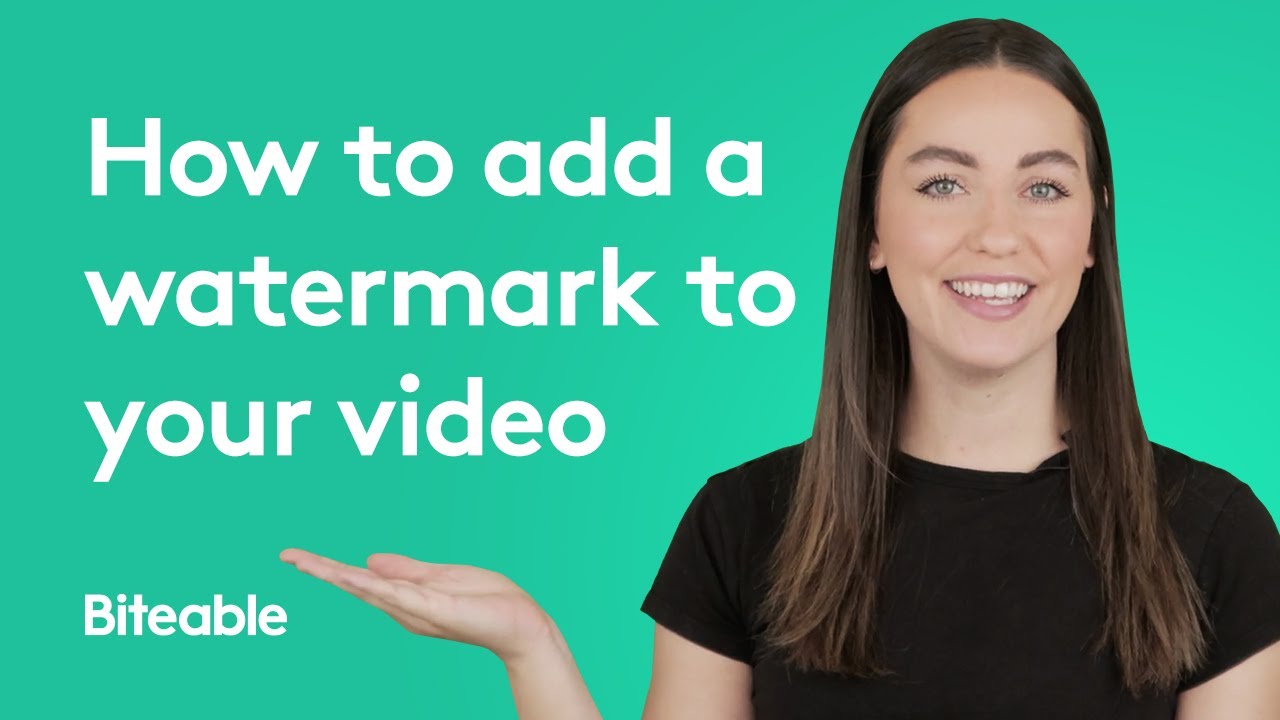
How to use Biteable’s built-in watermark creator
Log in to Biteable or start a free trial.
Create a video.
Upload your custom watermark.
Resize and reposition your mark.
Best-in-class templates
A best-in-class ad maker. Start with a professionally-designed template to create video ads in less time.
One-click editing
Streamlined and smart. Add new scenes, animations, video clips, and music with the touch of a button.
Automatic branding
Innovative brand-building features automatically apply your company colors and logo to your ad.
Add a logo to your video with only a few clicks
Video watermarks are the digital equivalent of putting a sticker label on your stuff. They make your content look more professional and stop people from stealing it. Better still, they help improve brand recall on social media.
We’ve made putting a watermark on video so simple it only takes a few clicks. How’s that for quick off the mark?
1. Log in to your paid plan
We try to jam-pack our free plan with as many features as we can, but this one is exclusive to our Plus and Ultimate plans.
To add a custom watermark to your creation, make sure you’re logged in to your Plus or Ultimate Biteable account, or upgrade your plan in just a few clicks.
Create videos that drive action
Activate your audience with impactful, on-brand video ads. Create them simply and collaboratively with Biteable.
2. Create a new video project
Hit ‘Create new video’ or hit this link to get started now. Then kick things off with a template or select “Start with an empty video” to start with a blank slate.
Once you’re in the Biteable video maker, create your video with over 1.8 million images, clips, and animations. If you’re uploading videos from your computer, choose ‘Add scene’ in the timeline, followed by ‘Upload’.
3. Add your watermark
Next, go to ‘Video settings’ and toggle ‘Custom watermark’ on. A watermark place-holder will appear in the bottom right corner of your video. Tap the + button and select the watermark or logo you want to upload.
4. Edit your watermark
Once you’ve uploaded your watermark, edit by clicking ‘Adjust watermark’. In this panel, you’ll be able to change the shape of the border, the background color, and the scale of your watermark. Don’t forget to hit ‘Save changes’ when you’re done.
Finish up by adding a royalty-free music track from the Biteable library, or add your own.
5. Download your video
Preview your video as you go. Once you’re happy with your video and its fancy custom watermark, download your video and set it free to wow the world.
Get a better video by the end of the day with Biteable
See the difference a video ad makes with a week’s worth of free videos for your business.
Biteable is the video app that has people talking
“Biteable is amazing! I absolutely love this! The videos turn out amazing. I would recommend this to everyone.”
- Haven, a delighted video maker
Watermarked videos: check.
What else can we teach you today? Here are some other tools to try
You’ve added a watermark to your video, now jump into these other useful Biteable tools for more video-making adventures.
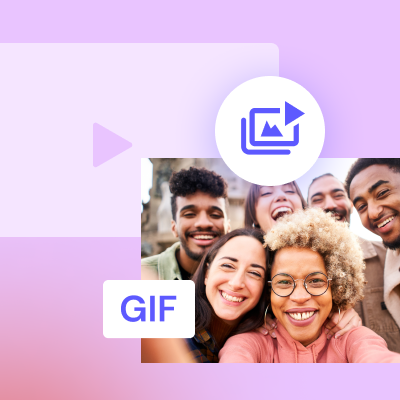
Convert video to GIF
Convert your videos to GIFs with our fast, easy, and free online video to GIF tool.
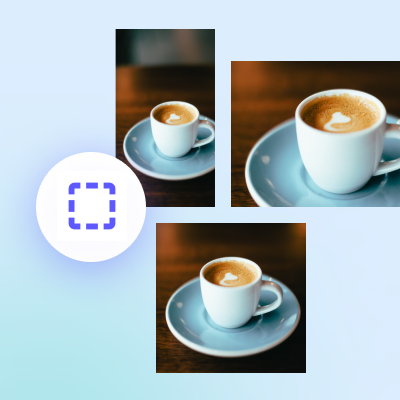
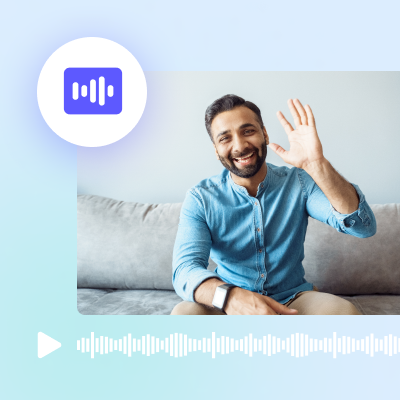
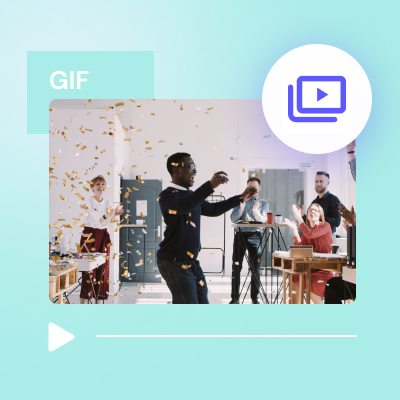
Convert GIF to video
Convert your GIF to a MP4 video in one click with our GIF to video converter.