Create picture-perfect frames for videos with Biteable
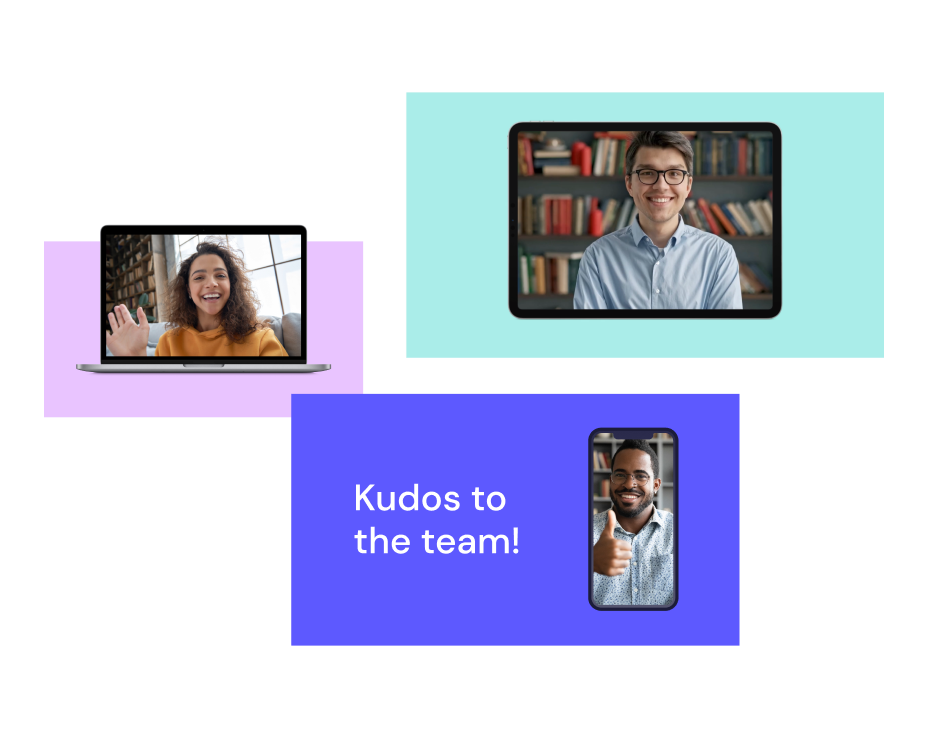
Trusted by 9+ million people and over 10,000 companies

How to use the Frame Scenes in Biteable
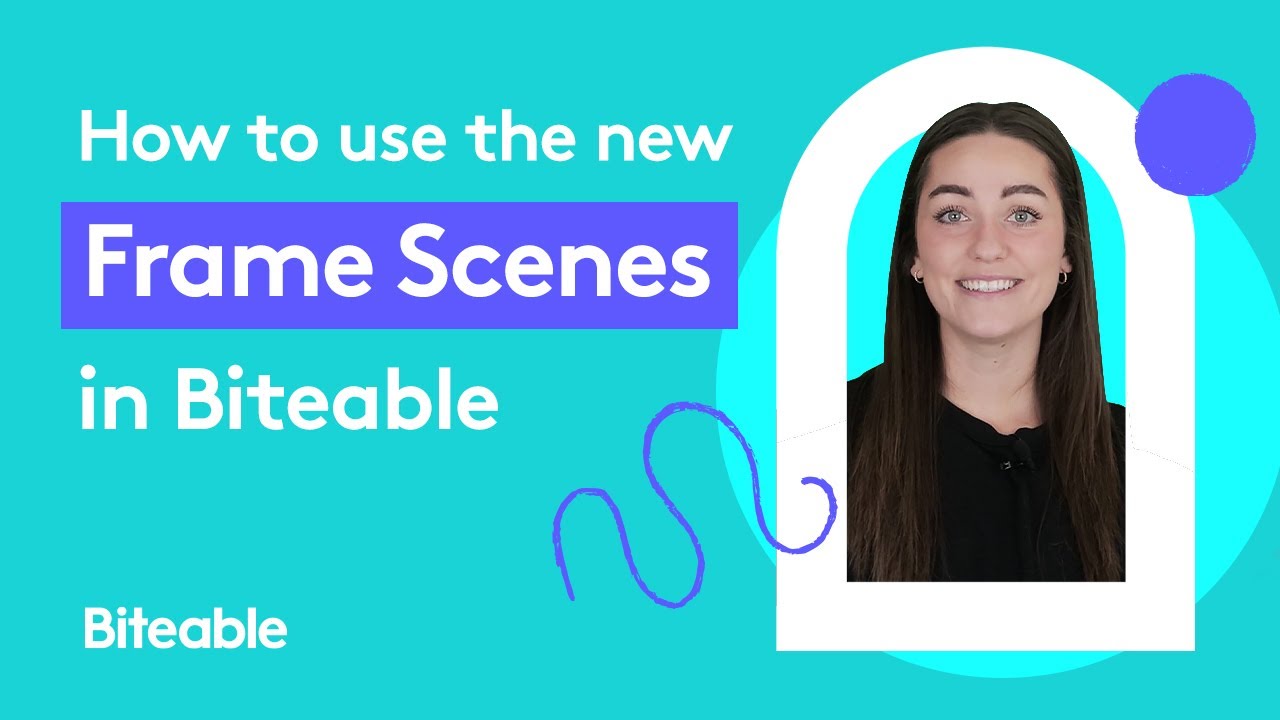
How to frame a video
Open a recent video project (or create a new one).
Click “Add” to browse our animated stacks.
Choose your favorite from the Frames folder.
Swap in your own content by hitting “Replace background”.
Why Biteable is the only video frames app you need
If you want to make a seamless and polished video, it’s time to try Biteable’s video frames app. A video frame stylishly brings together your visuals and text, giving you one cohesive look. Pair on-screen text with a framed animation, image, or video footage for a finished scene that shines.
Choose from dozens of frame styles to create a video scene that aligns perfectly with your brand.
Adding a frame to your video not only looks great, it also makes your message more clear. Frames for videos focus your viewer’s attention on a specific piece of content and help drive your message home.
Bring your most important messages to life and help your audience get on board with the only video frames app you’ll ever need.
1. Open a recent video project (or create a new one)
Jump into your Biteable account and select your video project, or start a new one with a template or blank video canvas. If you haven’t created a Biteable account, now’s the time. Once you’re in, head over to the video maker to start adding frames to your videos.
Create videos that drive action
Activate your audience with impactful, on-brand video ads. Create them simply and collaboratively with Biteable.
2. Browse the Frames folder
Once you’ve opened your video project, it’s time to add a frame. In the top left-side menu, click “Add” to browse all the available animations. Scroll down to the Frames folder and take your pick.
3. Find the perfect frame for your video
Find the video frame that works with your content, brand style, and message. Choose from shapes, portrait frames, line separators, and concept frames like phone and tablet screens. Hover over any frame to see it in action.
Once you’ve chosen, click on the video frame to add it to your timeline. And remember, if you find a frame you adore, hit the heart in the top right corner to add it to your favorites.
4. Swap your own content into the frame
Once you’ve finished choosing your video frame, head back to the timeline by clicking “Edit” in the middle of the left-side menu. Now it’s time to have some fun.
Select the framed video scene in your timeline and click “Replace background” on the right hand side of the screen. Next, upload your own video or image, or browse the Biteable content library for millions of stock clips, images, and custom animations.
That’s it. All you need to do now is share your frame-tastic video with the world.
Get a better video by the end of the day with Biteable
See the difference a video ad makes with a week’s worth of free videos for your business.
Biteable is the video app that has people talking
“I was looking for a platform to use as recognition that would resonate in a virtual work environment. I was quickly able to create videos using templates with very little ramp up time. Thank you, Biteable!”
- An internal comms video mastermind
Love frames? Here are some other tools to try
You’ve framed your video like the masterpiece it is, now jump into these other useful Biteable tools for more video-making adventures.
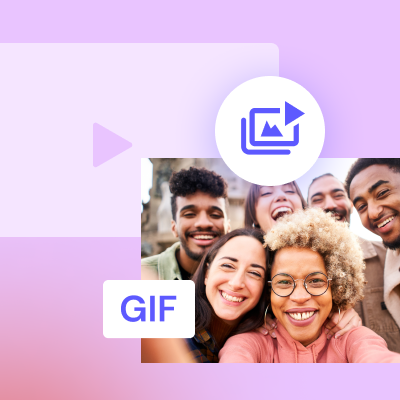
Convert video to GIF
Convert your videos to GIFs with our fast, easy, and free online video to GIF tool.
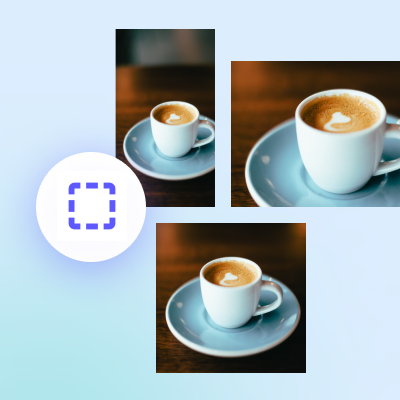
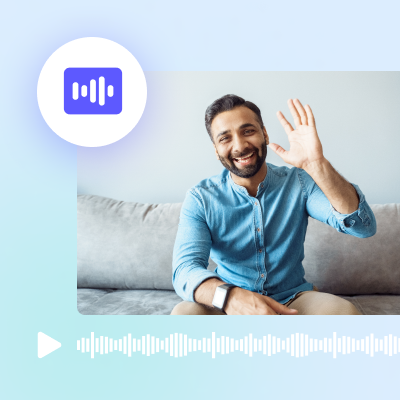
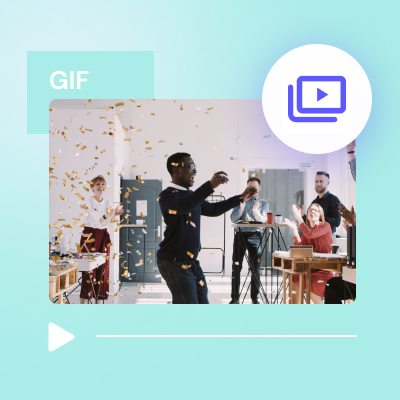
Convert GIF to video
Convert your GIF to a MP4 video in one click with our GIF to video converter.