Building a successful YouTube channel is a pretty big commitment. You need to create fun, high-quality videos on a regular basis, put together a killer channel trailer, actively engage your community and optimize everything. It’s a pretty big undertaking.
On top of that, you need to think about the competition. YouTube is a powerful, but crowded, platform. Users upload over 500 hours of YouTube videos every single minute. With so much fresh content competing for attention, you need every bit of help you can get. YouTube’s advanced settings can help you stand out and sharpen your competitive edge.
Here’s how to get to your YouTube advanced settings and how to take advantage of those settings to optimize your channel.
Create videos that drive action
Activate your audience with impactful, on-brand videos. Create them simply and collaboratively with Biteable.
How do I get to advanced settings on YouTube?
First things first, here’s how to get to advanced settings on YouTube:
- Go to your YouTube Creator Studio
- Click on “Channel” in the Creator Studio menu on the left hand side.
- Select “Advanced” to access your advanced settings.
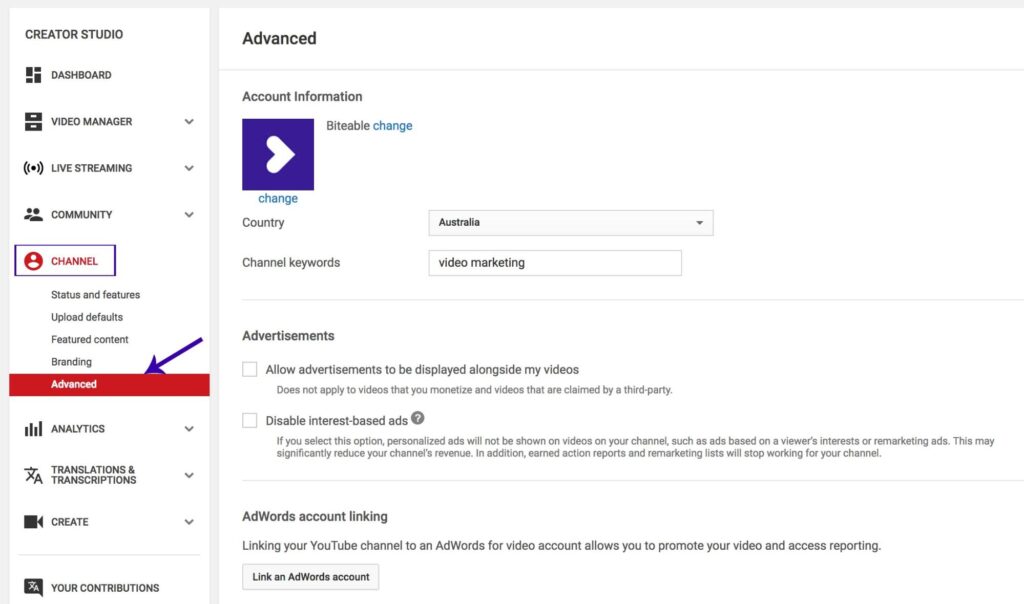
Managing your YouTube advanced settings
It’s time to make the magic happen. Let’s take a look at what you can do inside the advanced settings menu to give your channel its best shot.
Here are YouTube’s advanced settings options and how to manage or change each one.
Choose your country
Making awesome videos isn’t cheap! A lot of creators turn to YouTube’s Partner Program and monetize their channel through advertisements. The extra cash helps them make more of the videos we love.
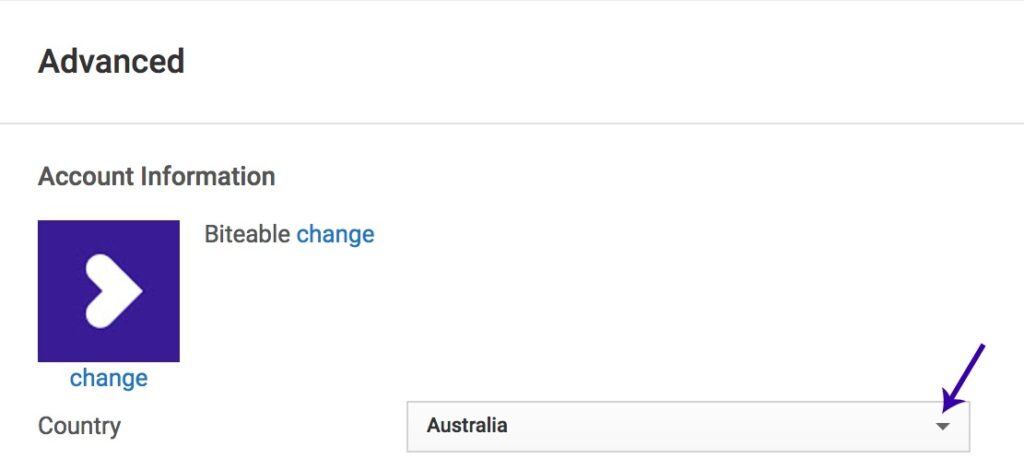
If you want to go down that route, select the country you’re based in from the drop down menu. YouTube uses your country as part of the application process, so make sure you fill this bit in. This program is only available to residents of certain countries — you can see the full list here.
Set channel keywords
Using keywords in the title, description, and tags of your video lets YouTube know what your video is about. Your channel keywords tell the search engine what your entire channel is about.
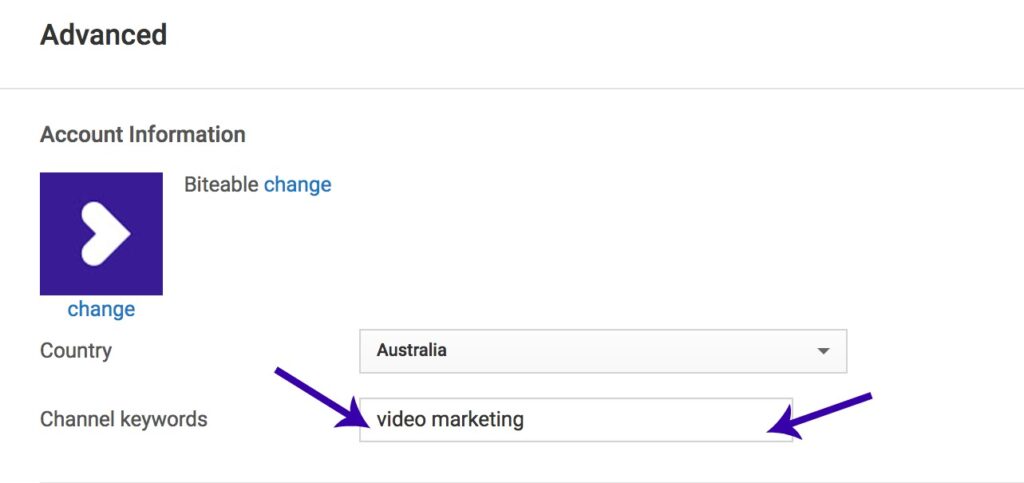
Be as specific as possible. Use keywords that you think represent your channel as a whole. While not every video we post is directly linked to video marketing, the Biteable channel is dedicated to helping you use videos in your marketing strategy. That’s why we picked video marketing as the channel keywords. You can have more than one keyword — just don’t go overboard!
We’ll be honest: no one knows exactly how channel keywords influence the search algorithm. The YouTube team are pretty secretive about it. But, when you combine this keyword with solid optimization for the individual videos, it helps clarify what you’re all about. When it comes to staying competitive, every little bit helps.
Add a website to your channel
Your YouTube channel isn’t a marketing oasis standing on its own. It’s an integral part of your overall marketing strategy. Using a platform like YouTube to grow your authority and build a community is a smart play, but relying on it as your only means of communication with your followers is unwise.
As we saw with the 2017 adpocalypse, YouTube can suddenly change the rules. That’s why you need to build alternative ways to contact your followers. Directing people to your website, the little bit of online real estate that’s just yours, is a great way to take your following with you if something happens.
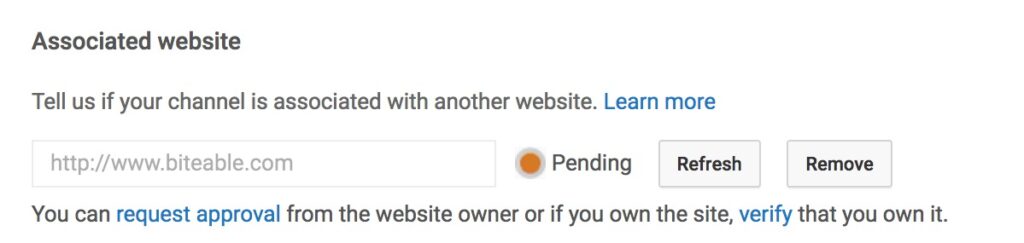
To link your channel with your website, you’ll need to verify ownership. Enter your website in the box and request approval. YouTube will then walk you through the different ways you can verify your site. Pick the one that makes sense for you.
Channel recommendations
You know the related channels menu you can see on the right hand side when you’re browsing through someone’s channel page?
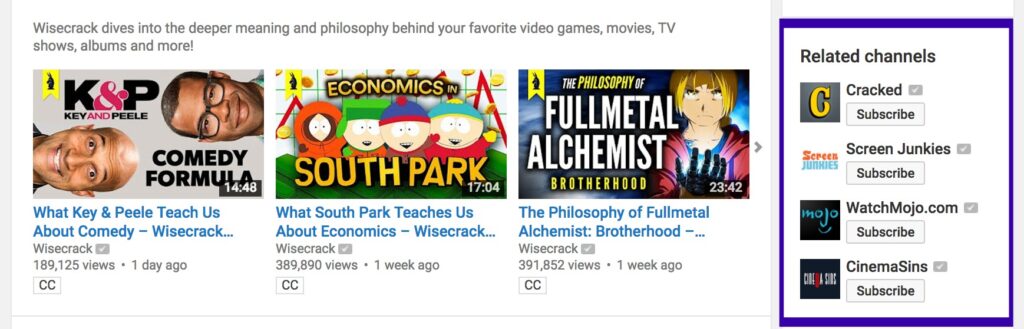
In your advanced settings, you can ask YouTube to list your channel in that box.
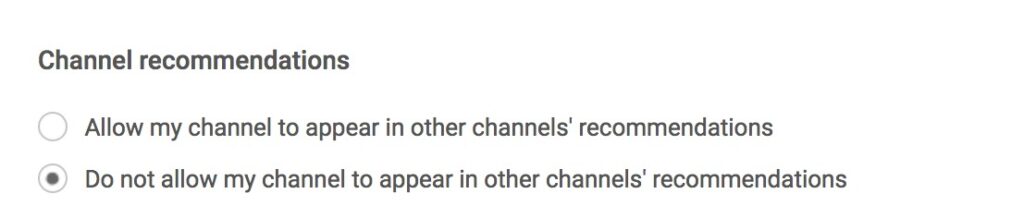
Scroll down to ‘Channel recommendations’ and select your preferred option. Allowing your channel to appear in other channels’ recommendations can increase your reach and put your content in front of more people who are already interested in similar topics.
Make the most out of analytics
YouTube gives you access to some pretty powerful analytics. You can break down your videos’ performance in incredible detail and isolate various factors.
If you use Google Analytics, linking it to your YouTube account can give you greater insight into user behavior on your channel page.
To connect the two accounts, grab the Google Analytics property tracking ID by signing in to your Google Analytics account. Paste the property ID into the Google Analytics property tracking ID box.

Use these extra insights to understand how visitors interact with your page as a whole.
Gain further control over ads
The advanced settings give you extra control over how ads are displayed in your videos.
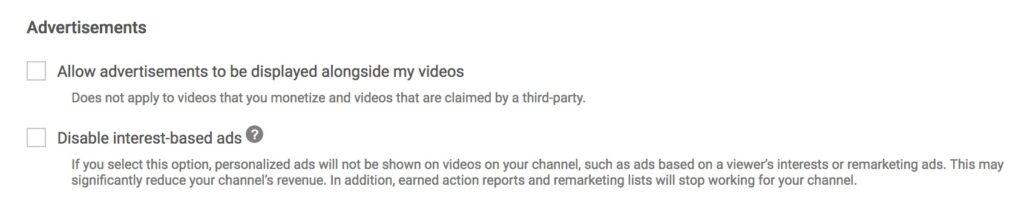
You can opt out of displaying ads based on the user’s interests and prevent remarketing. This move does decrease the relevancy of the ads shown and can hurt monetization. If you go down this road, make sure it’s part of a wider strategy so that you gain something important in return.
Speaking of ads, you can also link your Google AdWords account to your YouTube channel.

Just like linking Google Analytics gives you some extra insight, linking AdWords will give you access to some extra reports you can use to take your marketing strategy to new heights.
Control display information
Want to hide your subscriber numbers? You can!
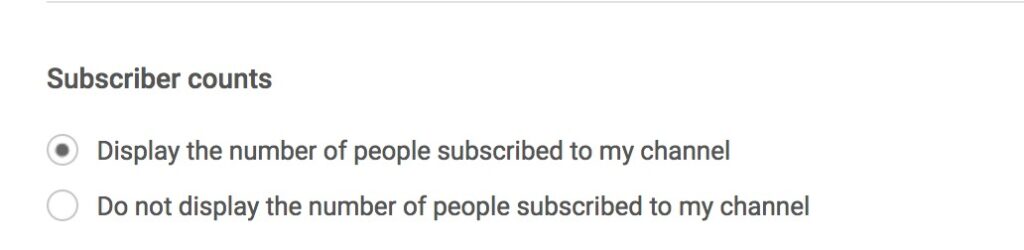
While subscriber numbers are a powerful part of social proof and can be successfully leveraged to get even more subscribers, in the advanced channel settings you can actually choose to hide the number of subscribers from your channel.
Just make sure you have a reason before opting for this — otherwise, you are removing a key draw for new subscribers.
Building your YouTube channel
Building a successful YouTube channel doesn’t happen overnight. It’s a long-term process that takes a commitment to growth and regular analysis. You need to keep experimenting and testing small changes that might give your channel its best shot at growth. Using YouTube’s advanced settings can sharpen your edge and help you stay competitive.
Ready to start making memorable YouTube videos?
The Biteable video maker gives you access to easy-to-use tools and over 24 million pieces of extra content like stock clips, images, and character animations. Add on-screen text, voice over, music and more in just minutes. Start your free trial to see what it’s all about.

