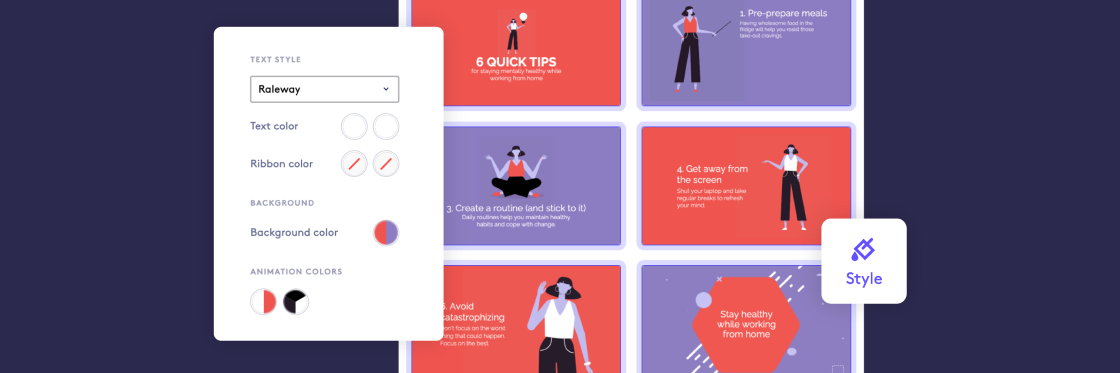Ever wanted to streamline your video making by styling multiple scenes at once? We did too. That’s why we’ve added a ‘Style’ tab to the Biteable video maker. It’s going to save you a lot of time.
Make bulk changes in seconds
With the ‘Style’ tab, it’s now possible to make changes across all the scenes in your video, at once. No more flipping between scenes to make repetitive changes.
Use the ‘Style’ tab to change:
- Fonts
- Text and ribbon colors
- Background colors
- Animation colors
The ‘Style’ tab is available to all Biteable users and is visible on the left-hand side when you open a video for editing.
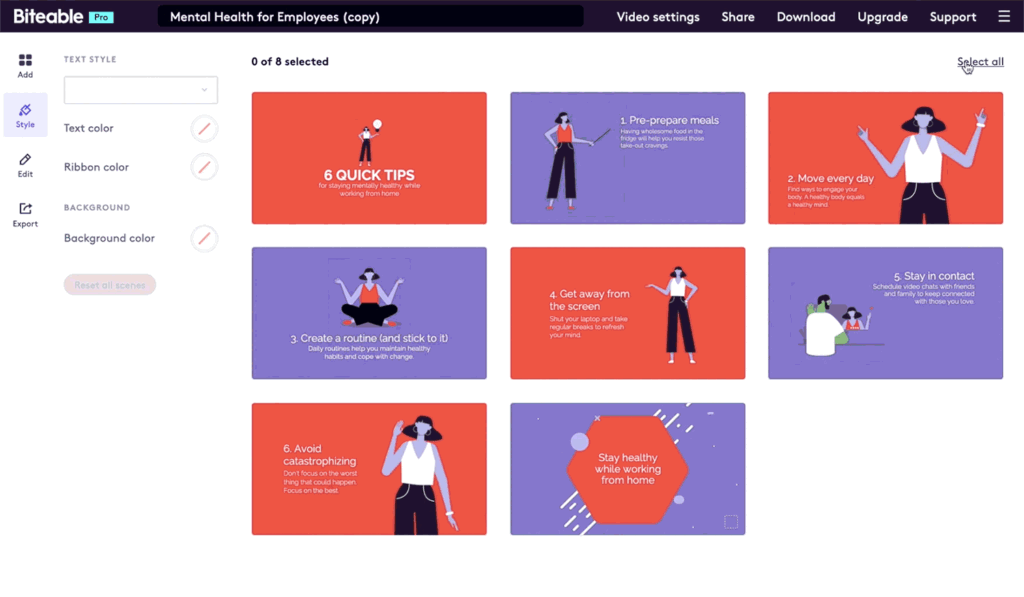
Highlight multiple scenes and change the colors in one go
How to use the new ‘Style’ tab
- Start by choosing a template or creating a new video from scratch.
- Once your video is open for editing, head to the ‘Style’ tab on the left.
- Select the scenes you want to edit.
- Make bulk changes to font and colors.
- Click the ‘Edit’ tab to preview your video, make small changes, or export.
Advanced tips
Follow these tips to get the most out of this time-saving feature.
- Apply two font colors. If you have multiple font sizes in your video, it’s possible to apply two font colors. Select ‘Primary’ to change your most prominent text. Select ‘Other’ to change the color of all other text. Use this feature to give a unique style to titles and headings.
- Apply two ribbon colors. As with font color, it’s possible to apply two ribbon colors at once. ‘Primary’ refers to the ribbon of your most prominent text. ‘Other’ will change the ribbon on all other text in your video.
- Style all or only some scenes. If you don’t want to style all scenes at once, hit ‘Deselect all’ in the top right corner, then click on the scenes you wish to style. Want to style them all? Hit ‘Select all’ in the top right corner.
- Don’t worry about saving. The ‘Style’ tab autosaves so you don’t lose any of your hard work.
- Experiment worry-free. Play around with changes without commitment. If you want to go back to square one, click ‘Reset all scenes’.
Discover the ‘Style’ tab for yourself
Try bulk styling one of your own videos today. Log in or create a Biteable account and make stunning videos faster than ever.