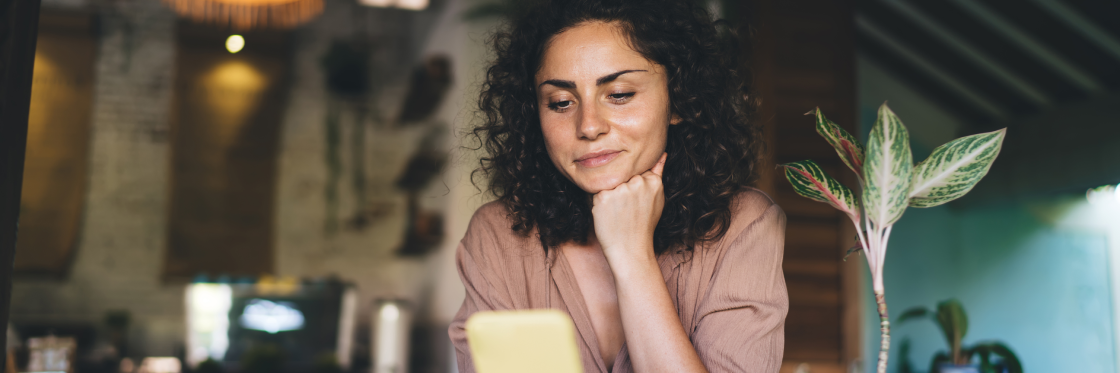Whether you create campaigns with Facebook Ads or market organically with Facebook posts, understanding your audience insights is key. These insights help you unlock accurate target personas, grow your audience, and increase engagement.
In this article, we cover the A-Z of the Audience Insights tool, along with all the ways you can use it to tune in and streamline your Facebook marketing.
What is Facebook Audience Insights?
The sole purpose of the Audience Insights tool is to connect Facebook’s audience data with the businesses and advertisers who benefit from having it.
Audience Insights delivers a detailed run-down on the Facebook audiences of your choosing. With the option to filter by demographics and interests, you can narrow down the data most relevant to your brand. In short: it is an unbeatable resource for Facebook’s audience research data.
Use this data to learn more about the interests and habits of Facebook users, then group these users into saved audiences for future Facebook Ads targeting.
How to find Audience Insights on Facebook
To get started with Audience Insights, head to your Facebook Ads Manager or Business Manager tools menu, scroll down to the “Analyze and Report” section, and click on “Audience Insights.”
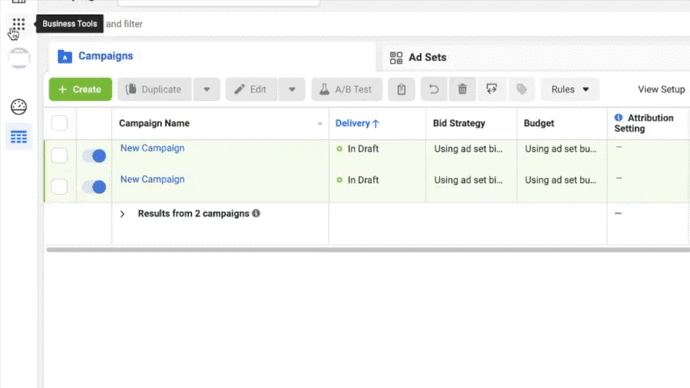
If you’re not already familiar with Ads Manager, take a look at our Guide to Facebook Ads for the quick how-to on setting up a Business Manager and Ads Manager account.
How to use Facebook Audience Insights tool
The Facebook Audience Insights tool is pleasantly user-friendly and relatively intuitive to navigate. You shouldn’t have too much trouble finding your way around.
When you first open Audience Insights, you’ll be met with a pop-up. This pop-up prompts you to choose an audience to gather insights on.
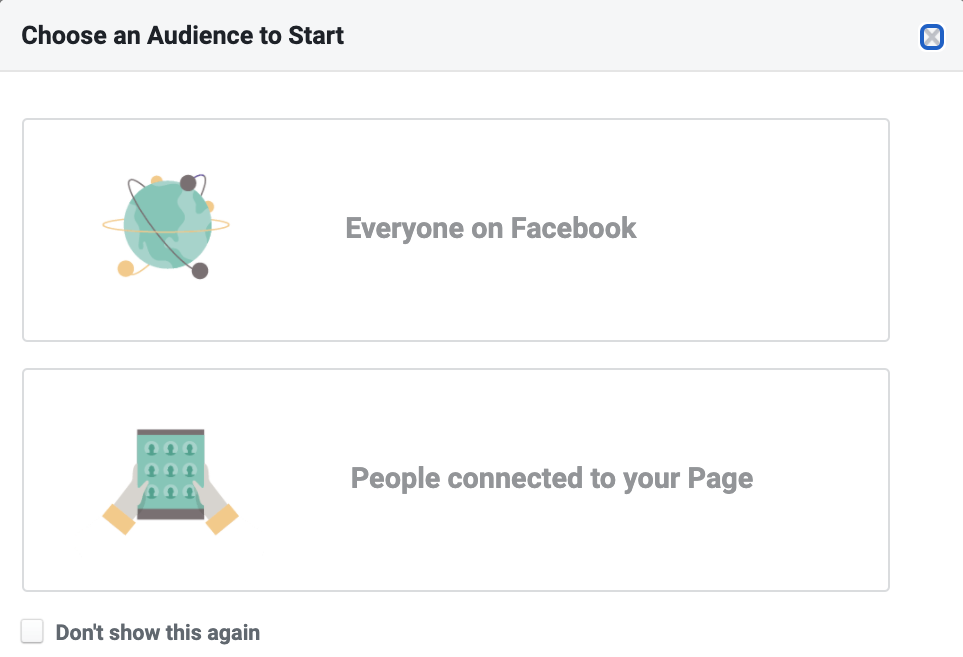
Your options are:
- Everyone on Facebook. It’s what it says on the tin. But don’t worry, we’ll show you how to filter the data down to… not 3 billion people.
- People connected to your page. People who like your page. Or if you prefer, people who aren’t connected to your page.
If you want to better target people who already like your page, choose “people connected to your page.”
To delve into the data about new audiences relevant to your brand, click on “everyone on Facebook” and start filtering.
Facebook Audience Insights filters
To help you get an in-depth view of your target audience, Facebook offers a range of filters. You’ll find these filters down the left side of Audience Insights, underneath “Create Audience.”
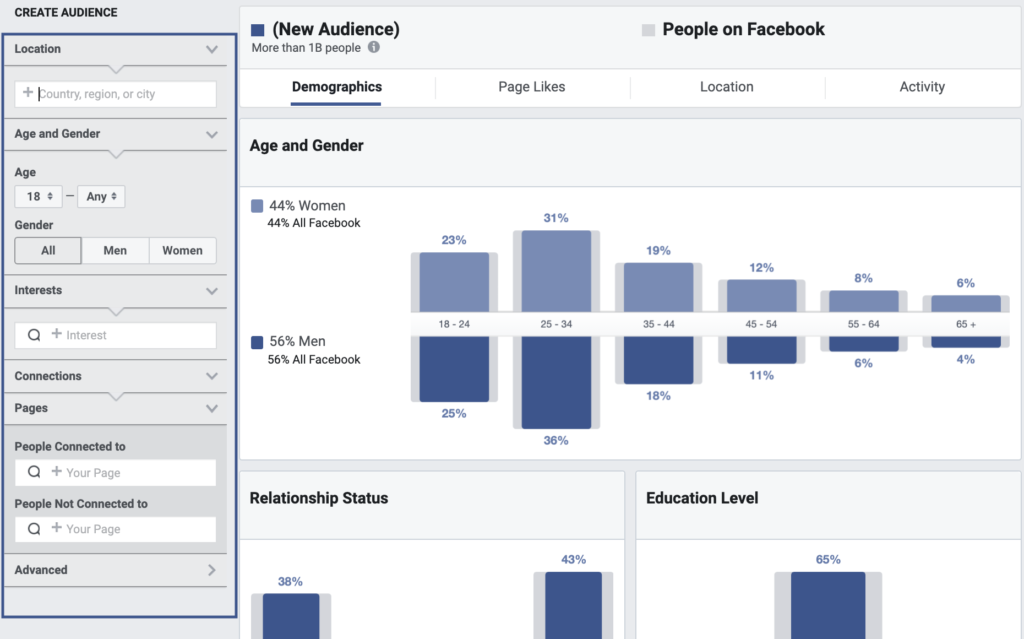
The Audience Insights filters cover five categories: Location, Age and Gender, Interests, Connections, and Advanced.
Location
Unsurprisingly, location allows you to filter by country, region, or city.
If your business is location-based or if you are marketing an in-person event, apply the location filter. This lets you see data relevant only to the people who live in that location.
Age and gender
You can also control for age range and gender. Depending on who your brand hopes to reach, choose an age range between 18 and 65+. Next, set the gender to men, women, or all. (The only three gender filtering options available at the moment.)
If you aren’t sure about your target age and gender just yet, leave these filters as-is and let the data point you in the right direction.
Interests
The interests filter is all about what Facebook users like and engage with. Facebook determines a user’s interests based on the pages they like, the content they view, and the ads they click on.
There’s an interest category for just about everything — from nail art to garden gnomes, tofu to accounting. Choose options from the drop-down menu or search for specific interests related to your brand.
The interests filter comes in handy most when looking at insights outside your existing connections. If you sell hot sauce, take a look at Facebook’s Audience Insights for people in your area who are interested in hot sauce. If your ideal customer base loves to cook, filter by people interested in cooking to learn more about them.
Keep in mind that adding extra interests doesn’t filter down to people that like hot sauce and cooking — it shows you data for people who like hot sauce as well as the data for people who like cooking. The more interests you add, the broader your audience is likely to get.
Connections
Connections lets you filter to focus on people who like or don’t like your page. Choose the page you want to include or exclude, and Facebook does the data legwork for you.
Advanced filters
Hidden under Facebook’s “advanced filters” drop-down are a few more audience insight options that won’t be relevant to most people. But, if you’re targeting parents with children of a certain age or only people who work in healthcare, it might be worth venturing into advanced filter territory.
Within the advanced filters, you can filter via:
- Language. Filter by the primary language Facebook users speak.
- Relationship status. Show data specific to users who are single, in a relationship, engaged, or married.
- Education. Filter by level of education. Pick between high school, college, and grad school.
- Work. Find data on people working in specific industries.
- Market segments. If you created your brand or product with a specific culture or ethnicity in mind, you might filter via “multicultural affinity.” Facebook currently only offers filters for market segments within the US.
- Parents. Target insights on all parents or parents with children of a certain age.
- Politics (US only). Politics shows you data for users with specific political leanings, from very conservative to very liberal.
- Life events. See insights on people at specific moments of their lives. Selling a memory book? Target people living away from family. Have a new stress ball on the market? Take a look at people who just started a new job.
Be cautious with the advanced filters. The more niche you get, the less data there’s likely to be. When the audience is too small, Facebook won’t return any insights. If this happens, try removing a filter or two.
How to analyze Facebook Audience Insights
Now that you’re familiar with how Facebook’s Audience Insights filters work, let’s explore what you can do with them.
As an example, let’s say we sell yoga mats that ship to the US and Canada. We’ll start by filtering for people interested in yoga who live in the US or Canada.
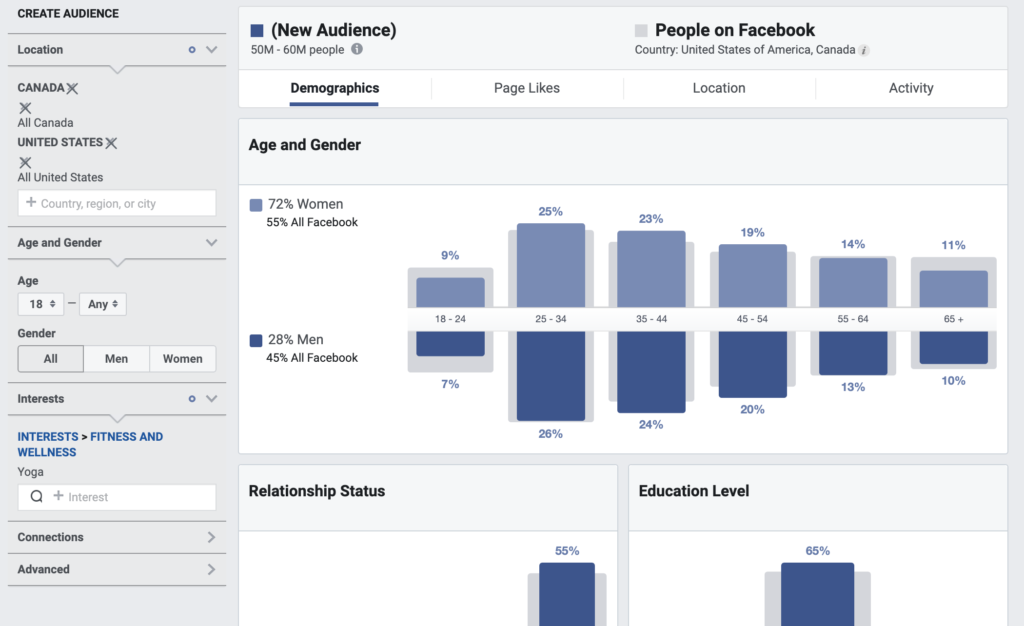
If our buyer persona is ‘busy parents trying to squeeze in a workout during the day,’ we can head to the advanced filters and filter for parents of children under the age of 12.
And just like that, we’re left with a whole lot of useful data to dig into.
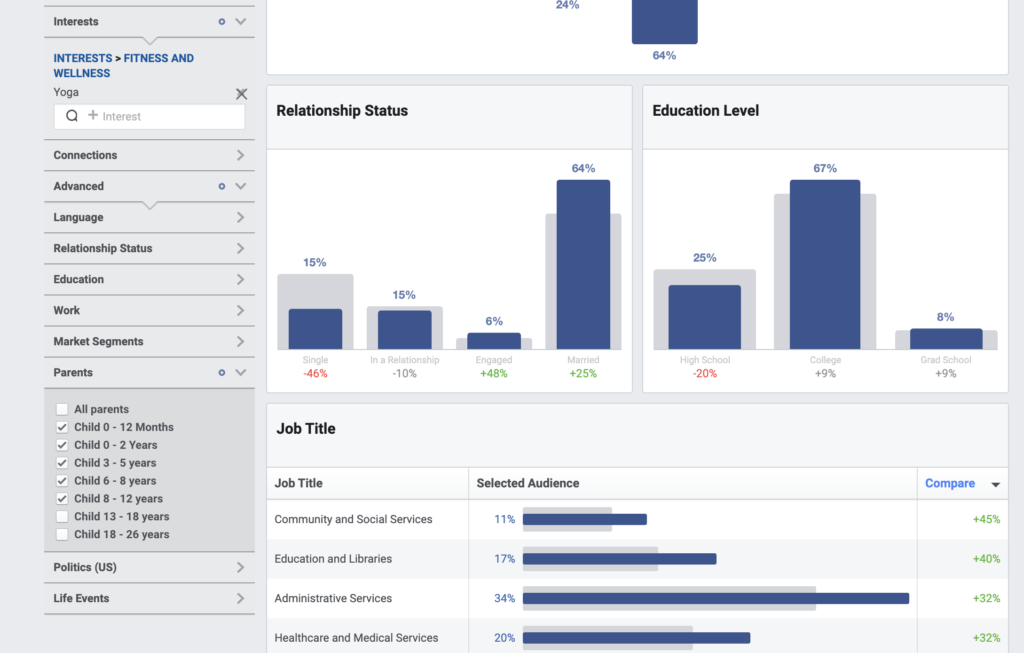
A helpful feature of Audience Insights is the easy visual way to compare your filtered audience (blue) to everyone on Facebook (gray). This helps highlight any areas worth investigating, as well as areas lacking in opportunity for your brand.
To analyze the insights, take a tour of the tabs across the top of Audience Insights: Demographics, Page Likes, Location, and Activity.

Demographics
Demographics is where you find insight into who your audience is.
The demographics tab offers insight on:
- Age and gender
- Relationship status
- Education level
- Job title
All of these are mighty helpful for creating buyer personas, targeting your ads, and knowing which type of organic content your audience is most likely to respond to.
Let’s take a look at our yoga parents as an example of what you might find in your own insights.
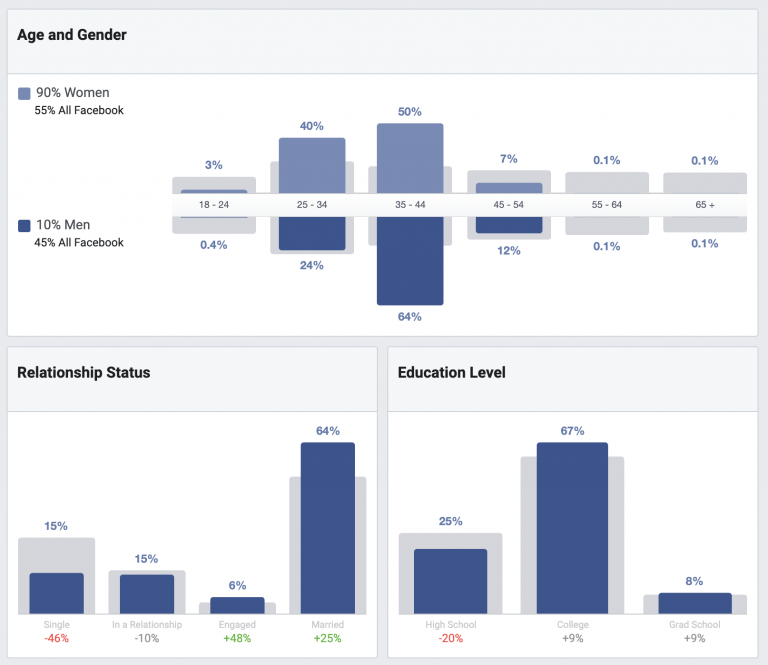
Our filtered audience is:
- Overwhelmingly women (90%!)
- Aged 25-44
- Likely to be married
- College-educated
These insights result in a pretty solid demographic to target. Now we know not to waste our you’re-a-busy-parent-so-buy-a-yoga-mat ad budget on men, or the women under 25, who aren’t likely to convert.
Page Likes
Page Likes shows you the top Facebook pages and page categories your filtered audience connects with. This gives insight into the types of content your audience finds most valuable. Take a look at what these pages offer, and consider incorporating the best bits into your own marketing.
There’s a good chance popular pages are all doing similar things. We’re not psychics, but we suggest keeping an eye out for things like:
- Lots of relevant, original video content
- Meaningful posts that encourage conversation in the comments
- A consistent, frequent posting schedule
For our yoga parents, their most popular pages relate predominantly to children or parenting.
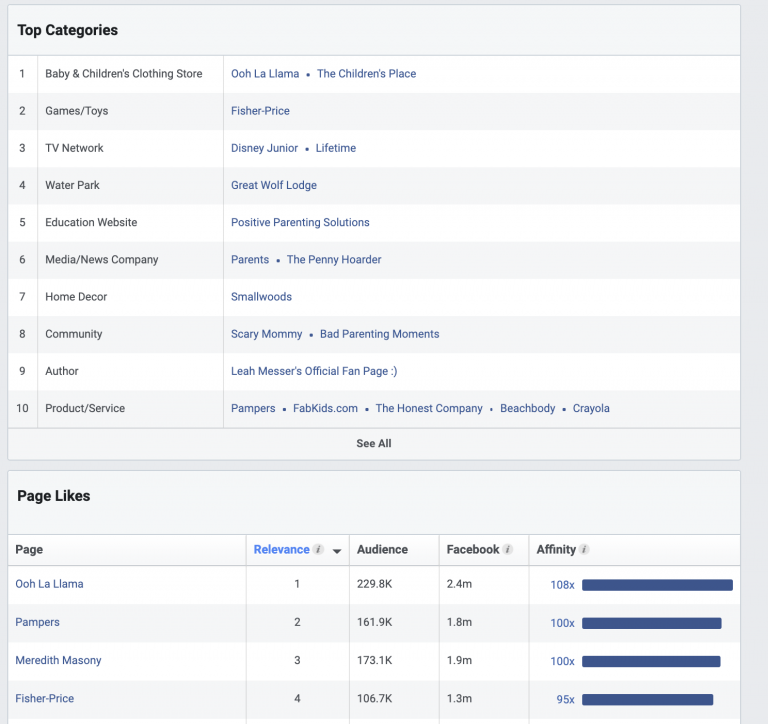
In other words, creating videos or written content around topics like staying active as a parent, or child-friendly yoga poses, might be a good avenue to explore.
Create videos that drive action
Activate your audience with impactful, on-brand videos. Create them simply and collaboratively with Biteable.
Location
Use location insights to narrow down potential untapped markets or areas worth investing more ad budget behind. Facebook offers insight into the top cities, countries, and languages.
Explore where the people within your target audience live, and consider focusing your campaigns in those locations if the opportunity looks promising.
For example, if you’re looking to sell yoga mats to busy parents, it seems St. Louis County, Missouri is where it’s at. Go figure.
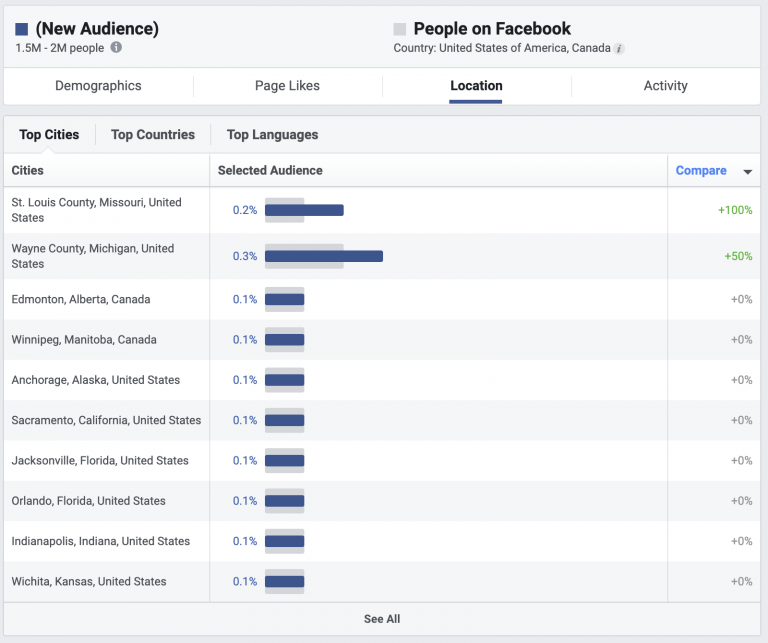
Activity
If you’re planning an ad campaign, this is where you’ll really want to start taking notes. Activity shows you how frequently your filtered audience engages with posts and ads, and what devices they use to access Facebook.
Activity lets you in on your chances of conversion success with a particular market, as well as whether to optimize your ads and content for desktop or mobile.
Using our hypothetical example, you can see how our audience compares to that of the general Facebook population.
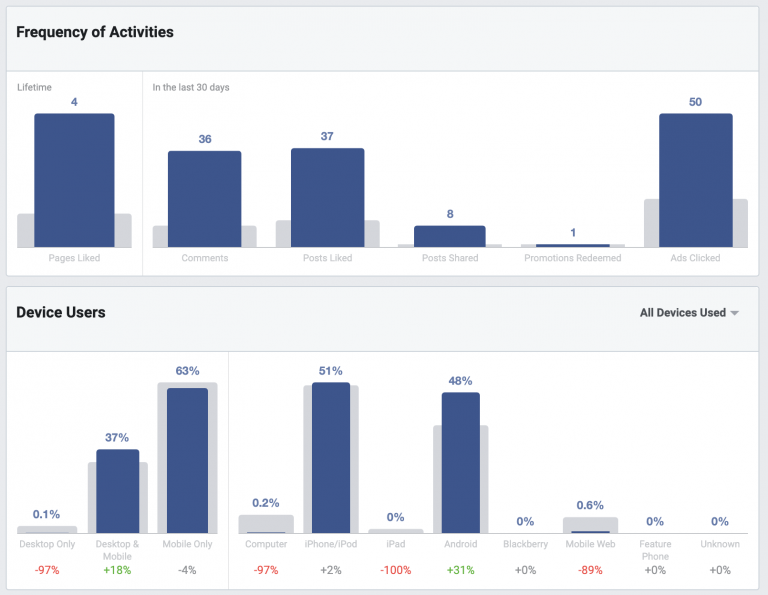
Great news for hypothetical us: they’re click-happy and almost three times more likely to engage with Facebook content. The even better news: the median number of ads clicked is 50, vs. the average 18 for most Facebook users. Throwing a decent ad budget behind this target audience is very likely to return a solid ROI.
Not surprisingly, mobile takes the crown for the most used device, making it a great idea to optimize our yoga mat ad for mobile viewing.
How to save audiences in Facebook Audience Insights
Once you’ve found a filtered audience you want to come back to, click the “save” button at the top to keep it for future use. Give it a name and click “save” again. You can find it later in the Facebook Ads Manager Audiences section.
If you’re ready to create an ad campaign targeting your new audience right away, click the green “Create Ad” button. This takes you straight into Facebook Ads with your target audience details already set.

How to use Audience Insights in your strategy
You know your way around Audience Insights. Now it’s time to let Facebook do some of the heavy lifting. Use Audience Insights in your marketing strategy for up-to-date data based on users’ real-time Facebook activity and interests.
Build better buyer personas
Don’t build your buyer personas blind. Use. The. Data.
Delve into Facebook’s Audience Insights for information about your target audience, and keep up with how that audience changes over time. The more accurate data you have on your buyer personas, the more relevant the content you can create for them, and the better your chances of scoring engagement and conversions on your targeted ads.
Create new audiences
Branch out from your buyer personas or scale your target audience by using Facebook’s Audience Insights to find brand-new audiences.
Spend time researching different interests relevant to your brand, or take a look at the insights for users interested in your competitors. Sussing out what your competitors’ audience looks like helps shine a spotlight on any areas of the market you might be missing demographic-wise. It’s also worth looking at their “Page Likes” tab. What else are these users into?”
Go down the rabbit hole of related interests to broaden the net for your potential audience.
Keep an eye on the competition’s competition
Type known competitors’ brand names into the interests filter to populate the “Page Likes” data for their audience. Chances are, you’ll find a list of other brands similar to your own.
Which pages do your competitor’s audience find the most valuable? What are those pages doing?
Go to the top pages and take a look at what content they’re offering. Take note of what works and consider incorporating it into your own Facebook strategy.
Optimize for Facebook Ads campaigns
Before launching a new Facebook Ads campaign, review the insights for your intended audience and optimize your ad to suit. Take a look at:
- Is your audience using Facebook on mobile or desktop? Optimize the visuals of your ad for their preferred device.
- How likely is your audience to click on an ad? Don’t waste your time on audiences who statistically won’t click.
- Are there specific locations worth targeting over a broader audience? If one city stands out from the rest, take note and target.
Don’t experiment with your ad budget on the line when Audience Insights is ready to be your crystal ball.
Make your Audience Insights count
Create a video made for your target audience with the Biteable online video maker. Turn what you know about your customers into a video ad they won’t be able to stop themselves from watching.
Start with a ready-to-edit video template or a blank canvas and create a professional-quality video ad in the time it takes to fine-tune your audience filters.