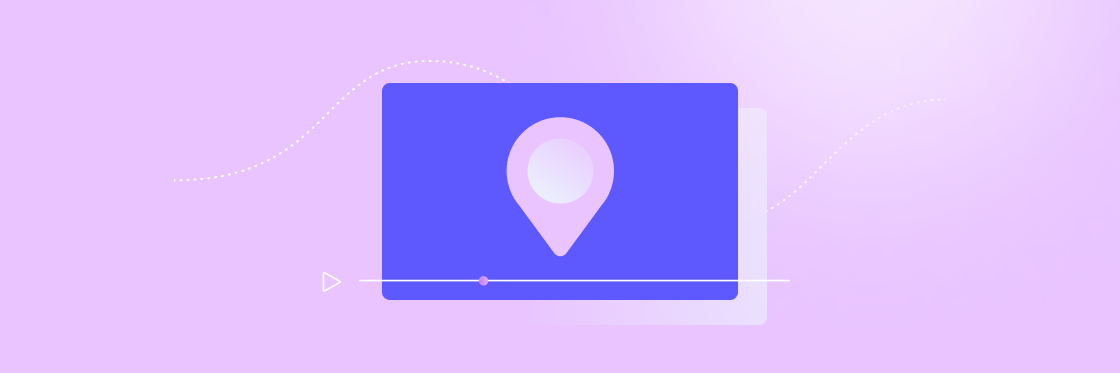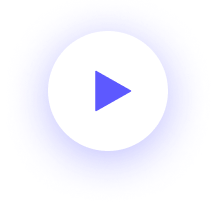How easy is it to find your business?
What does a potential customer have to do to discover you?
As a marketer or business owner, it’s essential to make finding you as easy as ordering takeout.
With so many options, customers aren’t going to go out of their way to come to you, so you’ve got to make sure the path to your door is properly signposted. Listing your business on Google will help you do just that.
If your customers use Google to discover new businesses (and who doesn’t), then creating a Google My Business page will, quite literally, put you on the map.
What exactly is Google My Business?
Google My Business is the new version of Google Places for Business and your Google+ Page’s Dashboard. If you used either of these services, your account has been changed over. But what does that actually mean?
Google My Business is a Google business listing. You create a business page that describes who you are and what you do. You include key information about your business like your services, opening hours, location, and specials, and add photos and video for some visual appeal.
Once your listing is live, it will show up in Google and Google Maps search results for relevant search queries. Listing your business is an easy way to show customers why they should show up and try your business out over the competition.
But your job doesn’t stop once you’re listed. You need to keep your page fresh by posting regular updates, correcting out-of-date information, answering reviews, and generally managing your business’ reputation.
Getting listed is free and definitely worth the time, especially if you run a bricks-and-mortar business or are in the catering, service, or commerce sectors. All you need to do is sign up and verify your business — a process that helps Google verify your location and make sure you’re legit.
Adding video to Google My Business
At the start of 2018, Google allowed business owners to add videos to their Google My Business page. Previously, only Google local guides could upload videos associated with a business, which meant you were at the mercy of reviewers with camera phones.
Videos show up in local listings and search results, and can really help a business stand out. Now you can gain an edge by uploading gorgeous videos that help you raise awareness, drive more sales, and show off a different side of your business.
What do your videos look like in real life? When customers find you in Google and click to see more photos, your uploaded videos will appear in the video section. Users will be able to scroll through and watch each one, so including a varied range could help you appeal to different kinds of consumer.
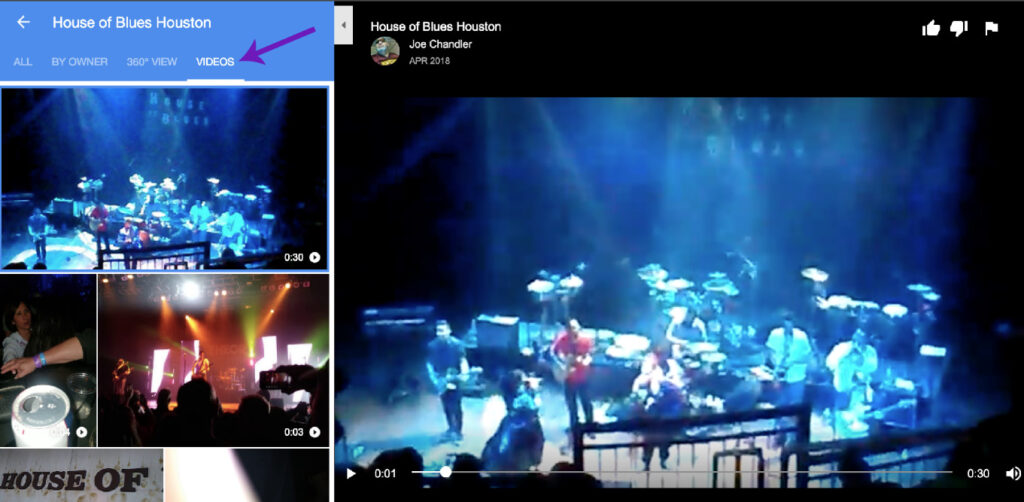
As you may have guessed, at Biteable we love video, and our mission is to help you make the best videos you can. That’s why next we’re going to show you how to add video to your Google My Business, and then take a look at the video types that’ll be the most effective.
How to add video to Google My Business
Ready to make your Google business page even more awesome? Let’s do it.
1. Log into your Google My Business account and click on Photos in the left hand side menu.
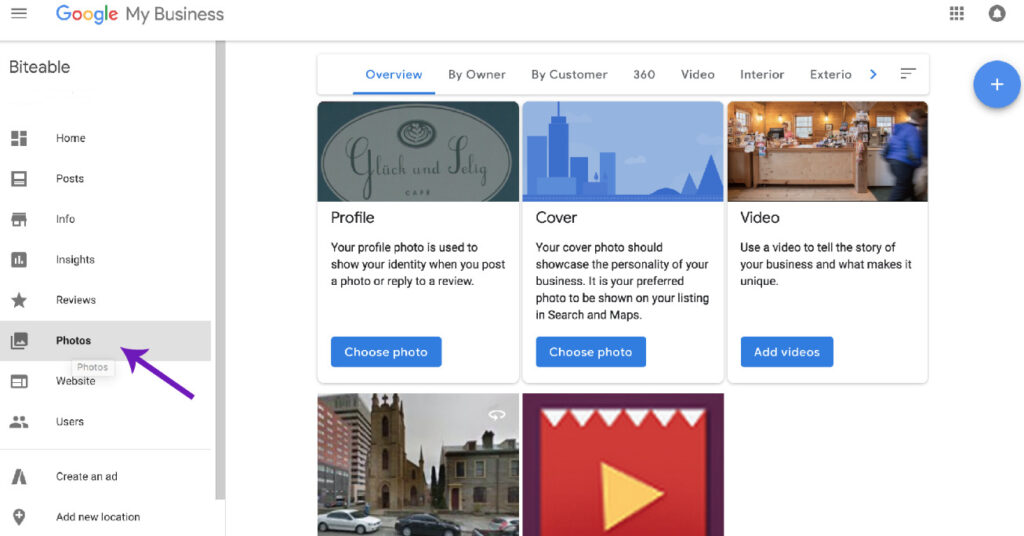
2. In the top menu, click on Video and select Post videos.
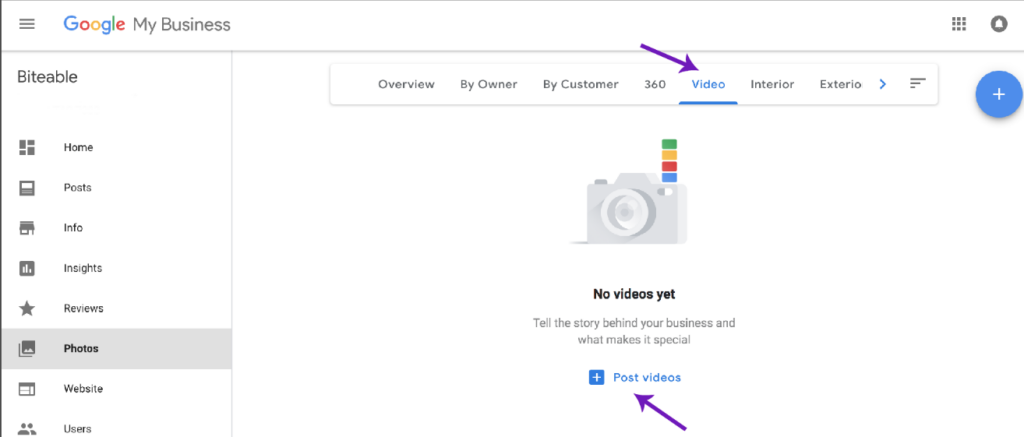
3. Drag and drop the video you’d like to upload or upload one from your computer.
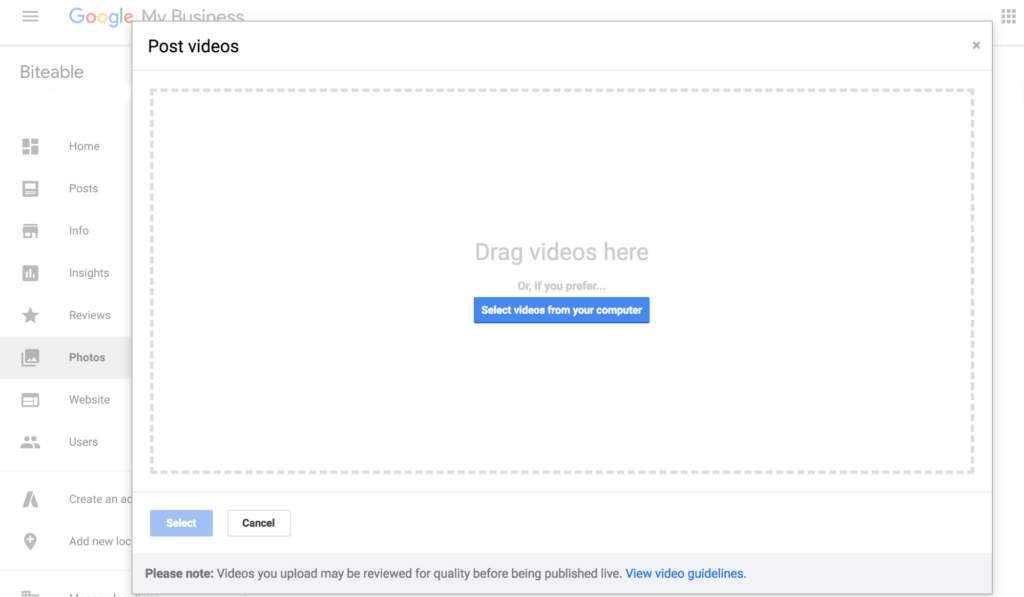
Make sure any video you want to upload falls within Google’s guidelines (see below), upload your video and you’re good to go. It really is that easy.
Google My Business video content guidelines
The content of your video is important. Google will take down any videos that include prohibited content such as nudity, hateful, violent, or dangerous content, copyrighted material, misleading information, or information that endangers minors. In addition to this, there are a number of rules regarding the presentation of videos.
1. Be relevant. Pictures or footage must be of the location in question. Stock footage will be seen as irrelevant and may get your video taken down.
2. Use clear images. Minimal effects filters are acceptable, but they should not obscure the images or footage, and avoid borders, blurs, collage images, and anything else that obscures the imagery or makes it unclear. People should be able to see exactly what your place looks like.
3. Only use images or footage. Don’t use drawings, designs, and other non–photos/footage in your videos.
4. Use minimal text (or none at all). Superimposed graphics such as text should not be more than 10% of the frame, and must be relevant.
Create videos that drive action
Activate your audience with impactful, on-brand videos. Create them simply and collaboratively with Biteable.
Google My Business video specs
What specs do you need for your Google My Business page video? Let’s take a look.
1. Size and resolution
At the moment, Google supports videos up to 100MB in size and with resolutions of 720p or higher. This gives you plenty of room to make a good impression.
2. Length
Google supports videos up to 30 seconds long (although we have heard of some that are slightly longer, but don’t tell anyone). This is perfect for creating bite-sized shorts and teasers — enough to whet the appetite without boring the viewer.
3. Verification
It takes up to 24 hours for your video to go live. In that time, it may be reviewed, so it’s essential to make sure it meets all the guidelines we mentioned above.
Google My Business video ideas
Now that you know exactly what you have to do to add video to Google My Business, another question comes to mind: what type of video should you make? Let’s take a look at some potential contenders.
- An explainer video: Tell us a bit more about your business — who are you, what do you do, what awards you have, and why should we buy from you.
- Presentation video: Put together a quick presentation about your business. You can use behind-the-scenes footage, in-front-of-the-scenes footage, and product footage, to make it really jump off the page.
- Infographic: Who doesn’t love stats? Make a video infographic that makes people want to visit you. If you run a restaurant, you can put together an infographic on the benefits of sharing a meal with friends or eating a specific type of food.
- HQ/Business Tour: Take viewers around your business and show us what’s going on behind the scenes! Introduce the team and show off your sweet office and headquarters.
Make a few different types of video and track their performance through Google Insights, then focus on the most successful kind.
How to make a Google My Business video
If you’re ready to get started on making your own video, we’ve got hundreds of free templates to help you! Bear in mind, of course, that you should only use picture and footage upload scenes to get past Google’s censors.
To get you started, here are a couple of templates that use lots of picture or footage uploads. (HANDY HINT: You don’t need to put text in at all!)
Or, you could start from scratch, which is much more fun. Just remember that when you’re picking new scenes, the best scene sets for what you want are the Essentials scenes in the Animation section (lots of picture upload scenes with minimal text overlays), and the Image/Footage upload scenes in the Upload section.
Now it’s up to you, so log in or sign up and create your very own stellar Google My Business video in just a few minutes, then sit back and watch the customers roll in.