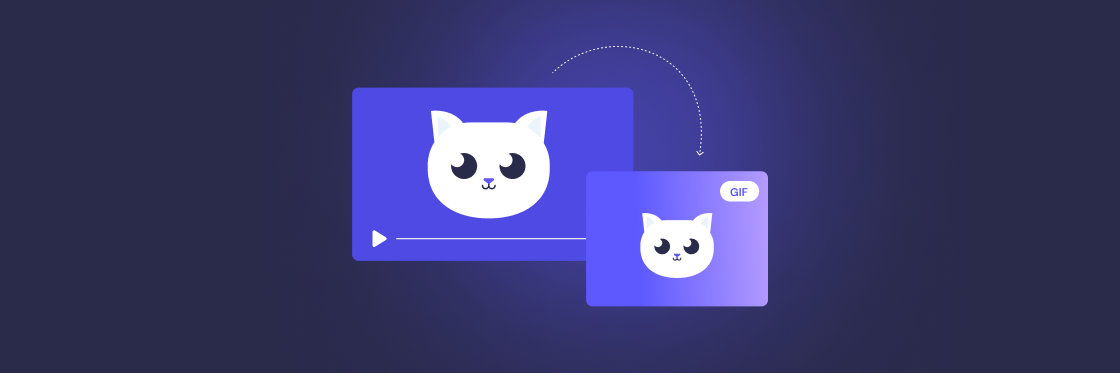No need to panic. We’ll show you everything you need to know about making those bite-sized wonders, otherwise known as GIFs.
In this article, you’ll learn:
- What a GIF is and when to use one.
- How to make a GIF with the Biteable video to GIF tool
- How to make a GIF from a video on your iPhone or Android.
- How to make GIF files with online apps or your desktop computer.
- How to make a GIF out of videos from YouTube or your own content.
Need to make a custom GIF?
It’s easy with Biteable’s online video maker. Start your free trial today and create a professional-quality video in minutes. Then, follow the instructions in this article to make GIF magic.
Create videos that drive action
Activate your audience with impactful, on-brand videos. Create them simply and collaboratively with Biteable.
What is a GIF and why do we love them so much?
If a picture says a thousand words, a GIF says a million.
GIFs are everywhere. This simple but effective bit of media has become a staple in our lives — on social media, through messenger apps, and even in workplace emails.
Feeling sad? There’s a GIF for that. Find a $50 note on the ground? GIFs have you covered.
What exactly is a GIF?
A GIF (Graphical Interchange Format) is a very short, soundless video snippet that repeats continuously. People most often make GIFs out of short video clips from TV shows and movies. You can also make a GIF out of a YouTube video or your own video content.
But why? Why, oh why, do we love GIFs so darn much?
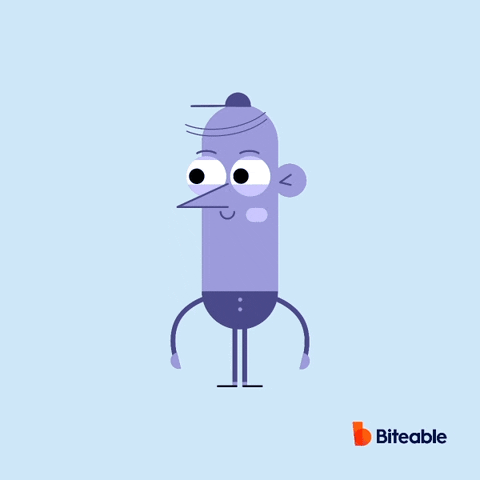
Why are GIFs so effective?
Scenes that become GIFs generally express emotions in a big, recognizable way. By distilling a video clip down to its emotional core, a GIF creates a shortcut of sorts. An instant connection to the feeling or idea you’re trying to convey.
For those of us who watch way too much TV, pop-culture GIFs have the added bonus of instantly connecting us with other fanatics.
It’s like communication at hyper-speed. And it works for just about any situation.
GIFs rarely last over 5 seconds, and they usually have small file sizes, so they don’t prevent web pages from loading quickly. They are also shareable with a simple copy-paste, making them an easy addition to internal comms, marketing, interacting with your audience, or anything in between.
If you want to make an instant emotional connection with your audience, a GIF is an easy way to do it. A high-five GIF says so much more than a “Yay!” ever will.
Choosing the right video clip for your GIF
You want to make a GIF, but how do you go about selecting the right video clip?
GIFs are short. Really short. And they’re all about communicating one emotion, one feeling, one idea. Don’t get caught up in trying to communicate a whole saga — that’s what a good video is for. Think of a GIF as a distillation of everything you want to say in just a few seconds.
Suppose a coworker tells you their car got dinged on the way to work. Perhaps an animated GIF of someone crying in a puddle of their own tears will do the trick. Or a clip of someone so angry that their head turns red like a ripe tomato.
Or maybe something like this:
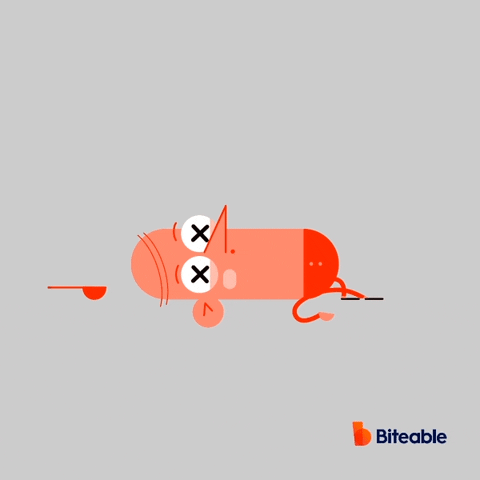
Remember, short and punchy. That’s the name of the GIF game. If you need inspiration, the GIPHY home page is a great place to start.
Pro tip: Want to find a video clip that hasn’t already been turned into a GIF zillions of times? Biteable has thousands of clips to choose from, plus a huge library of unique, GIF-worthy animated video clips. Make GIF history in minutes.
Create videos that drive action
Activate your audience with impactful, on-brand videos. Create them simply and collaboratively with Biteable.
How to make a GIF from a video online for free
While there are a lot of ready-made GIFs available, making your own is pretty painless and allows you to express yourself using even the most obscure references. Here, we show you how to make a GIF from a video two ways: with Biteable or with GIPHY.
How to create a GIF with Biteable
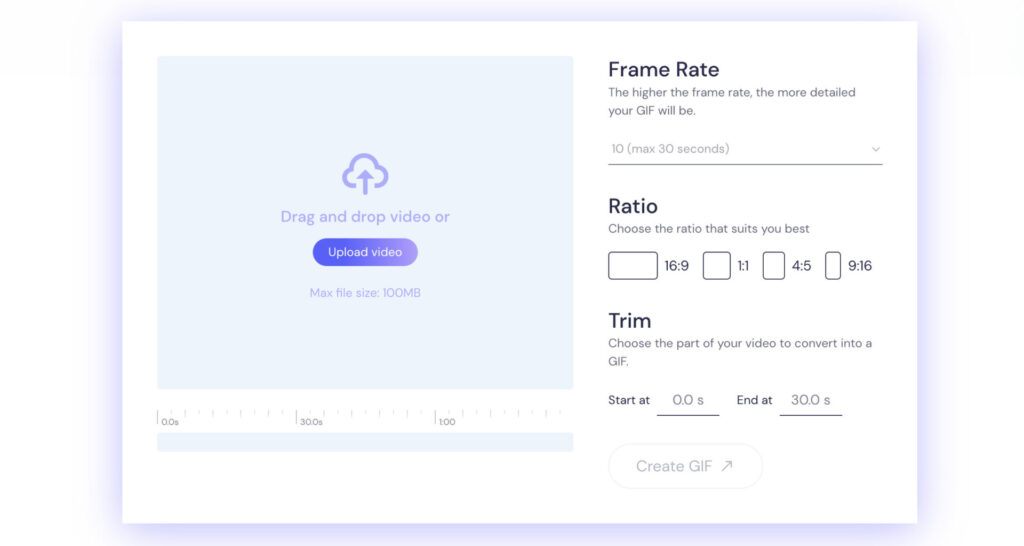
Turn your any video into a GIF with Biteable’s free video to GIF tool. Upload your video to instantly convert to a GIF. You can choose the frame rate and ratio of your GIF, and easily trim to a specific part of your video.
1. Head to Biteable's free video to GIF converter tool
Biteable’s video to GIF converter is free — you don’t need to sign up for anything.
2. Upload your video
Upload the video you want to convert to a GIF. It’ll need to be less than 100MB.
3. Choose your settings and click "Create GIF"
Click “Create GIF” to instantly convert your video to a GIF. Or, use the settings to control what your GIF will look like.
Frame rate: The higher the frame rate, the more detailed and high quality your GIF will be — this will also result in a bigger file.
Ratio: Select the shape you’d like your GIF to be. Choose between common sizes like square (1:1), landscape (16:9), portrait (9:16 — perfect for Instagram Stories!) and more.
Trim: Choose which section of your video you’d like to convert to a GIF using start and end timestamps.
When you’re happy with your settings, hit “Create GIF” to download your GIF.
How to create a GIF with GIPHY
GIPHY is another free GIF maker. You can make a GIF using the video URL from a video hosting platform like YouTube, or by uploading your own video file.
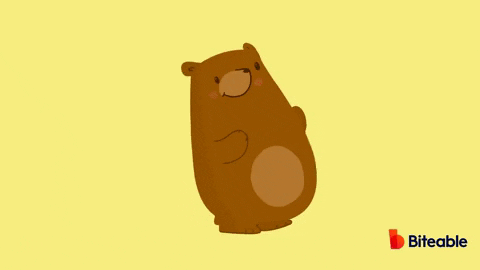
1. Sign into GIPHY and select “Create” in the top right hand corner
Creating a GIPHY account is free.
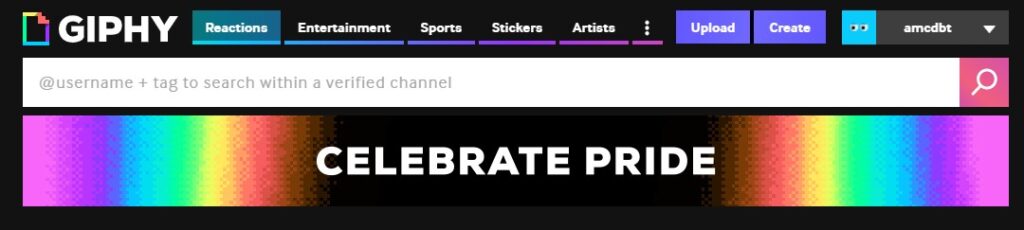
2. Make your GIF
Upload your video, then trim it by choosing the duration and the start time.
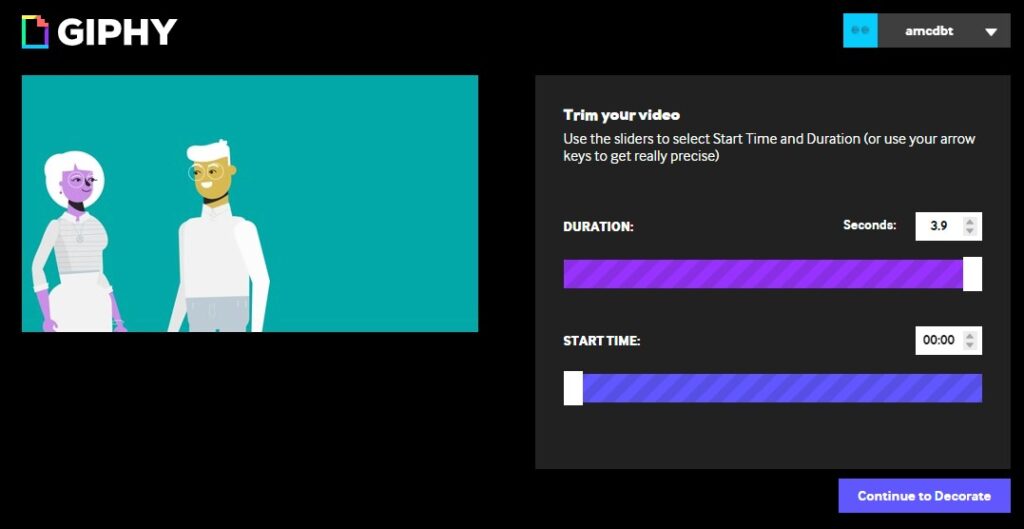
3. Select “Continue to Decorate”
This takes you to the customization screen. Here you can make your GIF truly unique by adding captions, stickers, filters, and your own squiggles and bits. You can skip this step entirely if you want. Otherwise, get decorating and click ‘Continue to Upload’ when done.
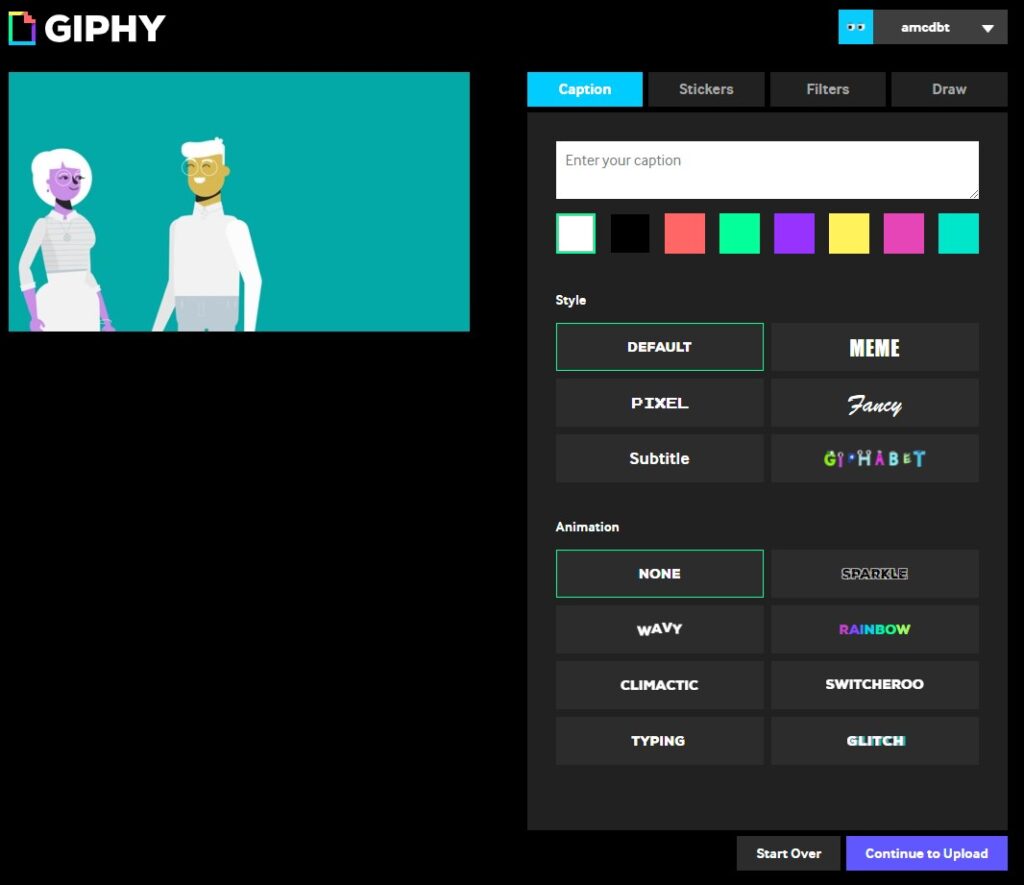
4. Share your GIF
That’s it! You’ve made a GIF. Now share it with your audience, friends and family, or coworkers.
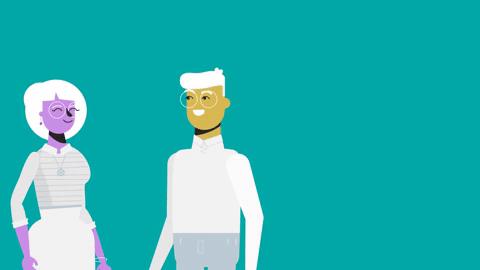
Other online GIF makers
We showed you how to make a GIF using Biteable, because it’s our go-to tool for quick, easy, and free GIF making. But there are several other reputable online GIF makers out there.
- Make a GIF: Make a GIF is a slightly more sophisticated, but equally quick GIF creator. Use it to create high-quality animated GIFs from: YouTube videos, pictures, Facebook videos, a video you upload, webcam videos. Keep in mind you’ll need a premium account to remove the watermark and access special features.
How to make GIFs on your phone (iPhone or Android)
You’re on the train. You’re on a bus. You’re out at lunch. You want to make a GIF but you’re away from the computer. Fortunately, we have a solution to all your troubles.
Here’s how to make GIFs on your mobile phone in seconds using the GIPHY app for Android and iOS.
1. Tap “Create” in the top-right corner of the screen
The icon for this step alternates between a ‘+’ symbol and a camera icon, but they both take you to the same place.
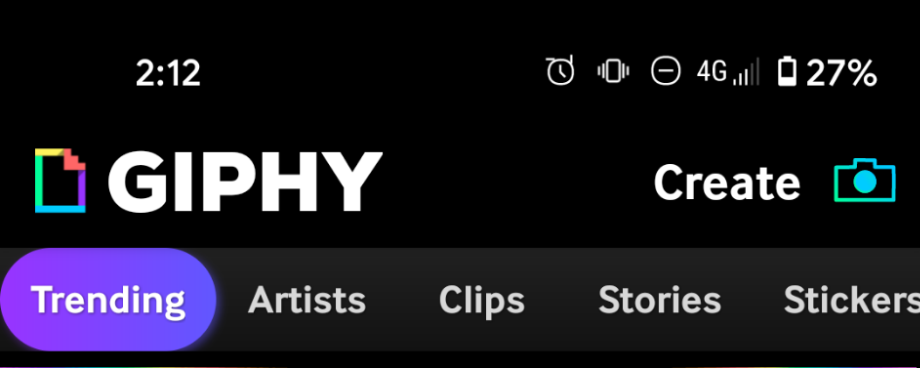
2. Find your video in your camera roll
The camera roll is located at the bottom left of the screen. Tap it, and it’ll upload to the GIPHY app.
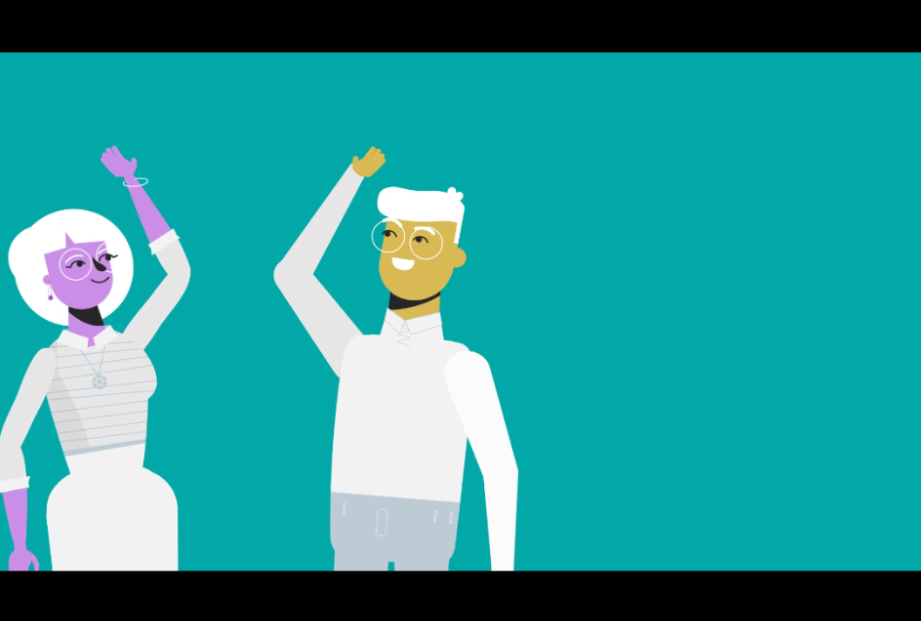
3. Customize your GIF
Here are your customization options:
- Trim the length of the clip using the scissors icon. (6.5 seconds is the max.)
- Add stickers to your GIF by tapping the sticker icon.
- Tap the two linked circles to add filters.
- Add text by choosing the “aA” text symbol.
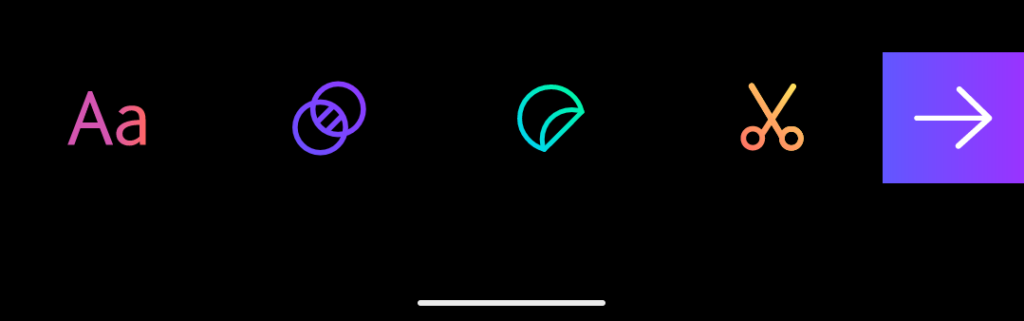
4. Change the aspect ratio of your GIF
Tap the crop symbol in the top right corner to change the aspect ratio. We recommend 1:1 for most cases. You can also change what part of your video is shown.
Click ‘Continue’ when you’re done.

5. Click the right-pointing arrow to export your GIF
Either tap ‘Save GIF’ to download to your phone, or ‘Upload to GIPHY’ to put your GIF on GIPHY’s servers for easy access wherever you are.
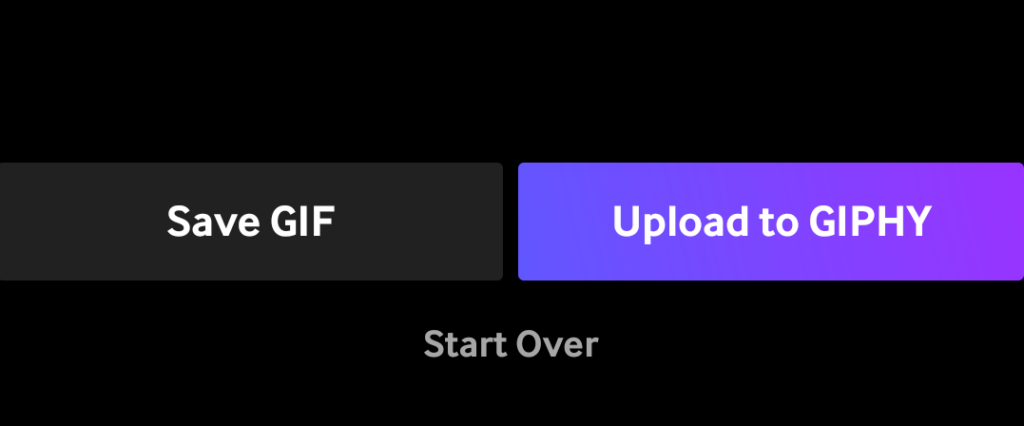
Here’s the final version of our GIF using the GIPHY app.
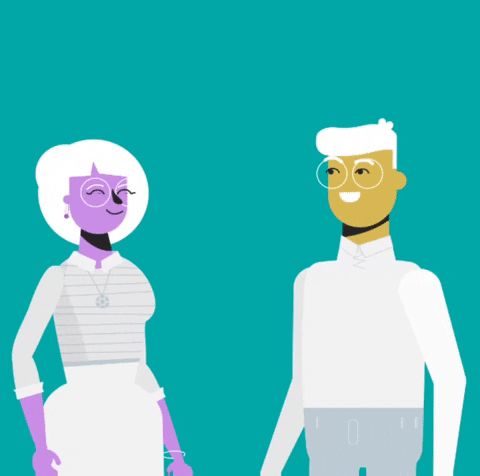
How to make a GIF with Photoshop
For most situations, an app or a web-based GIF maker does the trick. But if you need a greater level of sophistication and control, Photoshop is a powerful option for creating GIFs.
If you’re using Photoshop, we’re going to assume you’re pretty tech-savvy (and have an Adobe Suite plan.) So we’ll give you the quick-and-dirty lowdown on how to make a GIF with Photoshop.
-
Open Photoshop (we’re using Photoshop CC 2017).
-
Go to File → Import → Video Frames to Layers.
-
To choose the part of the video you want to use, mark “Selected Range Only” in the dialogue box, then slide the trim controls below the video to specify the range.
-
You can also lower the frame rate to conserve file size.
-
Make sure the ‘Make Frame Animation’ box is checked, and hit ‘OK.’
- Go to File → Export → Save for Web (Legacy). (File → Save for Web in previous versions.)
There are heaps of options here. You can limit the file size by playing with the number of colors or the Image Size options, but if you don’t mind how big your GIF is, just hit save, and you’re done. Easy.
Great custom GIFs start with great custom videos
In this post, we showed you how to make GIF files from a video. But we want to underscore that you need a great video to make a great GIF.
Biteable has over 24 million pieces of animated and live-action content and GIF-worthy stock footage to choose from. Find your next short masterpiece in Biteable — and get GIFing.
Ready for something a little longer? Make jaw-dropping videos using Biteable’s huge template library or start from scratch to let your inner video-making genius sing.