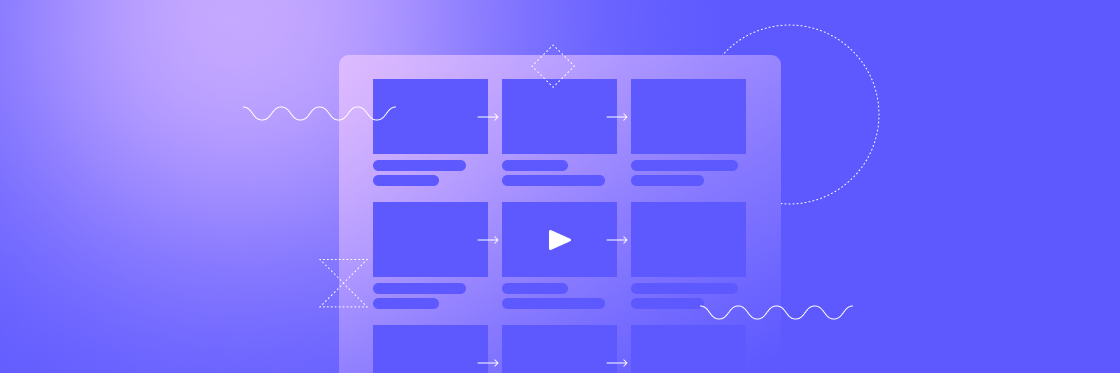How to Storyboard a Video
There’s a lot more to the video you just watched than meets the eye. Behind most great videos lies a well-designed video storyboard.
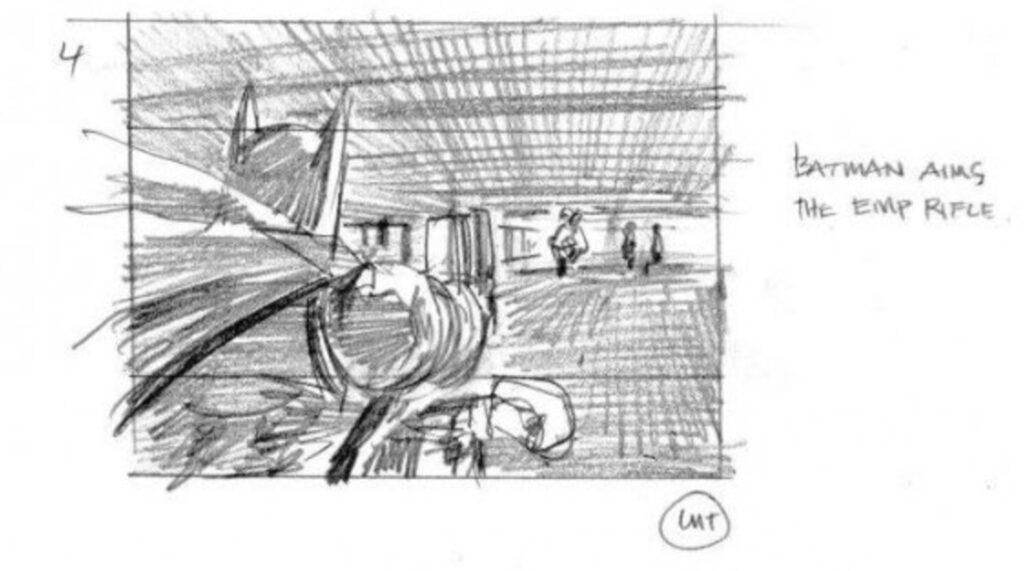
A scene from The Dark Knight Rises storyboard (Screencrush.com)
What is a video storyboard?
A video storyboard is a shot-by-shot graphical representation of what every scene in your video will look like. Every sketch shows you what’s in the frame, and what the camera is going to see. Each sketch includes additional notes and annotations.
The storyboard is your blueprint. When someone picks it up, they should be able to understand your intentions for every scene.
Why do you need a video storyboard?
While creating a video storyboard can seem like a lot of extra work without much reward, it’s a vital step in the video creation process.
Breaking a video up scene-by-scene helps you visualize how it’ll come together. It’s a chance to work out inconsistencies in the story and edit out any scenes that don’t make sense before you start filming. Storyboarding helps solidify your plot and ensure continuity.
If you’re creating the video for business or commercial purposes, it’s a good way to break it all down and make sure everything aligns with your vision and your brand. It’s also a great way to share your vision with the team and get feedback on individual scenes. This decreases the chance for slow-downs and misunderstandings.
Creating a video storyboard helps you put together the assets you need, estimate the time it should take, and calculate the rough cost. This is a good stage to make sure you’ve got everything you need, and another chance to verify you can deliver your project on time and on budget.
Video Storyboard Examples
Who better to learn from than some of the greats?

Storyboard from Harry Potter and the Order of the Phoenix, DGA Quarterly
This storyboard from Harry Potter and The Order of the Phoenix shows us the concept for one of the film’s most famous scenes: the fight inside the Department of Mysteries. Inside each scene we can see what the camera will see. This helps the film crew figure out where to position themselves and the cameras.
The arrows are used to show movement. The arrow in the first scene shows that the group is moving forward as the camera films them from above. In the next scene, the camera zooms in on Harry, and the arrows indicate he’s moving forward while looking left and right at the globes. When creating your own video storyboard, use arrows to show how your characters are moving.
Challenging scenes
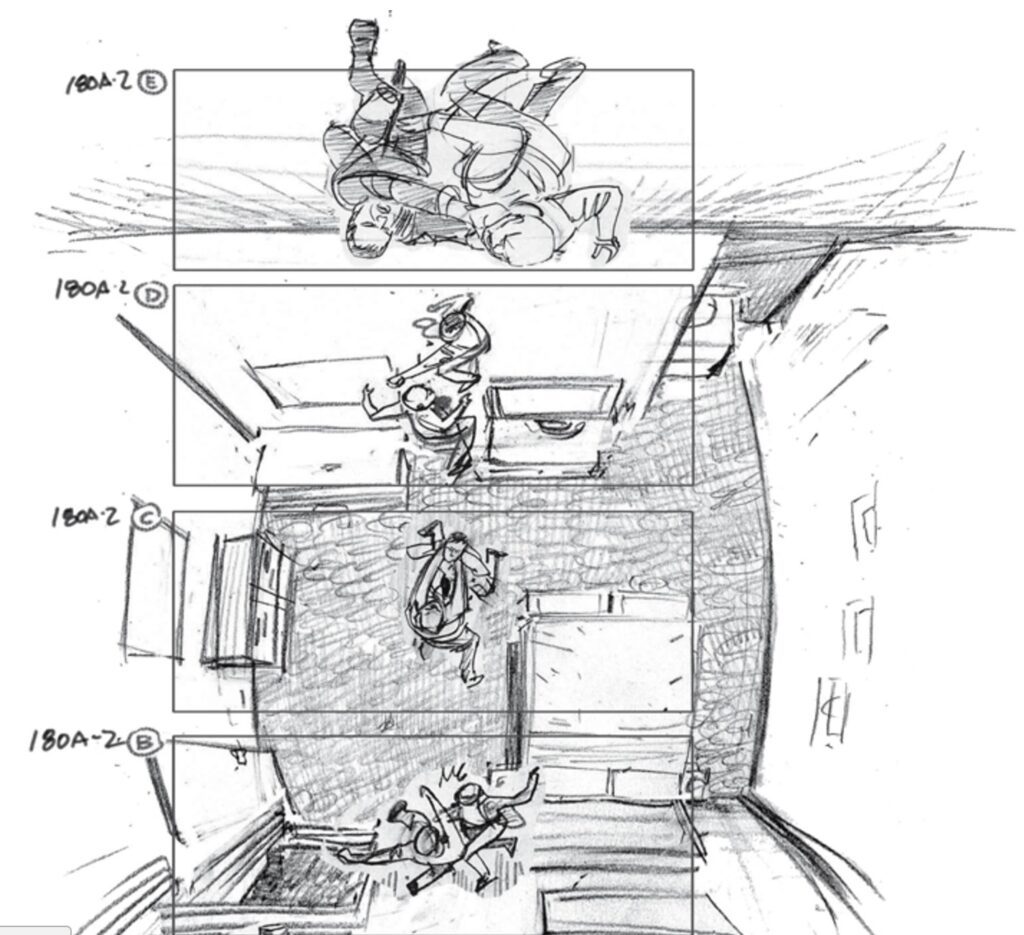
Inception storyboard, DGA Quarterly
You probably won’t need quite as many angles for a business video, but this is a great example of the versatility of storyboards. The frame shows us what’s in each shot, while the images outside the frame show us what’s left out.
This helps the team picture complex scenes that include several rapid angle changes, and understand how they’re going to film them. If you’ve got rapid changes in your video, include plenty of notes in the margin so your team knows where they need to be.
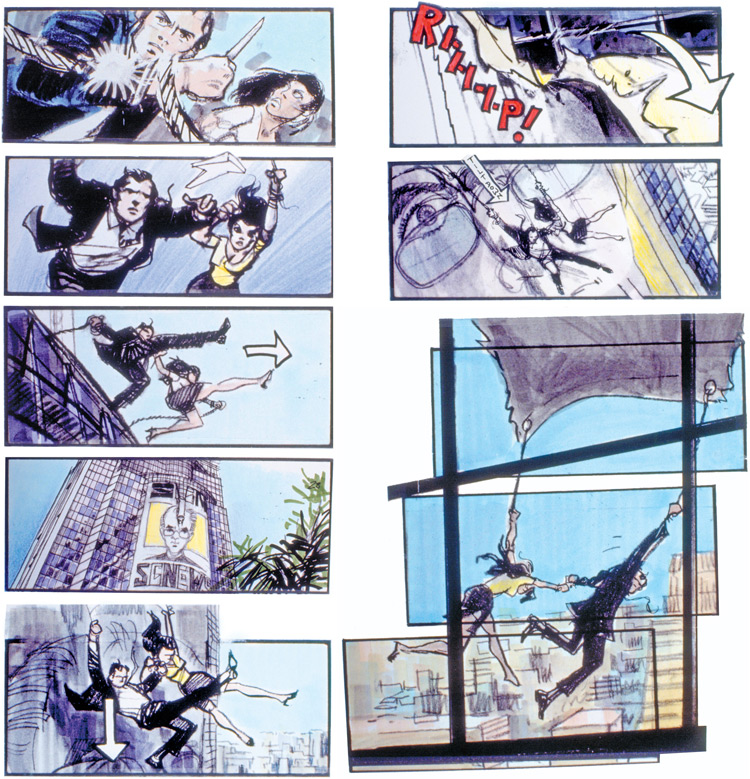
Tomorrow Never Dies storyboard, DGA Quarterly
This scene from Tomorrow Never Dies also required careful planning due to the complexity of the action. The arrows show the characters’ movements. The bottom three slides on the right do something interesting: we see the three frames with the mark indicating the camera focus. Sometimes, your camera needs to remain focused on a single actor or object. Make a note of that in the margin!
Why did I just show you a bunch of movie storyboards when we’re talking about commercial videos?
A great video is a great video, regardless of genre. Big blockbuster movies have some of the most detailed storyboards you’ll find, so are a great learning tool. While you won’t be able to copy Inception’s filming style, studying the way other filmmakers create storyboards can help you to improve your own.
When you make a video for your business, your story may involve less explosions and jumping through buildings, but it still needs to resonate with your viewer.
Create videos that drive action
Activate your audience with impactful, on-brand videos. Create them simply and collaboratively with Biteable.
How to Storyboard a Video
You don’t need to be an artist or professional filmmaker to create effective storyboards.
1. Establish your story
The first thing you need to do is develop a rough draft of your story. What’s this video about? Who are the characters? Whether you’re making a product ad or a video for a non-profit campaign, you need a strong story that ties it all together.
2. Prep your slides
When it comes to your slides, you’ve got plenty of options.
- You can print out a template like one of these from Printable Paper
- You can use a card for each storyboard frame, and stick them to a wall in sequence. The advantage of this technique is that you can easily add or remove scenes, or change their order
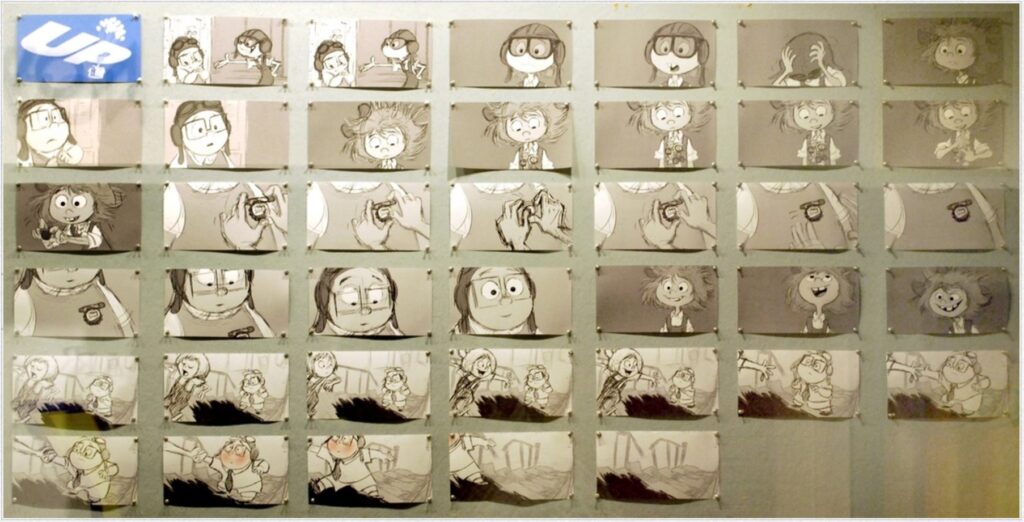
Storyboard for Up – Pixar
- You can draw it on a whiteboard
- You can sketch it out on your tablet in a sharable document
- You can use professional storyboarding software
There isn’t a right way to make a storyboard, so long as it’s comfortable for you, easy to use, easy to share with your team, and not a pain to edit.
3. Sketch the scenes
Your storyboard doesn’t have to be a work of art. The key is to accurately show what’s happening in the scene as clearly as you can. It needs to be an accurate representation, it’s not going in an art gallery.
- Use arrows to show which way objects, the actors or the camera are moving
- Use perspective to show the level of zoom you want for each scene: if the object fills the frame, it’s going to be a close-up
- Include all the objects and people you want in the scene inside the frame
4. Add notes and the script
This is where the storyboard really comes to life. Add detailed notes about what’s happening onscreen. You can add the notes to the back of the cards, underneath them, or in the margins, wherever makes sense for you. Add the script to each card as well so you know exactly what’s happening in each scene.
5. Put a list of assets together
Write a list of all the assets you’ll need for the video. If you’re using specific assets for a particular scene, add a note in the margin.
Make sure you have everything you need, including:
- Any physical props you need
- Music
- Actors
- Costumes
- Filming equipment
- Permits
This way you can anticipate any challenges and make changes ahead of time.
Video Storyboard Templates: Not necessary with Biteable
When you make a video with Biteable, you don’t need to create a separate storyboard. Every template is split into scenes, and you’ve got full editorial control over the various assets.
You can use one of our existing templates or build your own. Add the text and images for each frame, select the color and chose the audio. Biteable is a quick, easy solution for making effective videos for your business.
The power of video storyboards
Creating a storyboard lets you work out the kinks in your project before you start, saving you time and money. Most importantly, it helps you craft a better, tighter story.
Think of a storyboard as your first draft. It’s a way to get your ideas down on paper and visualize them without touching the camera. A little extra work at the start will help you create powerful videos that work, and can potentially save you a lot of money.