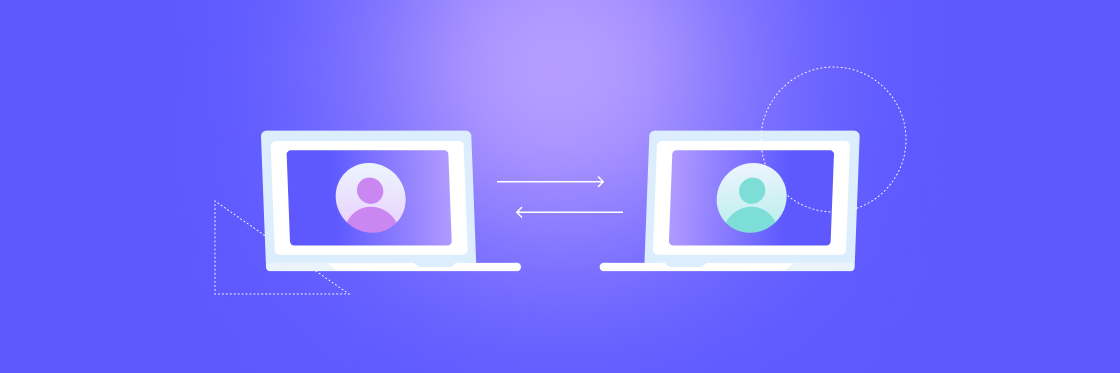If you’re struggling to keep the internal information flowing and the entire team on the same page, you’re not alone. When everyone dashed from the office and connected from home, many teams discovered new gaps in the way they connect and collaborate.
Fortunately, online collaboration tools are more plentiful than ever. We’ve curated the best tools to keep you working together through 2022 and beyond.
Communication tools
Communication tools are the building blocks of online collaboration. Although many online tools are quite capable, resist the urge to default to standard comms channels when a more specialized tool is better suited to the task.
Choose wisely and use the right tool to elevate each message. You’ll have happier employees, better collaborators, and a more effective team to show for it.
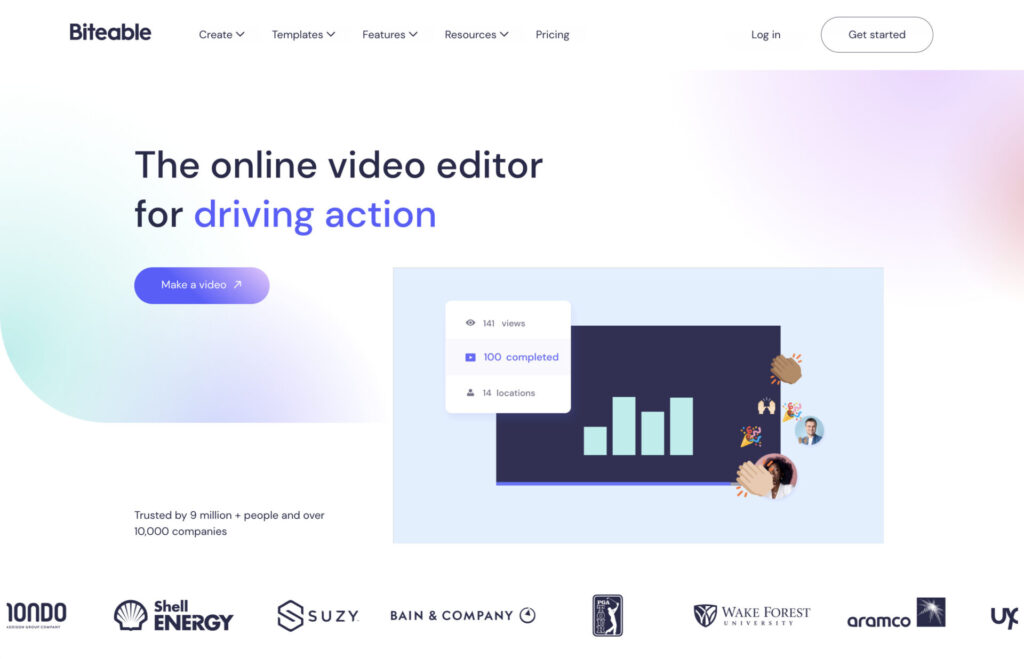
Biteable is an easy-to-use online video maker that compliments all of your other online communication channels. Quickly create polished videos that stand out in the flow of instant messages and overflowing inboxes.
Biteable has hundreds of professionally designed templates (including scores of video templates for HR and leadership) that help elevate your most important messages.
Biteable’s collaborative editing feature makes it easy to make and edit videos as a team, and to easily route each message through the review process.
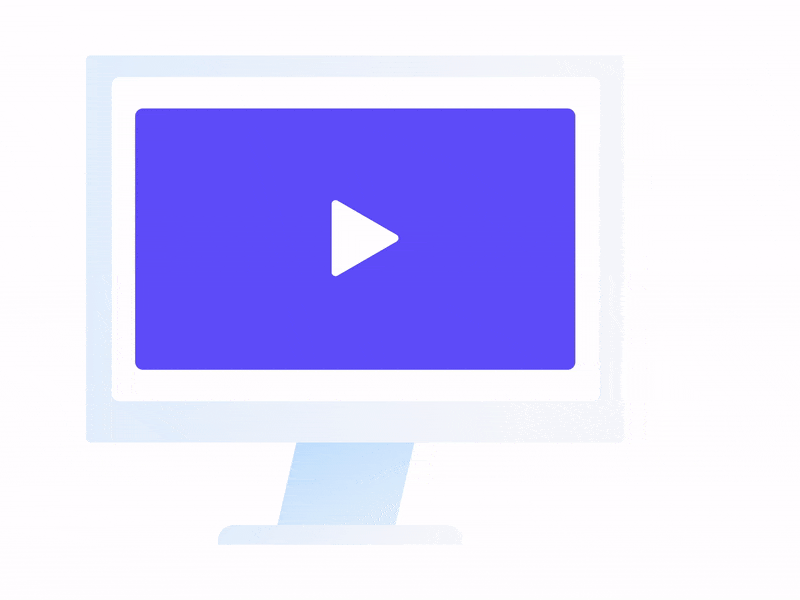
Create videos that drive action
Activate your customers or team with impactful, on-brand videos.
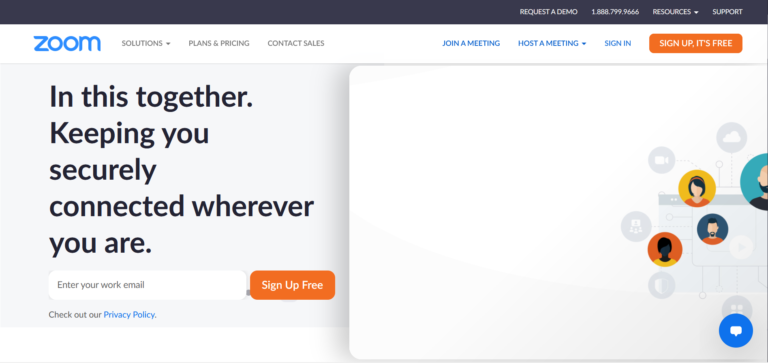
You’ve probably seen or heard of Zoom. It’s the frontrunner in communication tools that mimic face-to-face conversations. Zoom is popular because it’s relatively simple, works for conference video calls, and can record calls for documentation and reference.
Zoom’s screen sharing feature and breakout rooms are a must for many collaborative tasks. Unfortunately, Zoom calls aren’t a perfect replacement for in-person conversations. And people will mentally start to wander if Zoom calls go on for too long.
It’s best to brief participants and set a clear agenda prior to a Zoom meeting to help everyone stay on track. (Try creating a short briefing video with preparatory info to keep your actual Zoom meeting more concise.)
Pricing:
- Free personal account.
- $14.99/month for a Small Teams account.
- $19.99/month for Small Business and Enterprise accounts.
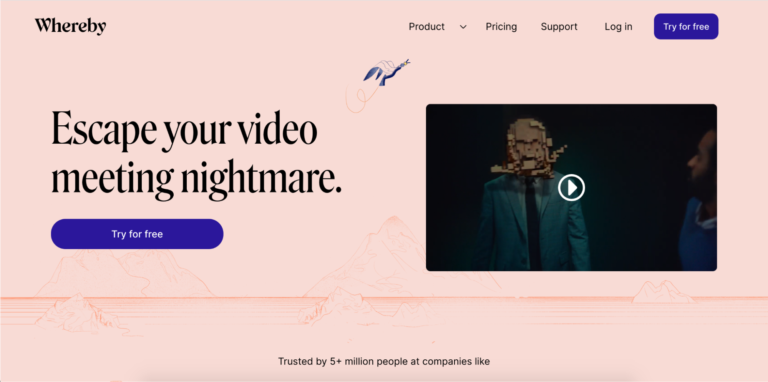
Whereby is another excellent video conferencing tool. It’s similar to Zoom, but simpler. There’s no software to install because Whereby is completely browser-based. And Whereby still has all of the standard features: call recording, mobile compatibility, chat, and so on.
Whereby has custom branding, live reactions, and end-to-end encryption, which is handy for companies that need or prefer more secure video conferencing. (Zoom has now added end-to-end encryption as well, but its rocky history with security still makes some users wary.)
Pricing:
- Free plans are available.
- $6.99/month for a Pro account.
- $9.99/month for a Business account.
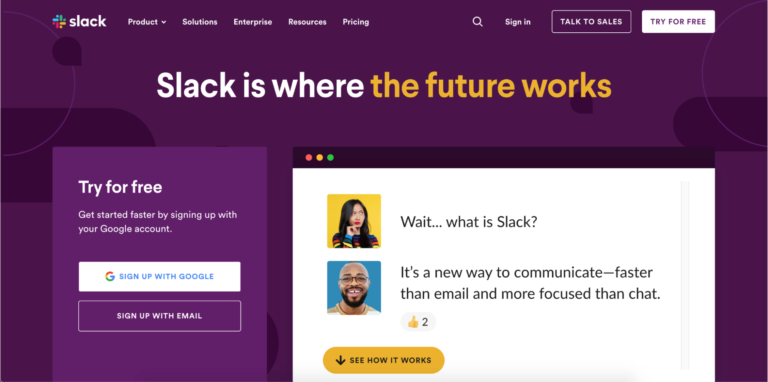
Slack is another tool you’re probably familiar with. It was one of the premier work messaging apps before remote work took over the world. The simplicity and ease of use made it the natural go-to when the need for workforce connectivity skyrocketed.
Slack is nice because it’s like an instant messaging app. And it works great for sharing documents, images, and other information for ongoing projects.Further, it has great integrations with productivity apps, time tracking apps, spend management software, and other essential business software to make everyday work easy for everyone.
However, it can get overwhelming. Slack messages can pop in at a frenetic pace, and important information sometimes gets lost in the fray. Like every other communication tool, use it wisely.
Pricing:
- Free plans are available.
- $6.67/month per user for a Pro account.
- $12.50/month per user for a Business+ account.
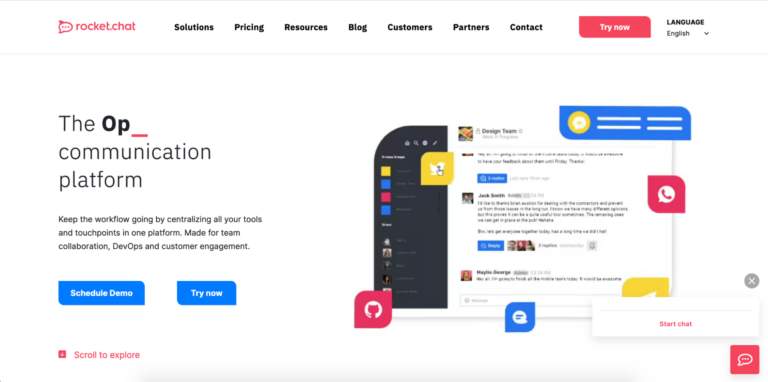
Rocket.Chat is similar to Slack in its basic functionality. However, it offers far more integrations and customizability than Slack. Rocket.Chat can connect with email, sales platforms, and just about anything else.
Rocket.Chat also has stronger security features than most other messaging apps (end-to-end encryption, multi-factor authentication). It’s designed to be a centralized communications hub for internal and customer-facing communication, which is both a strength and a weakness.
On one hand, it can be a sort of omnichannel messenger. On the other hand, Rocket.Chat can bring a lot of information into a single workspace if you integrate it with a lot of other platforms. Because it’s so versatile, it’s possible to use Rocket.Chat for too much.
Make sure you have good information sharing techniques and use Rocket.Chat strategically to minimize the overwhelm.
Pricing:
- $2.40/month per user for Bronze tier.
- $4.80/month per user for Silver tier.
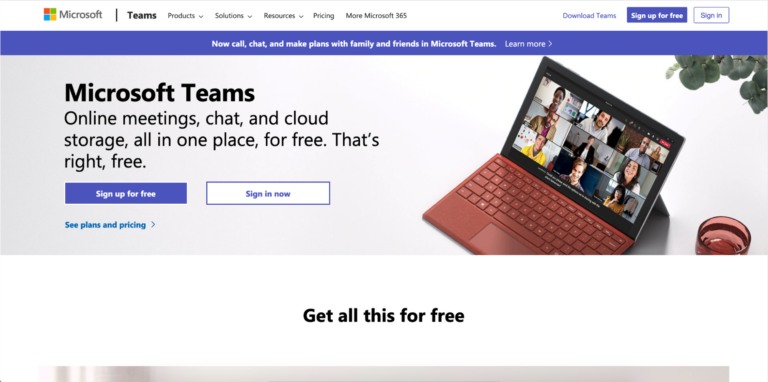
MS Teams is the more mainstream version of Rocket.Chat. It’s not as customizable, but it has built-in integration for the entire Microsoft Office 365 suite. And it offers work messaging, video calls, and cloud storage.
The point of MS Teams is to consolidate all your comms into one software suite, which simplifies your communications infrastructure. But, like any all-in-one communication tool, people can get overloaded with information in MS Teams.
It’s easy for people to default to using chat or email, so you may have to create some standard operating procedures for sharing information in MS Teams to keep your comms from getting lopsided.
Pricing:
- Free plans are available.
- $5.00/month per user for a Business Basic account.
- $12.50/month per user for a Business Standard account.
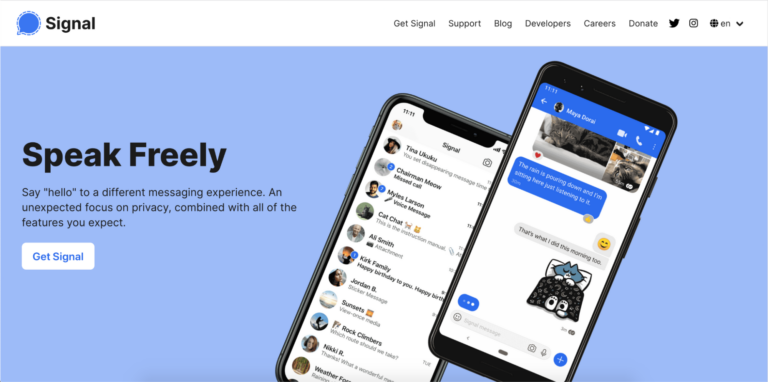
Signal is a professional messaging app designed around privacy and security. It’s popular in industries like finance and medical, where information privacy is legally required. Mark Zuckerberg famously uses Signal, even though Facebook owns WhatsApp.
While Signal is built for professional communication, it’s not an exact replacement for apps like Slack or Rocket.Chat.
Signal is more synonymous with text messaging. Most businesses use it to create a secure channel for operations that require instant information sharing and real-time coordination, such as cyber security incident response.
Pricing:
- Free
Documentation tools
Documentation tools are a key element in any HR professional or business leader’s toolkit. These tools will help you create shareable caches of knowledge that can be used over and over again. Think company policy packets, technical manuals, and hiring packages.
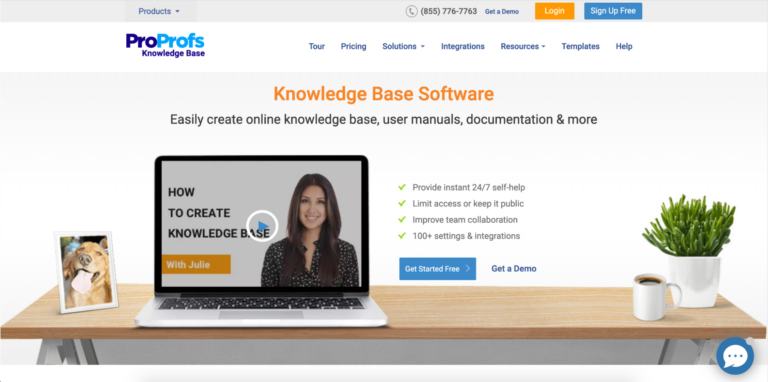
The ProProfs Knowledge Base could be considered a file-sharing tool, because it comes with file-sharing capabilities. However, the main capability is creating internal knowledge bases.
It’s an excellent tool for creating collections of documents that are quick and easy to reference and edit collaboratively. It’s ideal for creating company policy packets, new hire documentation, and process manuals. They even have templates for common internal documents.
Pricing:
- $60/month for the Essentials package.
- $100/month for the Premium package.
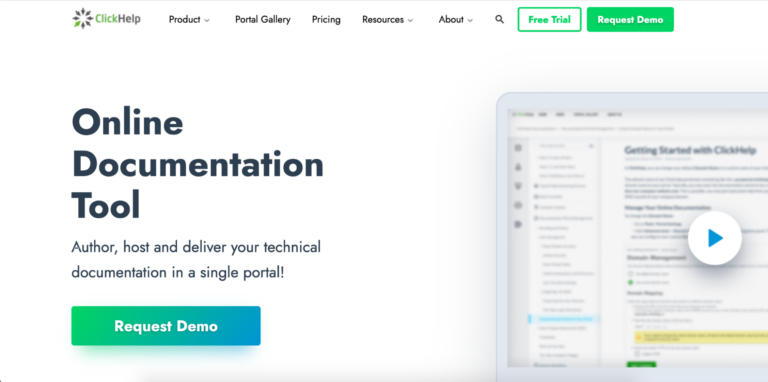
ClickHelp is marketed as a technical documentation tool, and it is. But ClickHelp is flexible and powerful enough for just about any type of internal documentation — company policies, onboarding packages, and whatever else requires thorough documentation.
ClickHelp really shines in its document presentation. It has tools for creating microsites where end users can view and download documents, which is a more pleasant and efficient experience than accessing files on a shared drive.
Pricing:
- $55/month per user for the Essentials package.
- $69/month per user for the Startup package.
- $99/month per user for the Team package.
- $139/month per user for the Enterprise package.

DocuWare is a document management software that focuses on streamlining processes that require documents to be shared and signed. Think employee onboarding or real estate transactions that have a series of documents needing signatures or documents that must be distributed and signed at each stage of the process.
DocuWare enables you to create standardized, automated workflows for these types of processes. It reduces the manual effort of sending and checking documents because document distribution can be automated. DocuWare is a great fit for HR teams and businesses that work with a lot of documentation-heavy processes.
Pricing:
- Custom pricing based on the use case.
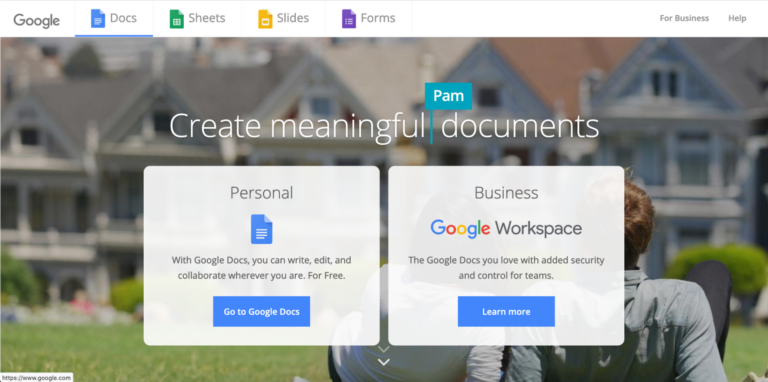
Google Docs is well-known as a word processor. But despite its widespread use, it’s one of the most underutilized documentation tools out there. Google Docs can do a lot more than people realize.
The Google word processor itself is pretty powerful. You can use it to create certain tables, add images, and do a lot of custom formatting. But the other Google Docs tools (Google Sheets, Slides, and Forms) are often forgotten.
The Google Docs suite is handy for tracking data, creating surveys and collecting information, and building presentations. And document sharing in Google Docs is probably the simplest of any software suite.
Just be careful, because Google’s data-sharing policies are too loose for certain industries, especially sectors where there are data privacy regulations.
Pricing:
- Free
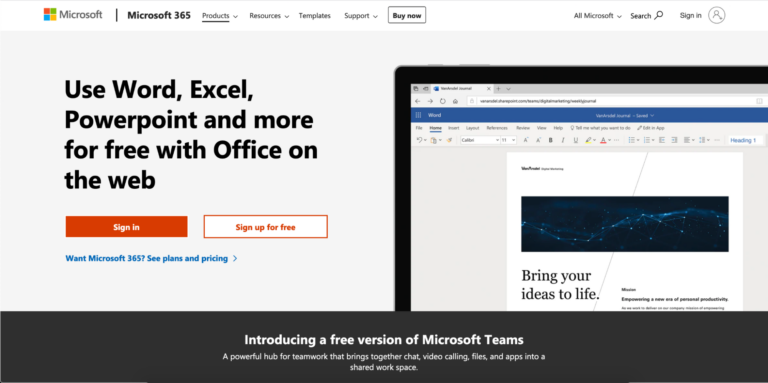
MS Office online is the main competitor to Google Docs. And many businesses choose Office Online over Google Docs specifically because of Google’s data-sharing policies.
MS Office online offers pretty much the same suite of tools as Google Docs. However, some of the tools are a little bit more powerful. Most notably, MS Excel and PowerPoint can do a few things that Google Sheets and Slides struggle with.
You do have to pay for more private data-sharing policies, though. And document sharing in MS Office is a tiny bit less straightforward than sharing in Google Docs.
Pricing:
- $5/month per user for the Business Basic plan.
- $12.50/month per user for the Business Standard plan.
- $20/month per user for the Business Premium plan.
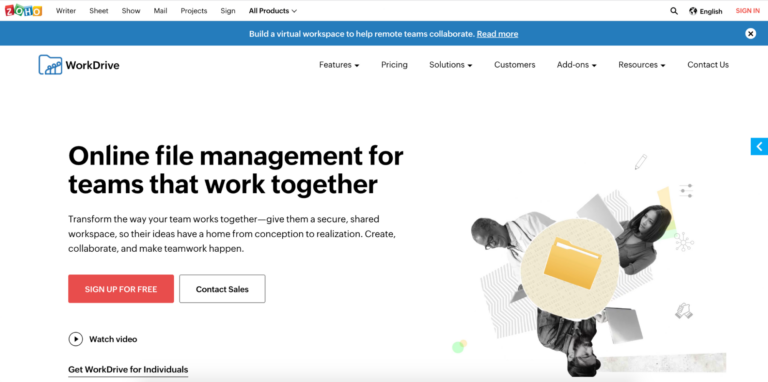
Zoho Workdrive is a security-focused equivalent to Google Docs or MS Office Online. It comes with many of the same tools — word processor, spreadsheet software, slideshow creator — and integrated cloud storage for document sharing.
However, Zoho Workdrive meets more stringent security standards compared to Microsoft and Google’s data-sharing policies.
Unlike Google and Microsoft, Zoho doesn’t have access to customer data stored on Zoho Workdrive, so they can’t use it for their own purposes. There are other technical details in the security scheme, but that’s the basic edge that Zoho Workdrive offers.
Zoho Workdrive does have three users minimum. This isn’t a problem for most businesses, but it’s worth knowing as you consider pricing plans.
Pricing:
- $2.50/month per user for the Starter plan.
- $4.50/month per user for the Team plan.
- $9/month per user for the Business plan.
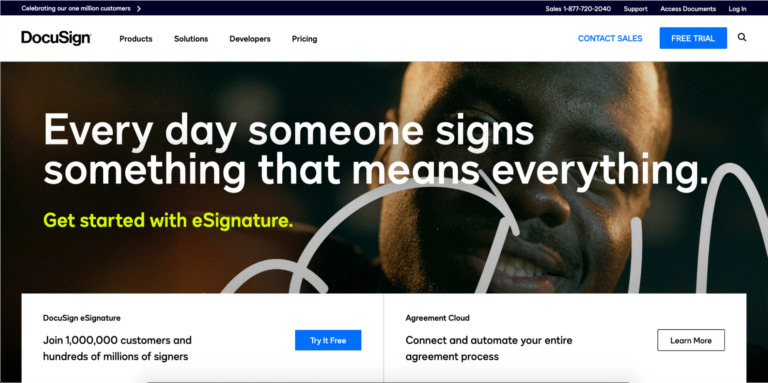
DocuSign is the simplest esignature software, which is kind of a necessity these days. DocuSign also comes with other features, like agreement generation and contract analytics.
However, the digital signature software is by far the most useful. Simply send a link to a DocuSign document and people can sign with a few clicks. It’s quick and simple.
And you don’t have to keep the documents in DocuSign (though they do offer document storage). You can export signed documents to any storage and sharing tools you use.
Pricing:
- $10/month for the Personal plan.
- $25/month per user for the Standard plan.
- $40/month per user for the Business Pro plan.
Project management tools
Communication tools enable teams to collaborate on a one-to-one basis as they tackle projects. Project management tools enable managers and upper level leadership to strategically coordinate teams, manage workloads, and monitor timelines for multiple projects.
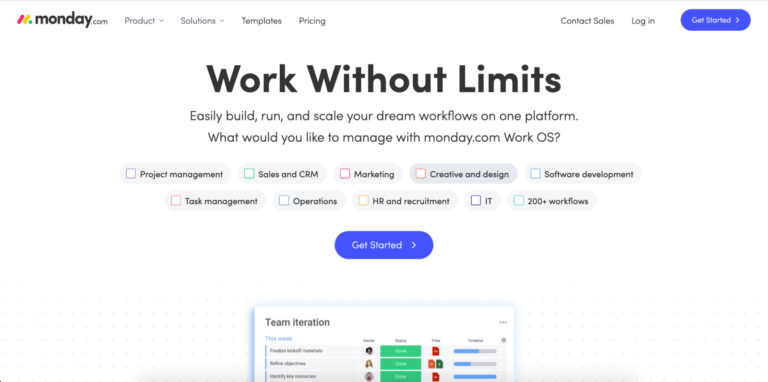
Monday.com is one of the simplest and most visually appealing project management tools. But the visual appeal has utility.
Monday.com does an amazing job of visualizing project timelines, project progress, files, and teams. It’s easy to break projects up into manageable tasks that can be assigned to various team members. Workflows are updated automatically when a task is marked complete.
The project planning calendar is robust enough to plan projects that take literally years. Not everyone needs this sort of long-term planning, but if you do, it’s nice to have something other than a whiteboard.
Pricing:
- Free for individual use (up to two users).
- $8/month per person for a Basic account.
- $10/month per person for a Standard account.
- $16/month per person for a Pro account.
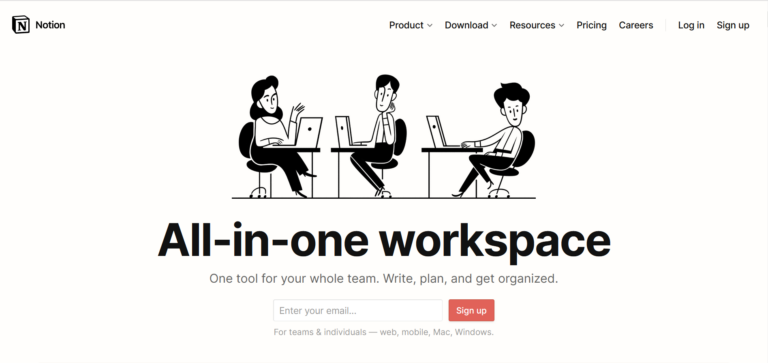
Notion is a popular project management tool that places a strong focus on collaboration and feedback. It’s great for creating repeatable workflows for different project types. Notion visualizes projects using a Kanban-style board, with project flows broken up into stages. Individual projects are handled as cards that move from stage to stage as tasks are completed. And it’s simple to comment on projects and give feedback on tasks. The visual interface isn’t as easy to navigate as Monday.com. But Notion definitely promotes tight collaboration on projects.
Pricing:
- Free for individual use.
- $4/month for a Personal Pro account.
- $8/month per person for a Team account.
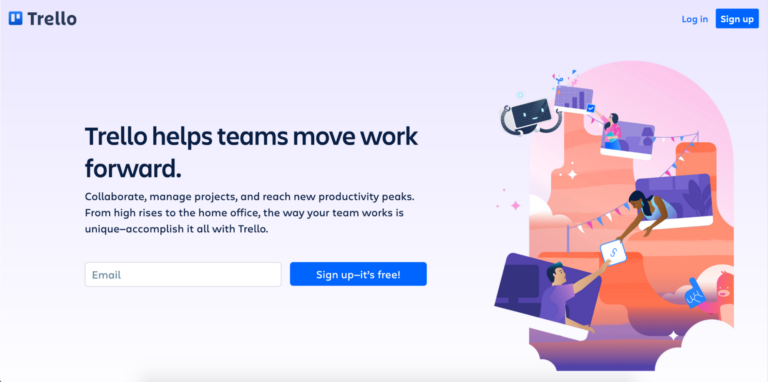
Trello is a bit of a hybrid of Monday.com and Notion.
The interface has more visualizations than Notion — color coding for project types and priorities, icons for team members assigned to a project, etc. However, projects are managed as a Kanban board, similar to Notion.
Trello isn’t quite as robust as Notion for commenting and feedback, but it’s decent enough. And the visuals are handy for getting a quick read on the status of all your projects.
Pricing:
- Free for individual use.
- $12.50/month per user for a Business Class account.
- $17.50/month per user for an Enterprise account.
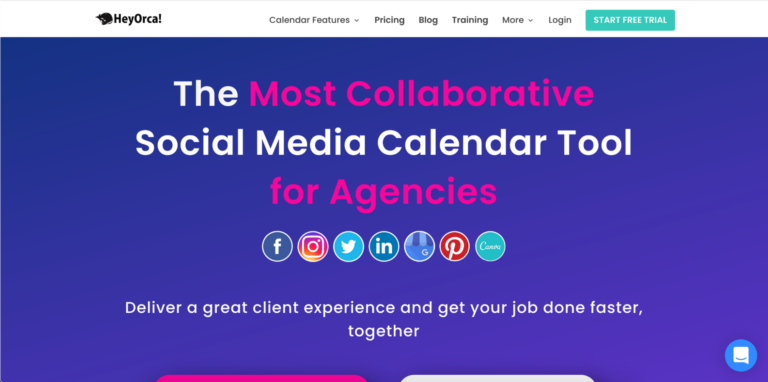
HeyOrca is designed to be a social media project management tool for marketing agencies, but it’s perfectly capable of managing projects like recruiting outreach, HR videos, and internal communication campaigns.
HeyOrca takes a unique approach to visualization. They use a traditional calendar, with project timelines and cards that move through the calendar as tasks are completed. It’s a good fit if your project timelines are closely tied to deadlines throughout the month.
One of the nicest things about HeyOrca is the client review feature, which is specifically designed to give stakeholders a complete view of what the project will look like once it’s published. It’s handy if you need to have internal comms projects reviewed for policy compliance and consistency.
Pricing:
- $84/month per project calendar.
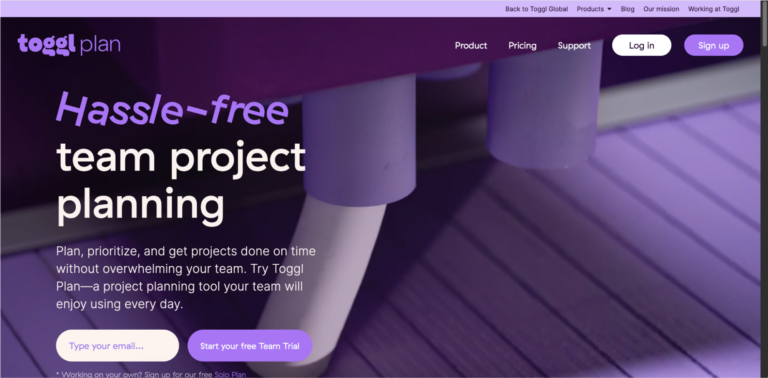
Toggl Plan is broken into two views: a calendar view and a project cards view similar to Notion. It’s another hybrid approach. But Toggl Plan combines a traditional calendar with project cards.
The project cards view is a lot like Notion: relatively minimal visuals, but strong commenting and feedback functionality. The calendar view is relatively unique among project management tools, though.
The calendar view is a project overview that shows all of your projects on a calendar, with a calendar timeline for each project. It’s great for organizations that run tight deadlines and can reassign team members or compress tasks to manage deadlines.
Pricing:
- $8/month per user for a Team account.
- $13.35/month per user for a Business account.
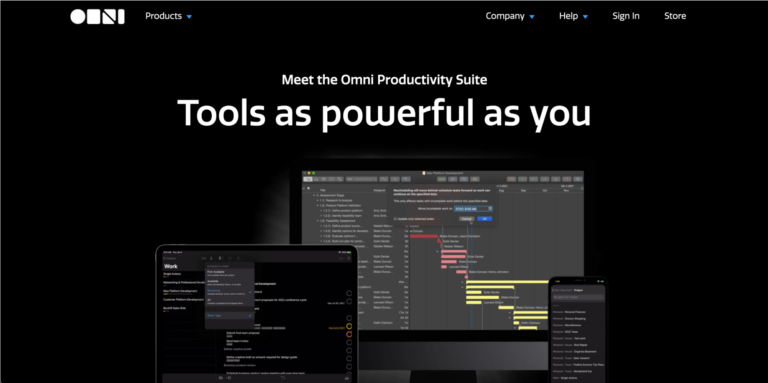
The Omni Productivity Suite is probably the most complete project management tool. In addition to traditional project management tools, it also has tools for brainstorming, project mapping, and creating projected project timelines.
The planning, project design, and outlining tools are amazing for getting new projects going, and OmniFocus is a decent project management tool for work in progress. The checklist style is familiar and takes no time to learn.
Omni might not be as powerful for large teams compared to some of the other online project management tools, but it’s efficient for individuals and small teams.
Pricing:
- OmniFocus: $9.99/month
- OmniGraffle: $12.49/month
- OmniOutliner: $4.99/month
- OmniPlan: $19.99/month
Data visualization tools
The thing that separates one data visualization tool from another is how well it handles complex data sets. Data visualization tools which are designed for very complex data sets tend to have a steeper learning curve, so choose a tool that’s designed for the type of information you need to visualize.
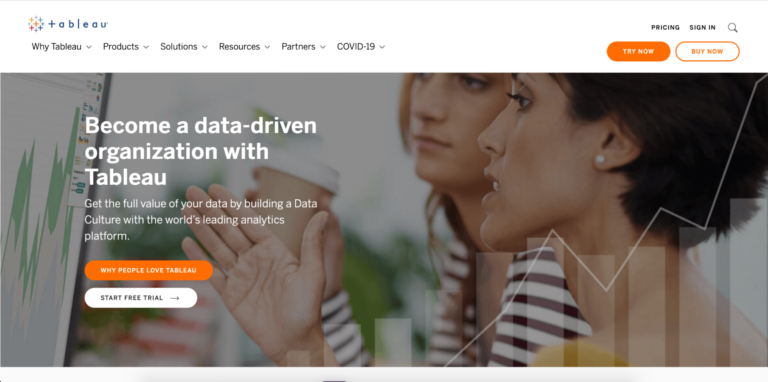
Data visualization tools have a reputation for being complex and relying on a lot of manual data entry. Tableau is one of the premier data visualization tools because it simplifies data visualization.
Raw data can be easily imported into Tableau using a robust set of integrations. That data is visualized using a simple drag and drop editor, and visualizations can be exported to common communication tools like Slack.
For those who need it, traditional data input and visualization methods are still available, but Tableau’s simplified option is a great tool for professionals who need to visualize data without being data specialists.
Pricing:
- $70/month per data visualization creator account.
- $42/month per data visualization user account.
- $15/month per data visualization viewer account.
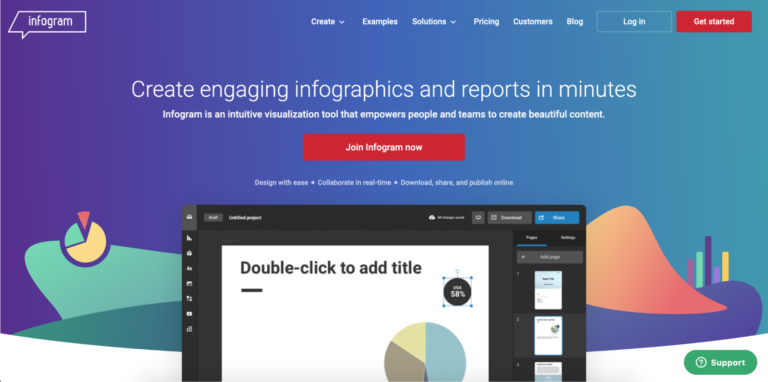
Infogram is more user-friendly than most other data visualization tools, but it’s slightly less powerful. Infogram focuses on infographic-style visualizations, with fewer visualizations for heavy data sets like weather pattern mapping and power grid efficiency.
Infogram produces simpler visualizations that work well for less complex data sets. It’s a great fit for marketing departments, HR professionals, and accounting teams.
Pricing:
- Free for a basic account.
- $19/month for a Pro account.
- $67/month for a Business account.
- $149/month for a Team account.
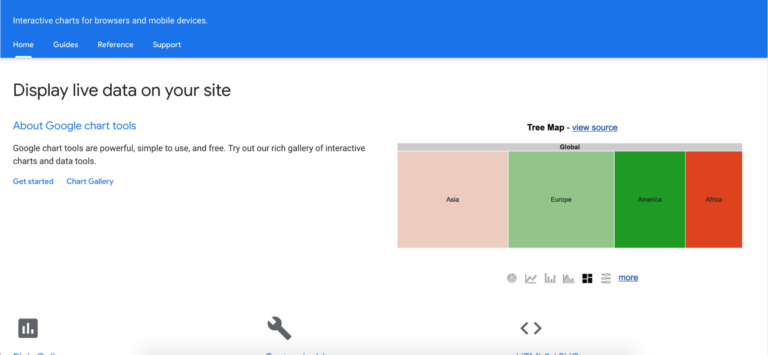
Google Charts is another Google tool that’s wildly underutilized. It’s excellent for creating easy-to-read visualizations, even with large data sets. And it’s free.
Also, Google Charts are interactive, because they’re live charts. Viewers can click or mouse over certain aspects of a chart to get more information.
It takes a little time to learn your way around Google Charts, and there’s a relatively limited number of chart types to choose from. Also, keep an eye on the data sharing policies, which may not be suitable for some businesses. But it’s powerful enough for many tasks, like performance reports and marketing data.
Pricing:
- Free.
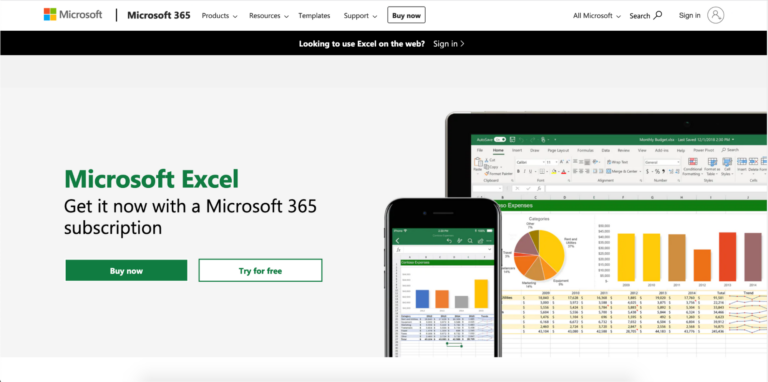
Microsoft Excel is typically billed as a spreadsheet software, which it is. However, Excel also has a surprising suite of data visualization capabilities which tend to go unused. Excel automatically creates visualizations based on data from any given spreadsheet.
Excel’s visualizations are limited to things like pie charts, bar graphs, and line graphs, but that’s enough for a lot of business use cases. MS Excel is also a good choice for many businesses because they already have it as part of their Microsoft 365 subscription.
Pricing (for Microsoft 365 subscription):
- $5.00/month per user for a Business Basic account.
- $12.50/month per user for a Business Standard account.
- $20.00/month per user for a Business Premium account.
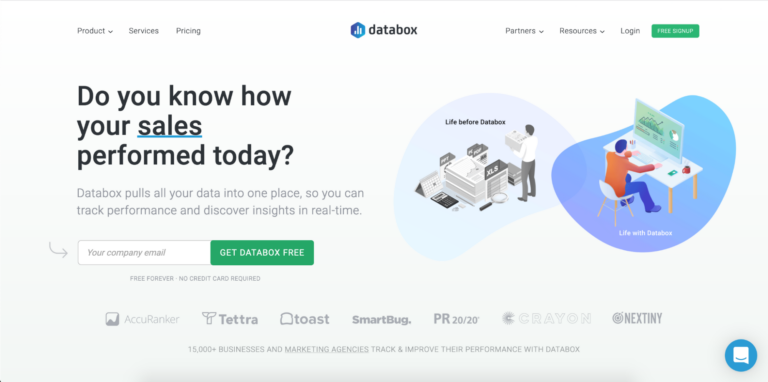
Databox is an online data visualization tool focusing almost exclusively on visualizing performance data. In addition to creating visuals, Databox also has a whole suite of features related to Key Performance Indicators (KPI).
Databox has a set of prebuilt visualizations for common KPIs, with KPI calculators. It can even track data in real-time and deliver alerts when certain indicators are too low.
Pricing:
- Free starter account.
- $169/month for a Professional account.
- $289/month for a Performer account.
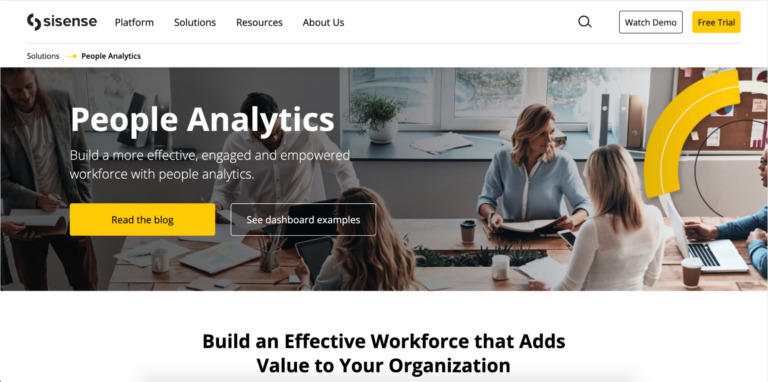
Sisense is a data analytics software that has impressive data visualization capabilities. The main power of Sisense is that it can be embedded inside other business tools. It also has pre-built data visualization dashboards for finance, marketing, customer service, human resources, and IT.
Rather than generating regular reports, Sisense can deliver data to team members on-demand, whenever they need it. This is incredibly useful for professionals that regularly reference internal or third-party data sources and need the information to be as fresh as possible.
Embedding Sisense might require some work from your IT team. But the end result is employees and teams that can operate more independently by getting the information they need immediately, whenever they need it.
Pricing:
- Custom pricing based on use case.
Note-taking apps
Note-taking apps are mostly designed for temporary information storage. If you need to save something for later, turn to your note-taking app. However, some of the note-taking apps featured here have a rather impressive document creation capabilities and can even be used for personal task management.
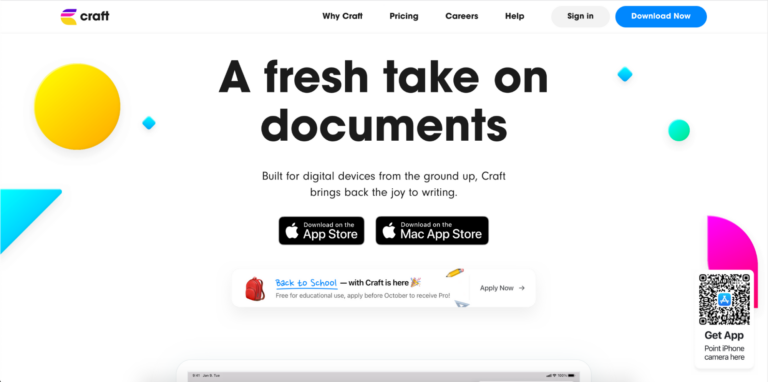
Craft is one of the best note-taking apps because you can use all of the features or use none of them. One of the dangers to creating a more robust note-taking app is that the app can feel overcomplicated to people who don’t need all of the features.
Craft does an excellent job of offering a lot of note-taking power, but none of the advanced tools get in the way if you just want to take basic notes.
If you want a more comprehensive note-taking app, Craft can create whole documents, including images, embedded code, equations, and more.
Pricing:
- Free for personal use.
- $44.99/year for Professional app.
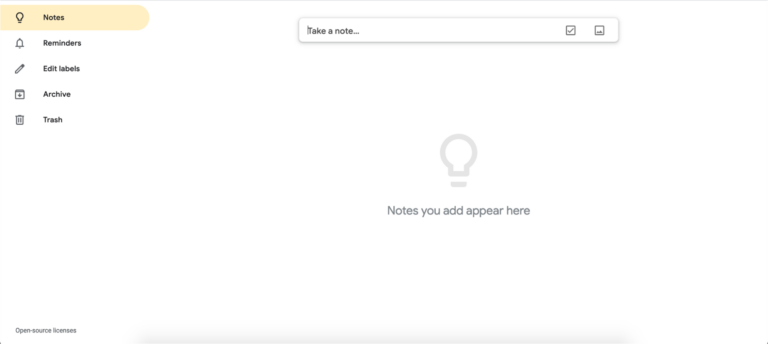
Yet again, Google comes in with another underutilized tool. Google Keep is Google’s note-taking app. It’s remarkably simple, but has enough features to keep things organized.
Google Keep is part note-taking app, part drawing app. Notes function like little whiteboards. You can type on them and use standard text formatting to organize your text or add visual cues by drawing on your notes.
Also, notes are stored on a corkboard style dashboard, which gives you a good sticky notes style overview.
Pricing:
- Free
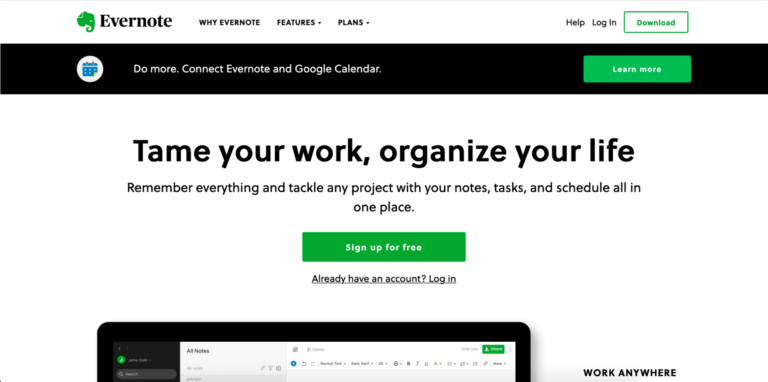
Apple Notes might not even be worth mentioning if not for the fact that a lot of high-level professionals have admitted to switching to it from more powerful note-taking apps.
This shift is happening because Apple Notes is outstanding for taking quick, simple notes. One executive called it the “brain dump app.” And that’s really where it shines.
The interface is incredibly simple, and there’s not a lot of organization for notes. Instead, notes are dumped into a single bucket and you use the search feature to find them when you need them.
The formatting options are relatively limited, but Apple Notes is excellent for quickly jotting something down for later use.
Pricing:
- Free with Apple hardware.
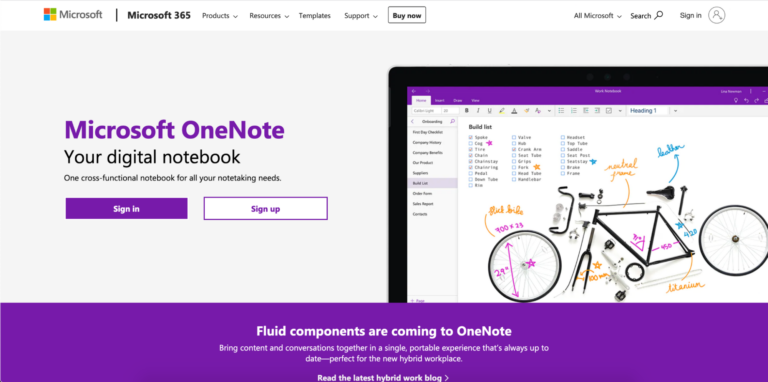
Microsoft OneNote takes design elements from Evernote and Google Keep. The organization structure is similar to Evernote, with notebooks that contain individual notes. And the notes themselves have a lot of the whiteboard features from Google Keep.
However, OneNote separates itself with excellent support for tablets and styluses. You can draw on notes as if they were a whiteboard, which is great for professionals who do a lot of freehand sketching. You can even add handwritten notes on images.
OneNote is included with a Microsoft 365 subscription.
Pricing (for a 365 subscription):
- $5.00/month per user for a Business Basic account.
- $12.50/month per user for a Business Standard account.
- $20.00/month per user for a Business Premium account.
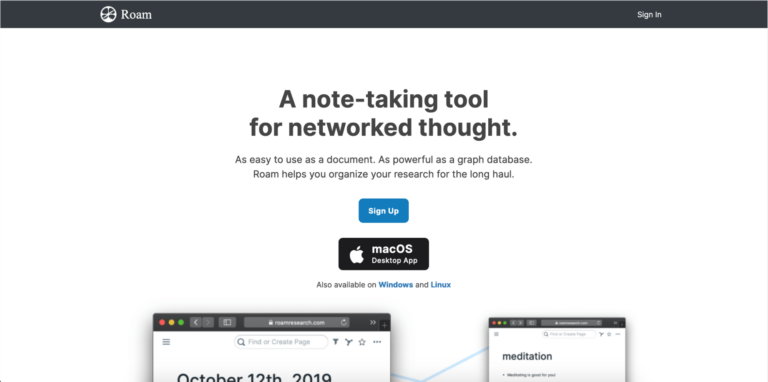
Roam Research takes an interesting approach to note-taking. The notes themselves are pretty standard, with basic formatting options.
However, notes can be tied to each other to create a kind of network. Open one note and you can easily jump to associated notes by clicking on citations.
This might sound complex. But it’s impressively efficient in practice because you can open a single note and have quick access to all the supporting information that you might have captured in other notes.
Pricing:
- $15/month.
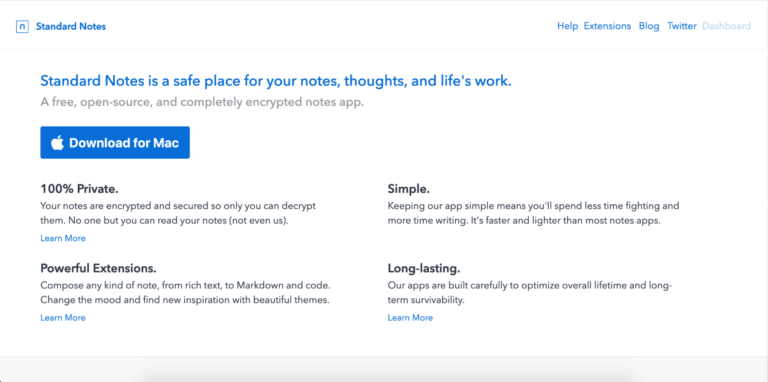
Standard Notes focuses on two things: simplicity and security. Standard Notes encrypts all your notes, and the interface is incredibly minimal.
It’s ideal if you want your note-taking app to be about as close as you can get to a physical notebook. You get a note-taking space with some formatting options, and notes can be categorized into notebooks. Or, you can just leave your notes uncategorized and use the search feature to navigate them.
Pricing:
- $9.99/month.
File sharing apps
File sharing apps are one of the most underused online collaboration tools. Many organizations pay for a file sharing service, but end up using it to send files back and forth, completely ignoring the tool’s ability to organize and secure files for the entire organization.
Most file-sharing apps have strong secondary features. Take some time to make sure you’re using them.
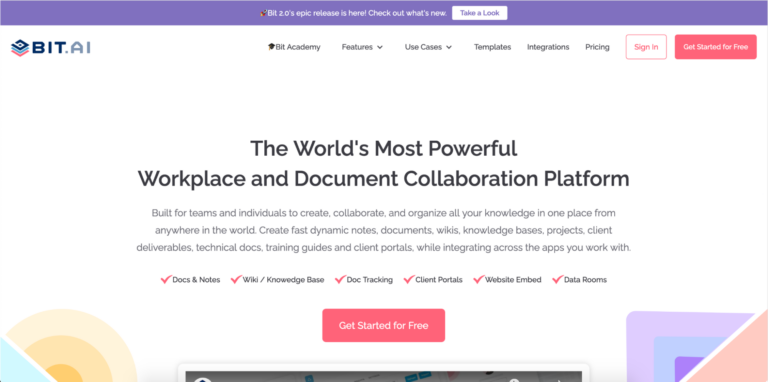
Bit.ai could be considered a documentation tool because it offers many of these same features. But the main focus is sharing files and collaborating.
Bit.ai creates centralized documents that can be shared with and edited by everyone, with complete document history to keep track of what’s been changed and when. Additionally, documents can be set up so they display differently for different users. Editors will see the editing interface, while viewers will see the published format.
Bit.ai also integrates with several cloud storage platforms to automatically import documents that you might have stored in other places, which makes adopting Bit.ai easy.
Pricing:
- Free plan available.
- $8/month per user for the Pro plan.
- $15/month per user for the Business plan.
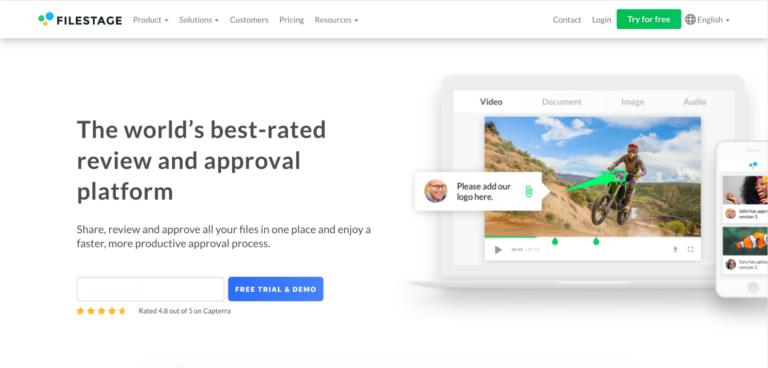
Filestage is a file-sharing service that focuses almost exclusively on document review. It’s an amazing timesaver for professionals and teams who need to get approval for projects to move forward.
Files can be uploaded and shared, similar to other cloud-sharing services. However, Filestage enables you to create standardized review processes.
The interface is excellent for commenting and marking up documents, images, videos, and audio files for changes, but Filestage isn’t intended to be a collaborative editing platform. Most of the time, you’ll have to go back to your creation software to make changes.
Pricing:
- $9/month per user for the Essentials package.
- $19/month per user for the Advanced package.
- $39/month per user for the Professional package.
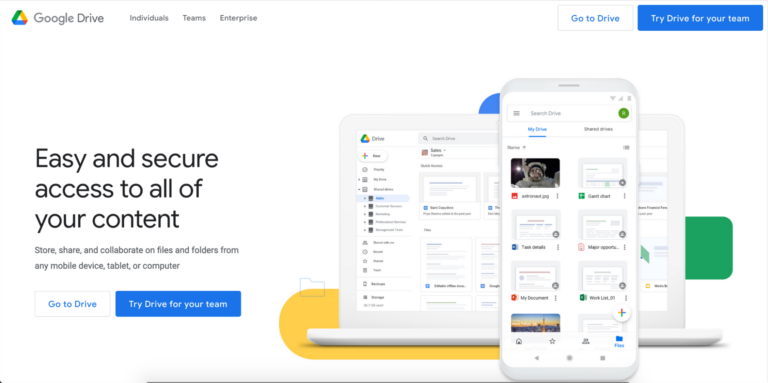
If you’re not using Google Drive at least for personal storage, it’s worth considering, especially if you have a Gmail account.
If you already use Google Drive, what you may not know about is the Google Backup and Sync app, which creates a cloud backup of your hard drive on your Google drive and automatically updates whenever you make changes to files.
Google Drive may not be the file-sharing app that you use forever. However, since it’s free, it’s a great way to get started and develop processes for centralized file-sharing before you move to a paid service.
One thing to note about Google Drive is that Google is allowed to access anything stored on your Drive. That may not meet the privacy standards in your organization.
Pricing:
- Free.
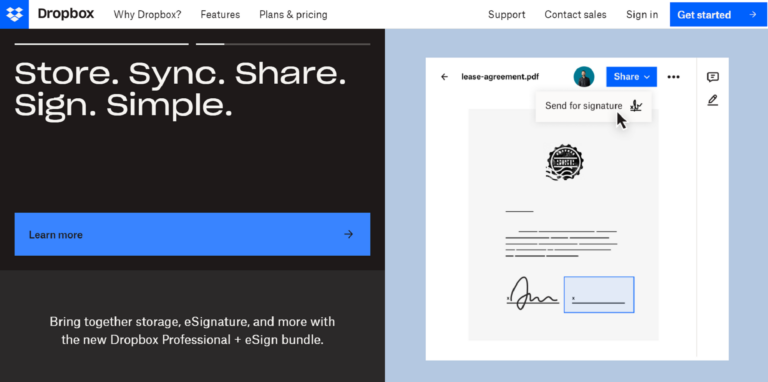
Dropbox is similar to Google Drive. The Dropbox app even creates automated backups in almost exactly the same way as Google. But unlike Google, Dropbox can’t access your files, so it works with the data privacy policies of most businesses.
The only downside to Dropbox is that it requires a little more setup than Google Drive. It’s not difficult, but setting up Dropbox isn’t quite as automated as Google’s software.
Also, because Dropbox doesn’t monetize user data like Google, it does carry a small cost.
Pricing:
- $12.50/month per user for a Standard account.
- $16.58/month per user for a Professional account.
- $20/month per user for an Advanced account.
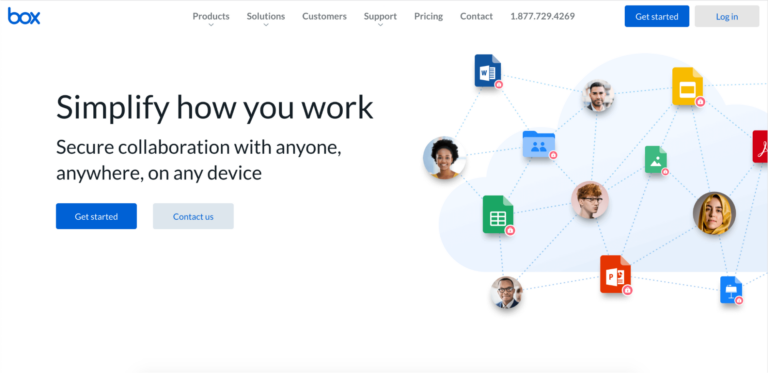
Box is a file-sharing service for security-focused organizations. It’s one of the few file-sharing services that’s been approved for use by the Department of Defense.
The experience of using Box is about the same as other file-sharing services, which is more impressive than it sounds. Usually, high-security software is cumbersome because there are so many safeguards in place. But Box has managed to retain the security focus without sacrificing ease of use.
Pricing:
- $15/month per user for a Business account.
- $25/month per user for a Business Plus account.
- $35/month per user for an Enterprise account.
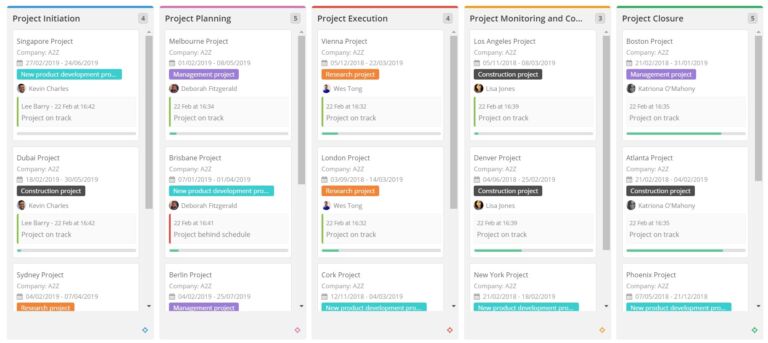
Teamwork is an easy to use project and team management tool. With a simple learning curve, it is ideal for companies that want to improve their online collaboration. Teamwork has an array of features that online and remote teams will love. Projects are built on task lists, with action items broken down into tasks and subtasks. There is also a whole host of other collaboration features including chat, Gantt charts, board view, shared calendar, notebooks and more. With teamwork, you have a “single source of truth”. Everything is visible and transparent for all team members to see, meaning that online collaboration is a dream and doesn’t have a steep learning curve.
Pricing:
- Free for small teams with basic functionality
- $10/month per person for their Deliver plan
- $18/month per person for their Grow plan
Put all your best online collaboration tools to work
These tools will get your teams communicating and collaborating. Just remember, no matter how good your collaboration tools are, you must manage the information flow and use communication media that draws attention to the most important messages.
Whether you’re collaborating to create videos or creating videos to collaborate, every aspect of making videos is quick and easy with Biteable. Use Biteable to collaboratively create, review, and share videos right from your browser, with templates to add a professional touch and keep your videos on point.