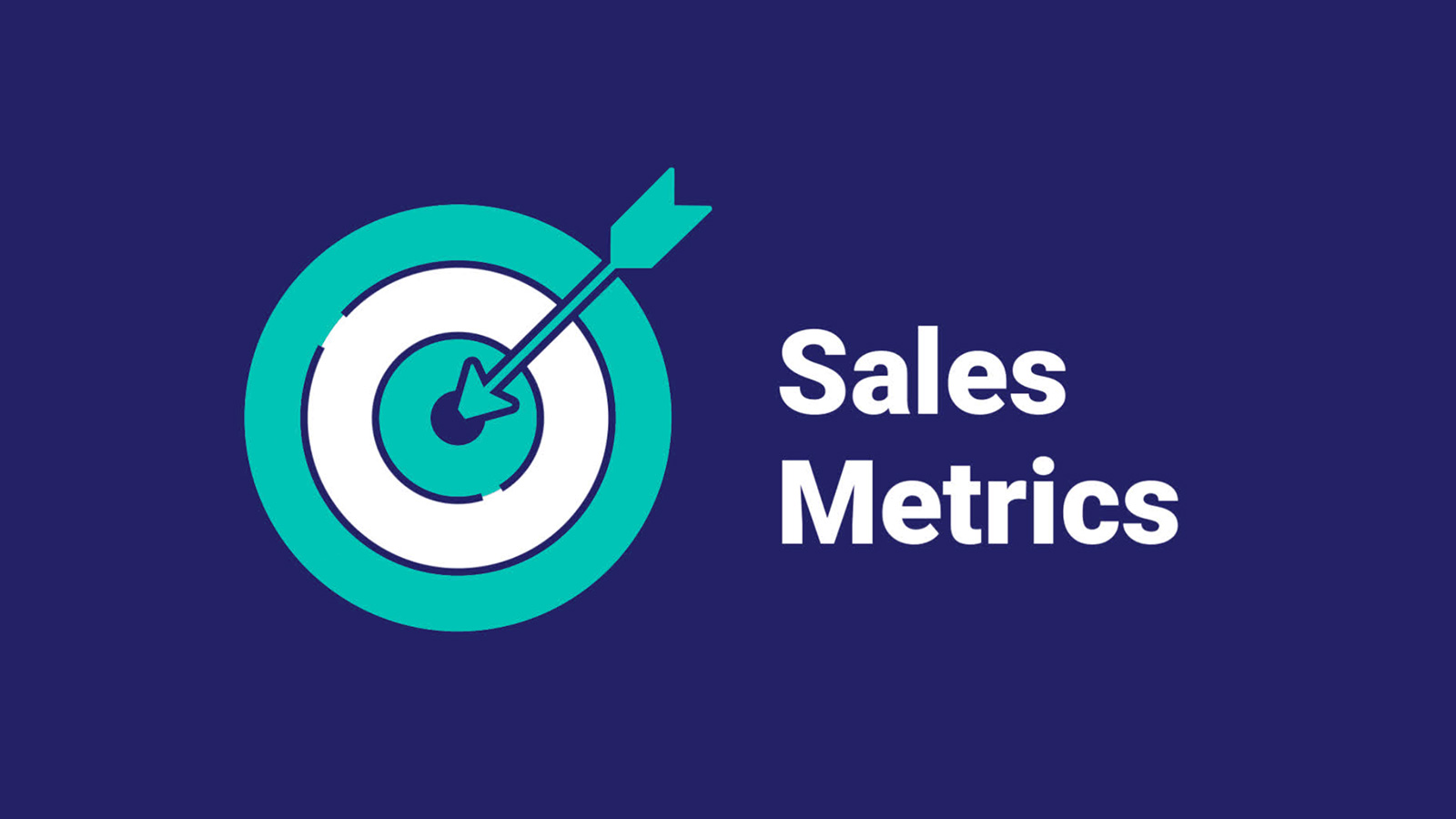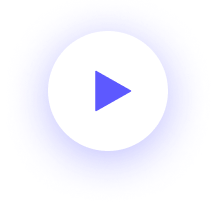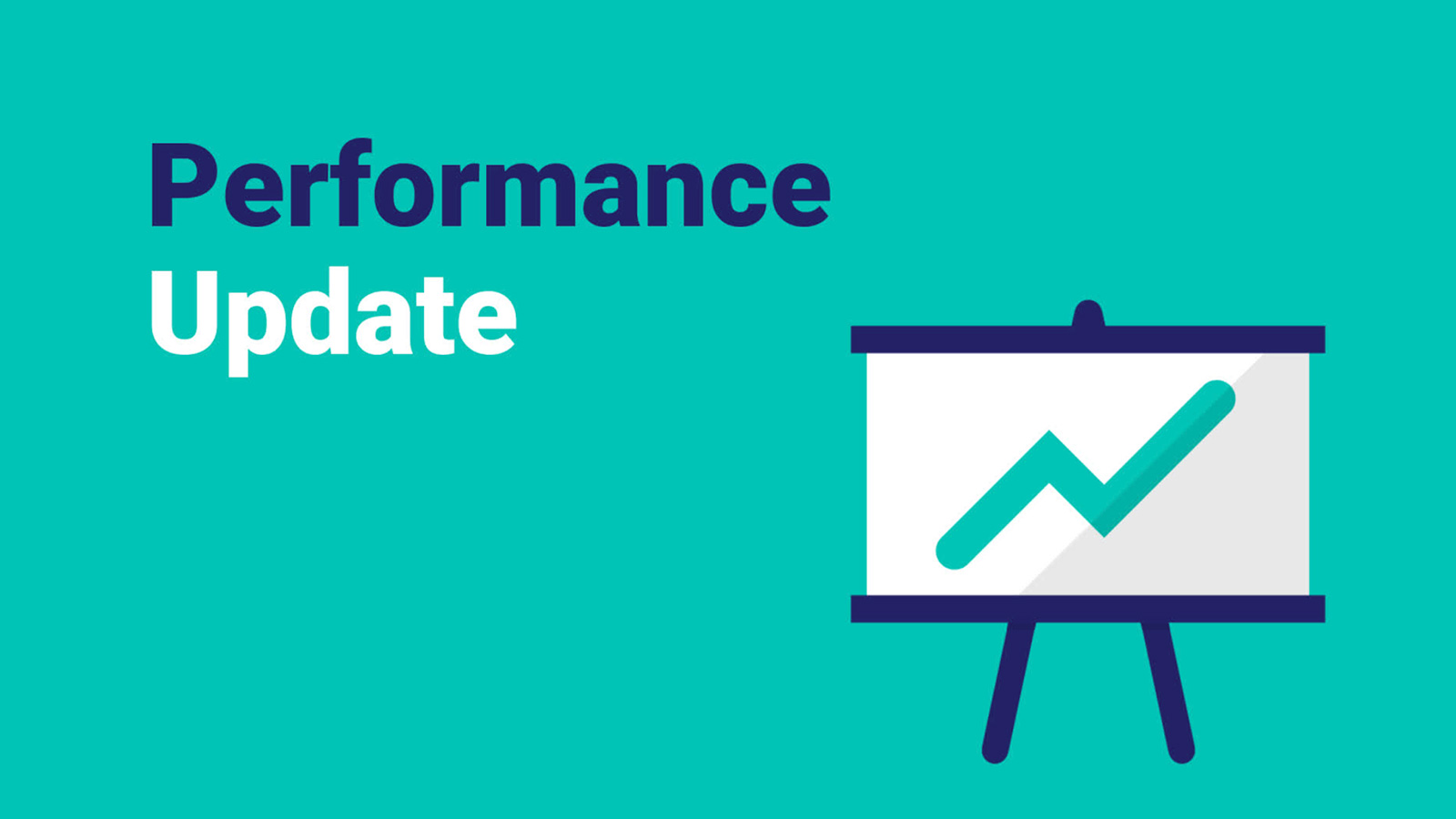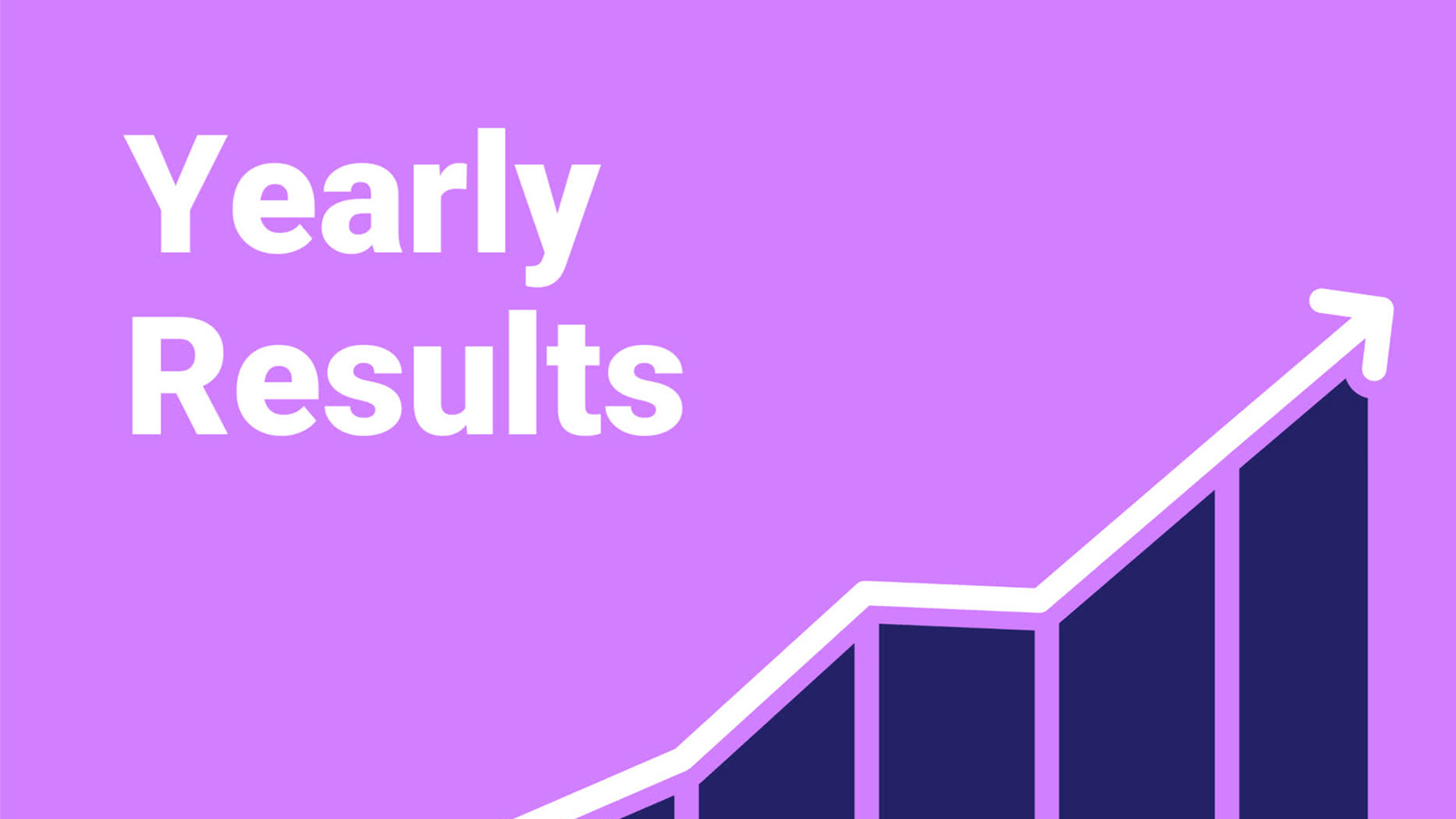Your sales team just finished a record-breaking quarter, smashing their KPIs. Naturally, you want to share this news far and wide.
As you probably know by now, video is one of the best ways to do this.
Presenting your sales metrics with video is an ideal way to share the must-know headlines from your performance metrics. Save the charts and spreadsheets for the footnotes. But get their attention first with an engaging video that summarizes everything they need to know.
Here’s how to make your first sales metrics video.
What to include in your sales metrics videos
Your sales metrics video is a summary. It should highlight actionable information people need to know so they can most effectively do their jobs.
As such, we recommend creating two separate videos, one for your executive team and one for your sales team. Each of these teams has a different stake in the sales numbers, so your focus for their videos will be a little different.
Don’t worry. It doesn’t take a ton of extra legwork to make two separate videos. Start with the same template and make minor tweaks to focus your information.
Create videos that drive action
Activate your audience with impactful, on-brand videos. Create them simply and collaboratively with Biteable.
Reporting to your executive team
Include these elements in the sales report video you create for your executives.
Context
The c-suite isn’t on the ground with your sales team, so they don’t necessarily know the hurdles sales faces or how the current market affects your KPIs. Give them the background information they need to put your metrics in context.
No need to go into great detail. A short bit of animated text explaining the numbers is usually enough. If anything warrants more explanation, add a voiceover or record a short video clip of yourself giving additional context.
High-level insights
Your execs probably don’t need to know which sales team is leading in deals won, or which specific reps are the biggest earners this quarter. What they do need are high-level insights that will help them make more informed decisions.
When you decide which sales metric information to highlight in your executive video, think actionable and high-level. Make the connection between your metrics and the implications of those metrics on the larger business.
Value-proving metrics
Thinking selfishly here, every metrics video you share is a chance to prove the worth of your sales team to the higher-ups. This will come in handy the next time you need to ask for a new hire or more resources.
Don’t go overboard here, but definitely use this as a chance to subtly show what your sales team has achieved with the resources they’ve already been given.
Reporting to your sales team
When you create a metrics video for your sales team, take these factors into consideration.
Metrics as a motivator
Did your sales team exceed expectations? Or on the flip side, did their performance fall short? When you report metrics to the sales team, think of how these metrics can motivate them to work harder and smarter. Frame the numbers in this context for your sales team video.
On-the-ground data
You can get more granular with your sales team video than you do with your exec video. Think on-the-ground metrics like the number of deals won by team or territory, or progress made toward reaching incentive goals.
Start with these video templates
After you’ve decided which metrics to include, it’s time to put it all together into a video. Make your life easier by starting with one of these metrics-focused video templates.
Metrics summary
Suggested length: under a minute
Quarterly update
Suggested length: two minutes or less
Yearly results
Suggested length: two minutes or less
Branded scenes for success
If you make your video in Biteable, it’s easy to add in extra scenes to fit your message. Use the Smart Editor to change the colors and brand all your scenes with a single click.
Here are a few brandable scenes that come in handy when making a performance metrics video.
Bullet points
Use a bullet-point or numbered list anytime you need to summarize more than one key point.
Bulleted list
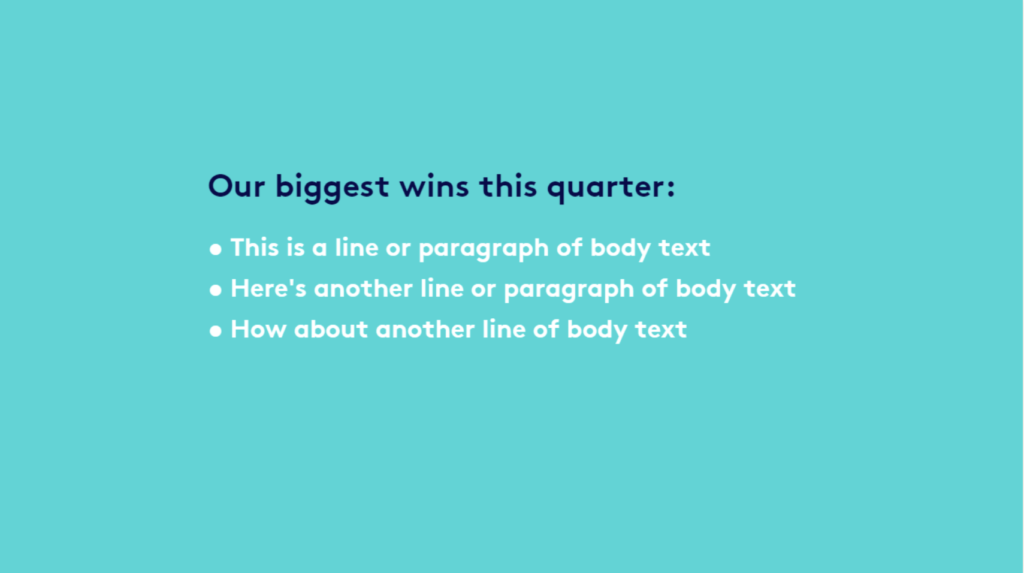
Where to find in Biteable: Find lists and bullet points in the text section of your Branded Scenes.
Graphs and charts
Animated graphs and charts are a must when you’re illustrating sales growth or decline.
Positive trend
Use an animated graph to show upward or downward trends.
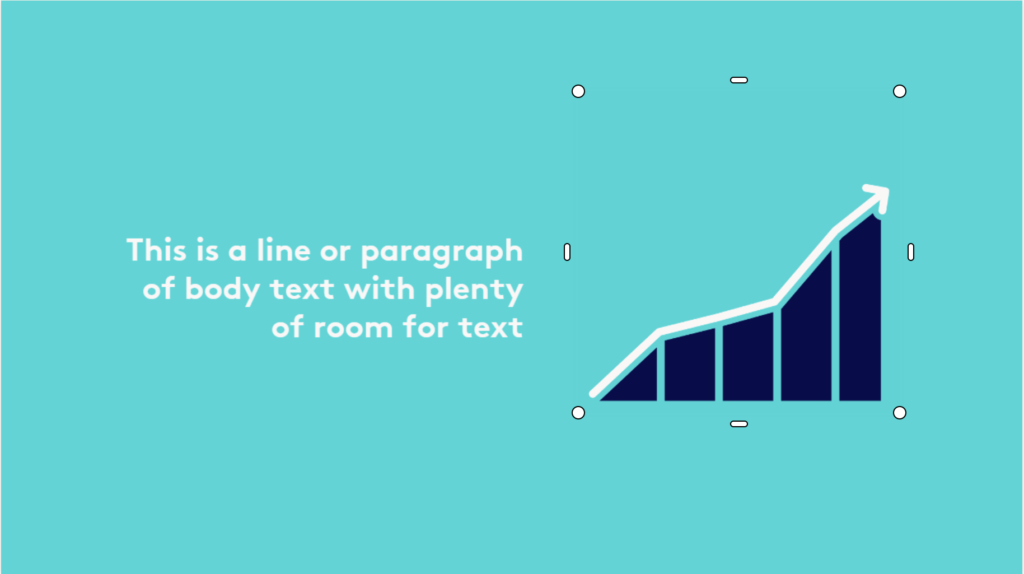
Peak performance
Use this icon to illustrate reaching a goal or hitting a target.
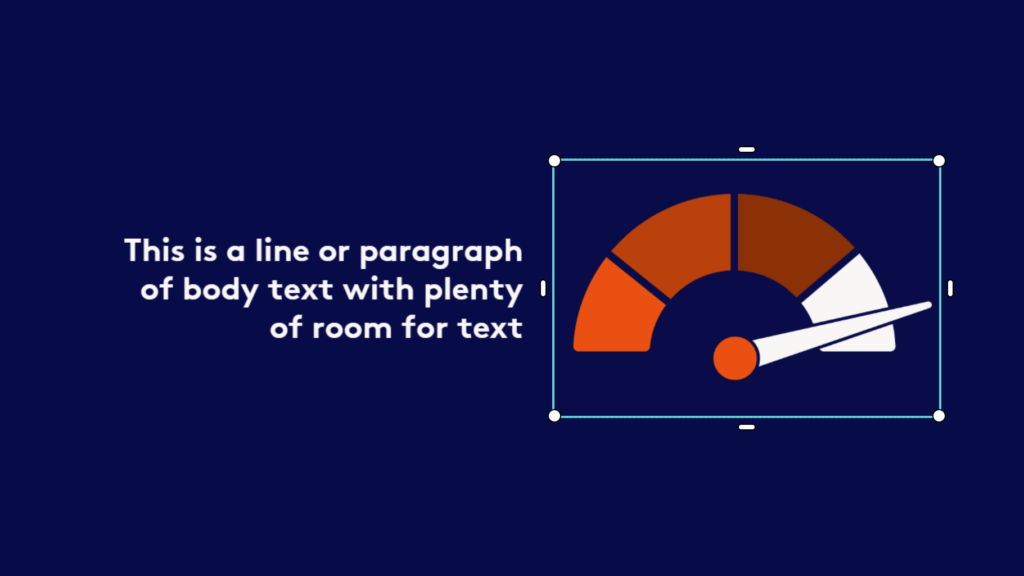
Where to find in Biteable: Find graphs and charts in the icons section of your Branded Scenes.
Show me the money
What would a sales metrics video be without at least one money icon?
Profit returned
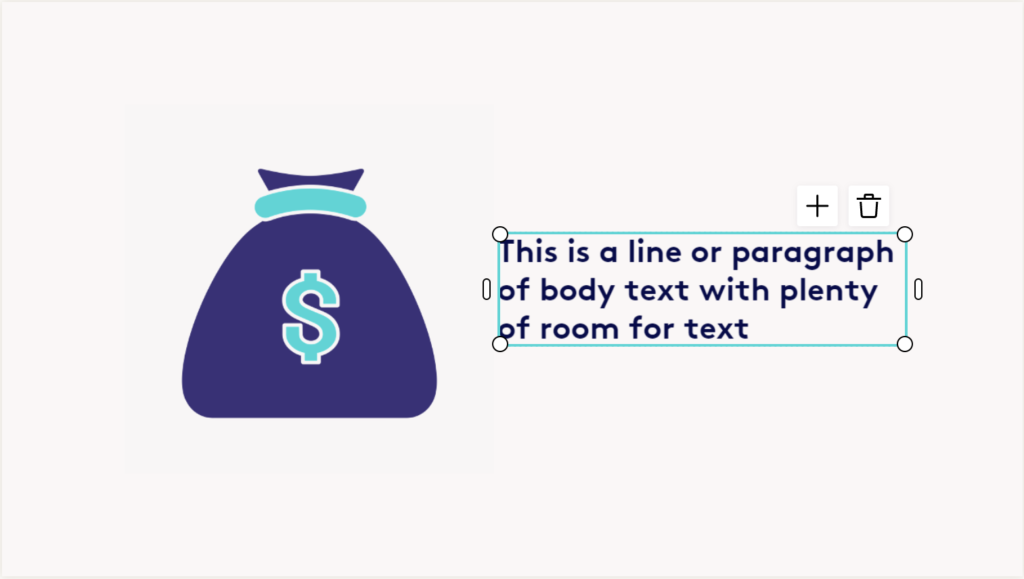
Cold hard cash
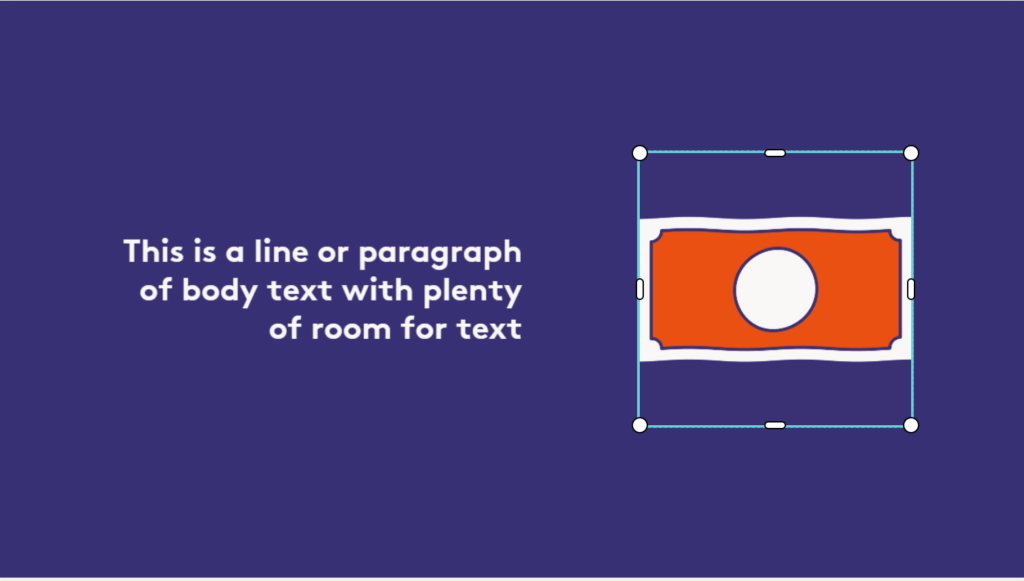
Where to find in Biteable: Find these and other sales-focused scenes in the icons section of your Branded Scenes.
Highlight key info
If you really want to drive the point home, use arrows or other visual elements to highlight key information.
Important message
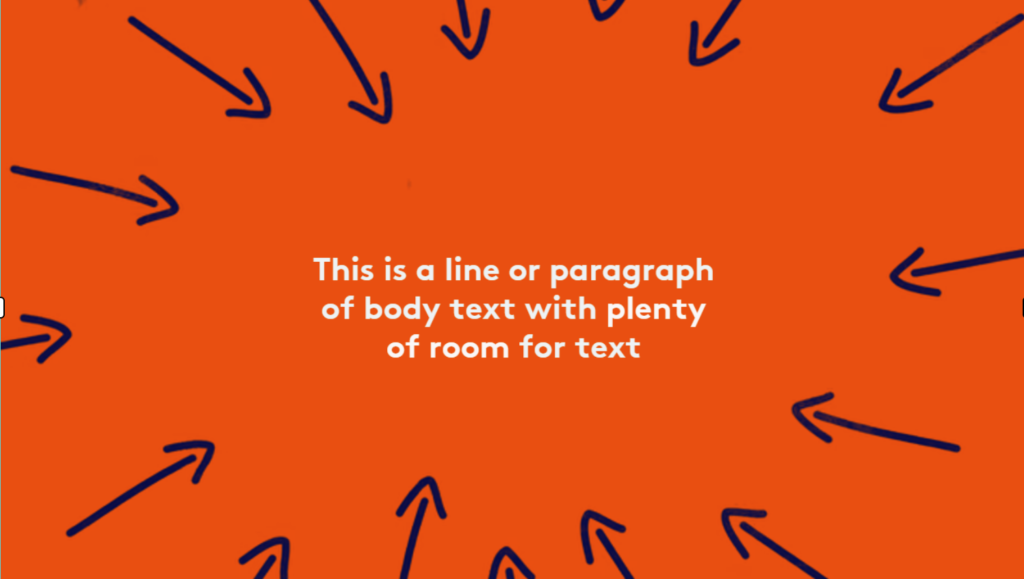
Where to find in Biteable: Find this in the backgrounds section of your Branded Scenes.
Celebrate wins
If your sales team knocked it out of the park, celebrate their success.
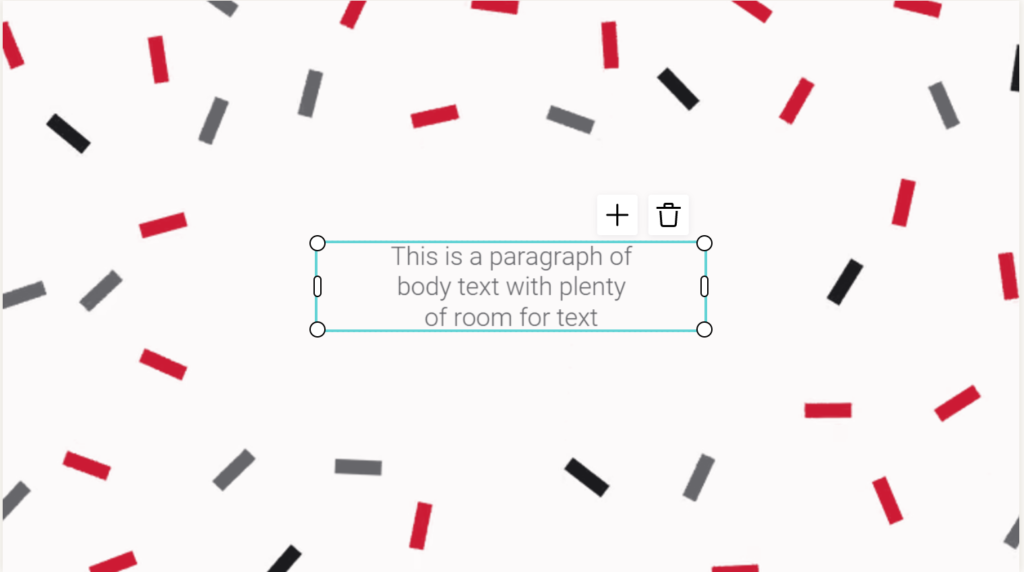
Where to find in Biteable: Find this in the backgrounds section of your Branded Scenes.
Add context with footage frames
If your metrics need a little more context, hop over to the Record tool in Biteable and record a video clip of yourself giving a brief explanation. Add it to your video with a footage frame scene. There are plenty to choose from.
Tablet frame
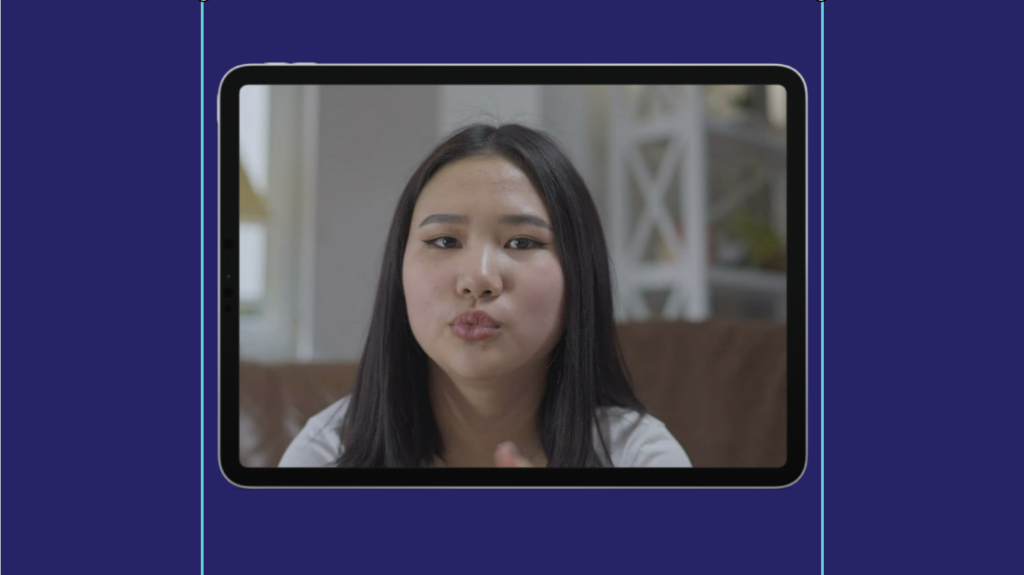
Where to find in Biteable: Find footage frames in the media section of your Branded Scenes.
Best practices for making a video
On the video-making front, Biteable templates do a lot of the heavy lifting for you. But as you make your sales performance video, consider these best practices.
Keep your audience in mind
As we said earlier, what your sales team is looking to get out of a metrics video is different from what your executive team needs. As you make your video, ask yourself these questions:
- What are the top 3-4 things my audience needs to know?
- Am I giving them enough context to understand the metrics?
- Based on their skill level and role, am I over-explaining or under-explaining?
Include must-have video elements
A compelling video includes these elements:
- Title card: A title makes your topic clear from the first frame.
- Introduction: Use text or footage to quickly summarize what viewers will see in the video.
- Video body: The meat of your video goes here. Keep each scene between 1-6 seconds.
- Call-to-action: Tell viewers exactly what they should do next. For a metrics video, point them to where they can find the full report.
Be brief
If you find your video running longer than two minutes, you’ve probably included too much. Pull out any non-essential information and put it into a separate document. Point viewers there if they want to learn more.
Engage your audience with animations, images, and recorded footage
Animated text, icons, and graphics aren’t just there to make your video pretty. People need these types of visual cues to stay engaged and keep focused. Use them wisely.
Every time you add an icon, image, or footage to your video, first ask yourself how this particular visual will help make your message more clear and engaging.
Include a clickable call-to-action
Your call-to-action makes crystal clear exactly what you want people to do after watching your video. Go easy on them by turning a static call-to-action into a clickable button.
(Do it in one easy step with Biteable.)
Let your sales metrics shine bright with Biteable
Sifting through mountains of sales metrics is a chore. But turning those metrics into an engaging video is easy — when you use Biteable.
Eye-catching graphics, brandable scenes, and ready-made video templates take all the hard work out of video making. Record footage, edit scenes, and send your video out to your team all from one easy-to-use platform.
You can even track who watched your video and how long they stuck around by heading over to your analytics dashboard. Do it all in minutes, not hours, with Biteable.