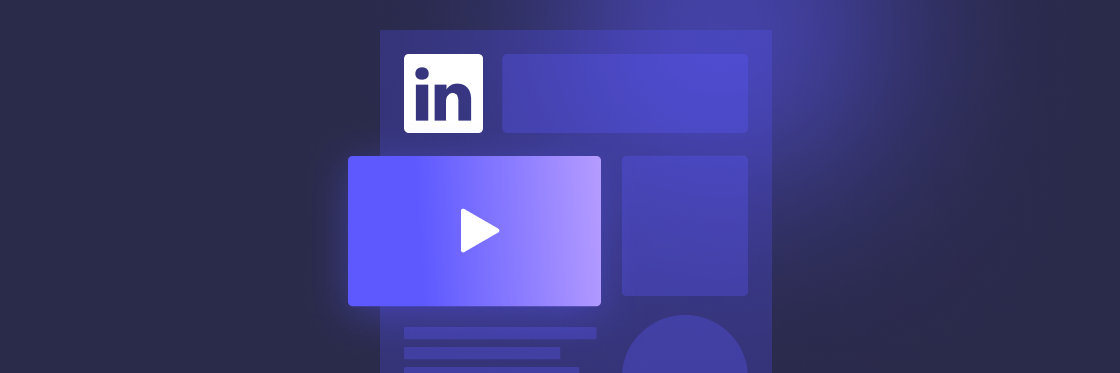How to post a Biteable video to your newsfeed with a custom thumbnail
Begin by downloading your Biteable video to a desktop or mobile device.
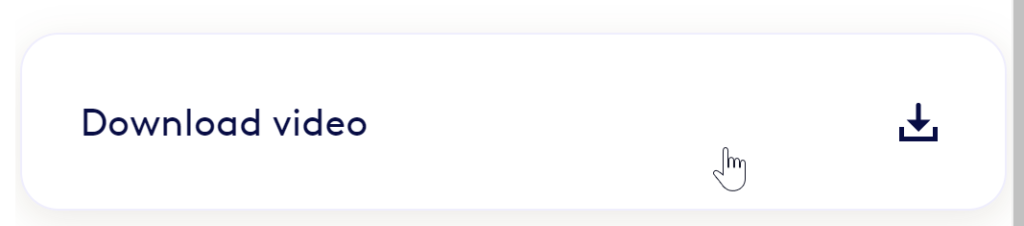
1. Upload your video to LinkedIn
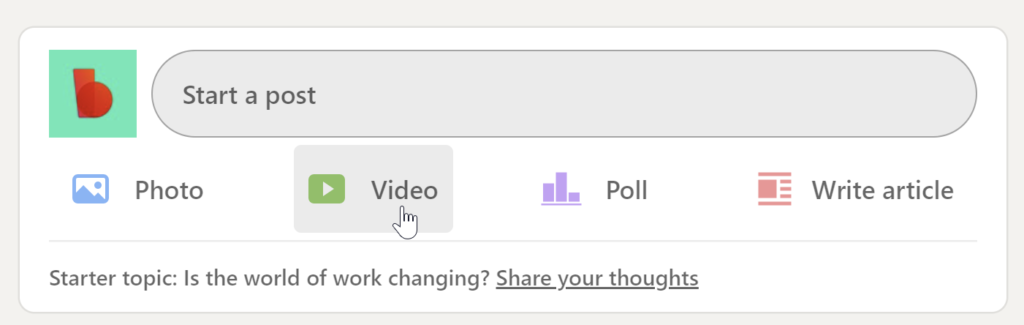
- Visit LinkedIn.com and make sure you select your company’s page, not your personal one.
- From your company page, click “Share an article, photo, video, or idea”.
- Select the video icon.
- Upload the video you want to share.
2. Add a title to your video
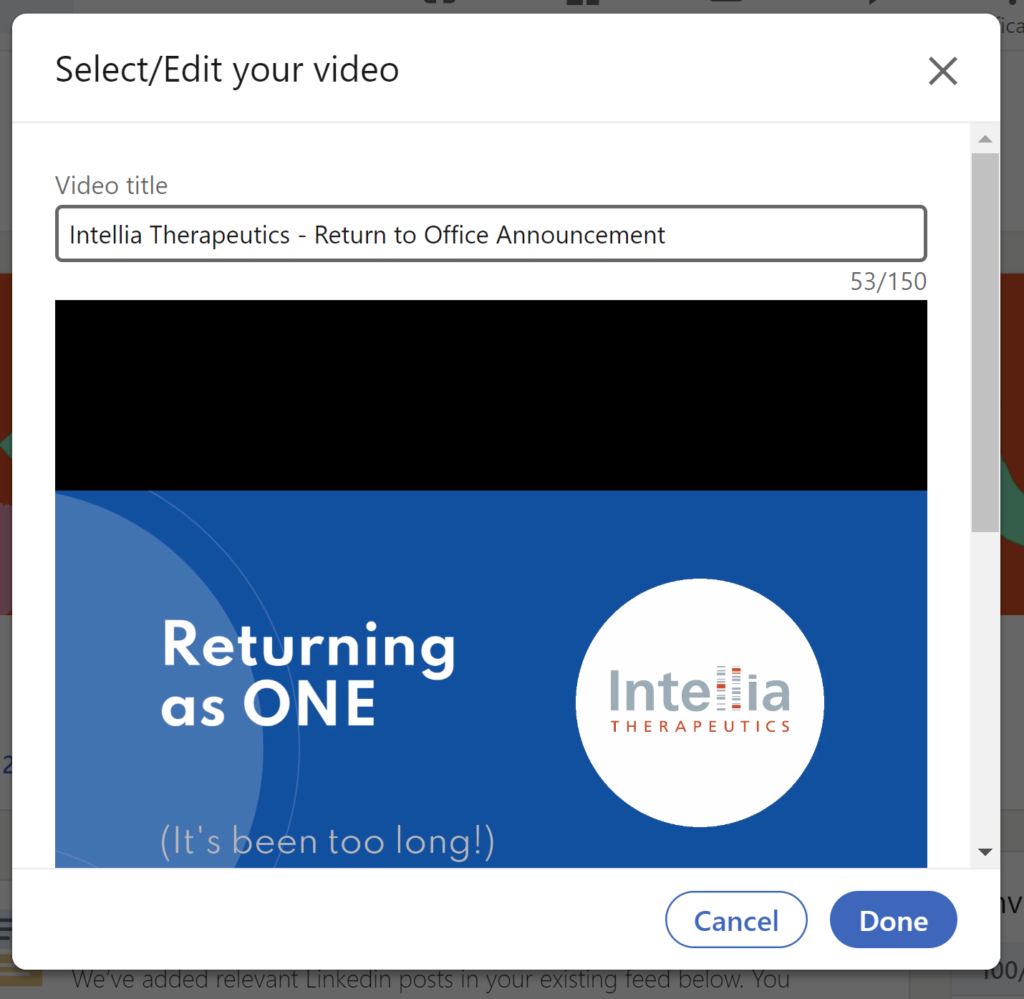
- Make sure your title matches your video content.
- Keep it concise (over 100 characters and you risk getting cut off).
- Use keywords that will help your audience find the video.
- Resist the temptation to use clickbait headlines.
3. Upload a custom video thumbnail (optional)
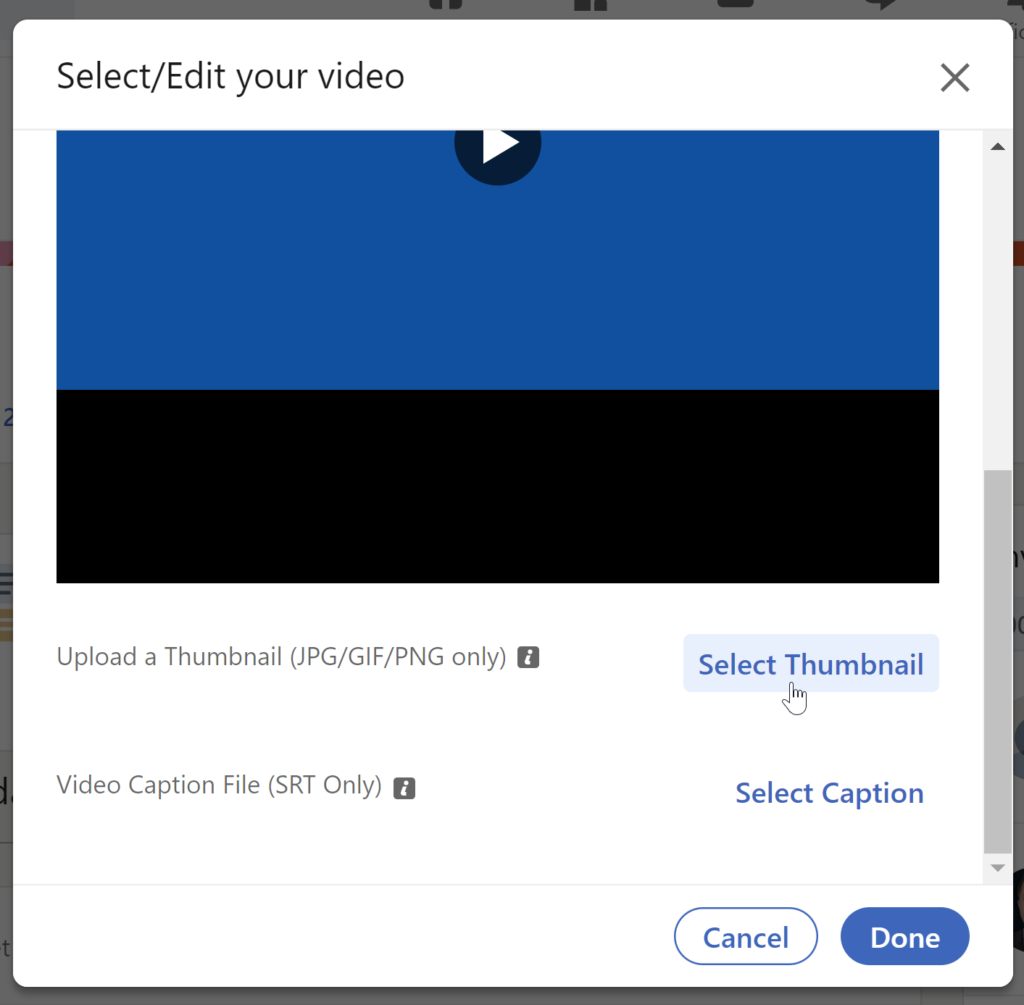
- To make a thumbnail, pause your video on the image you want to capture.
- Take a screenshot. To make a screen capture on a PC, use the Windows Snipping Tool. For Mac users, hit Command+Shift+4 to select the part of your screen you want to capture.
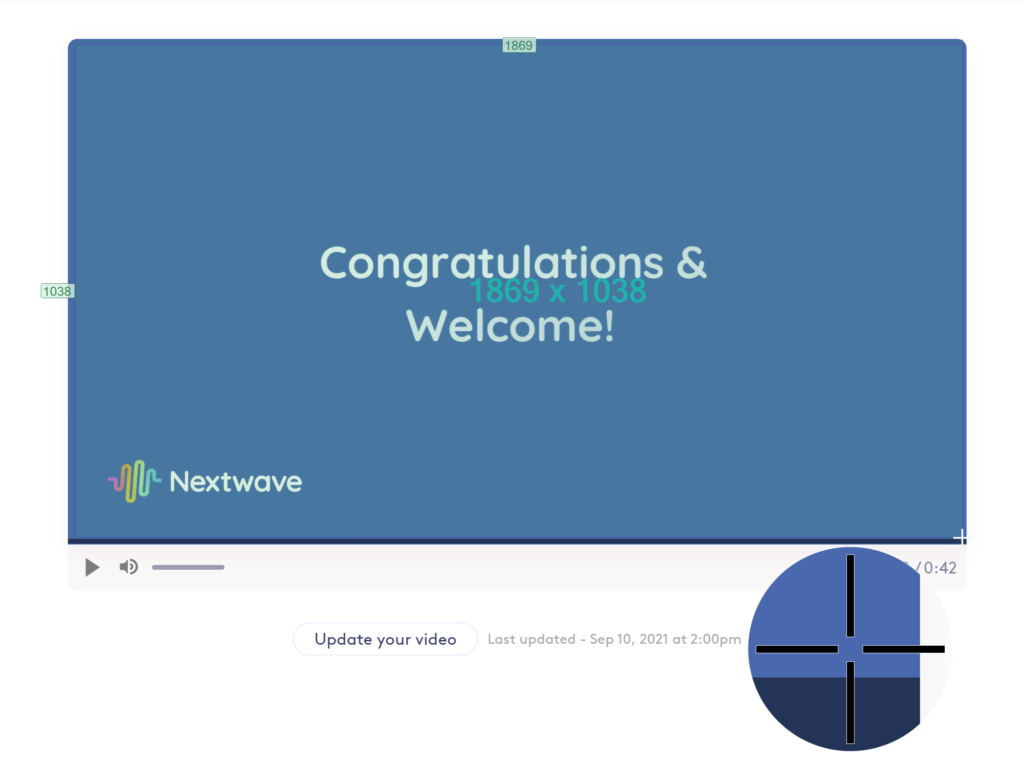
That’s it! Now all you need to do is write some clever post copy, add a hashtag or two, and click “Post”.
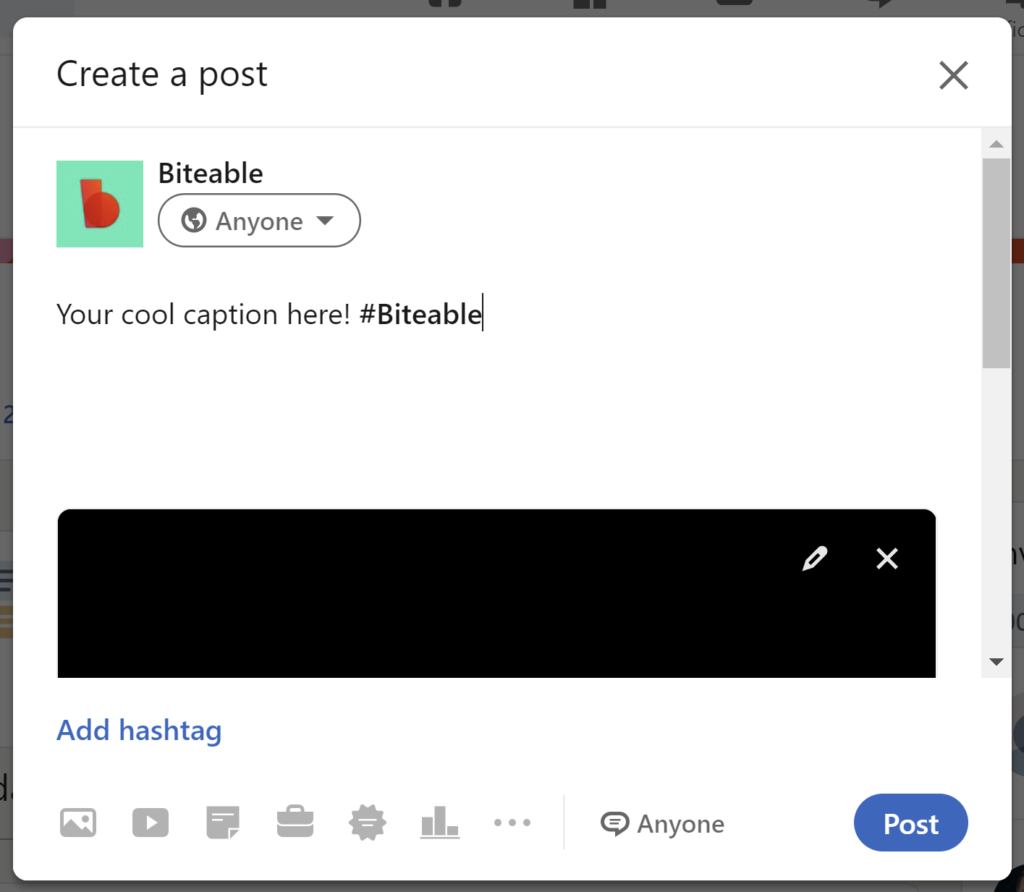
Voila! Your post is ready to be viewed.
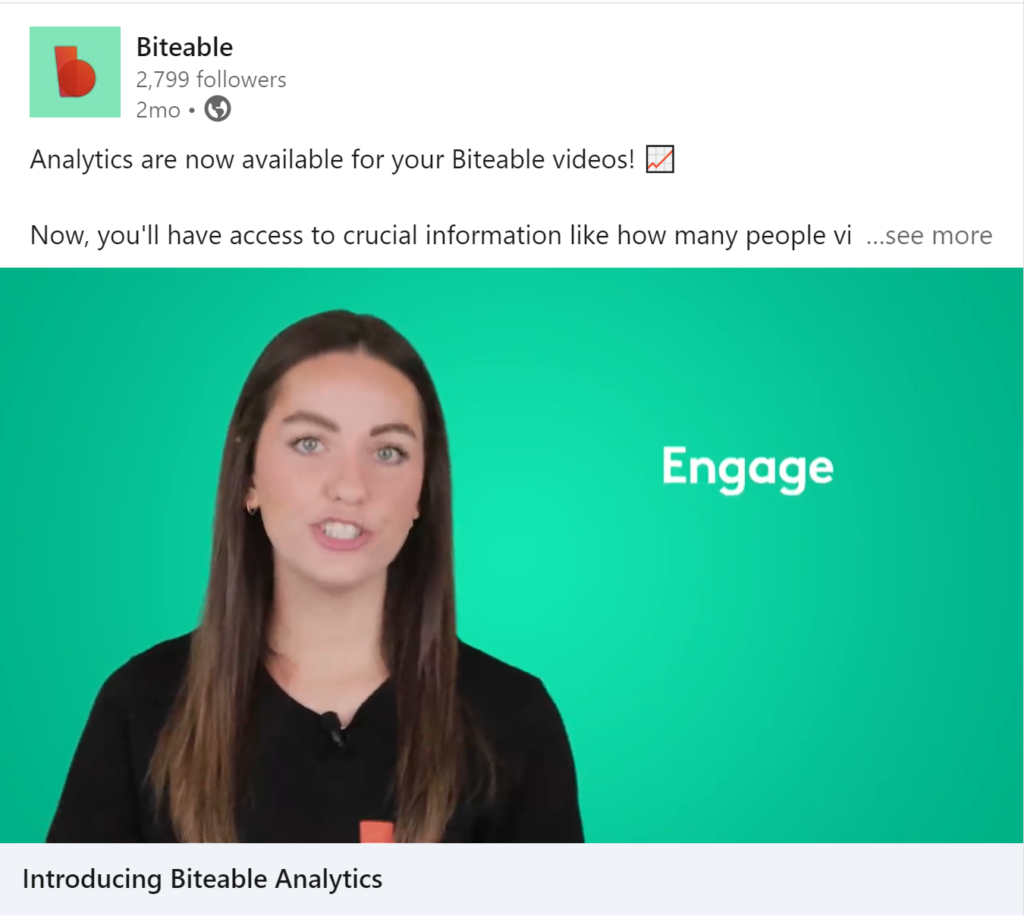
How to get the best results when sharing videos on LinkedIn
By following simple LinkedIn best practices, you can use this social network to your business’ advantage. This space is ideal for those wanting to engage with employees, build communities, and share content.
Follow these tips to get the most traction on your LinkedIn video posts.
Keep your post copy short
When it comes to writing copy for your LinkedIn post, we recommend keeping it concise. After 140 characters, your message gets cut off by the “See More” button.
When sharing video, it’s important to keep the most significant information at the top, before users must click to read more. This ensures they have the information they need to take action as not every viewer will read your post.
That doesn’t mean long-form content has no place on LinkedIn. LinkedIn Publishing is the perfect spot for longer thoughts. According to Paul Shapiro, Search Wilderness analyzed 3,000 posts and found pieces that are approximately 2,000 words perform best there.
Put links in the comments, not your post
If you want to link to an external website, we recommend leaving a call-to-action (CTA) in your post (or at the end of your Biteable video) that directs users to your comments section. This is because LinkedIn is known to suppress the reach of posts that include external links.
Providing the link in the comments section of your post is a great way to drive traffic to your link without suppressing the performance of your post.
Use hashtags — but sparingly
Hashtags are a great way to get your content seen by a new audience. To use hashtags on LinkedIn, simply write your post and add the desired hashtag(s) using the “#” symbol.
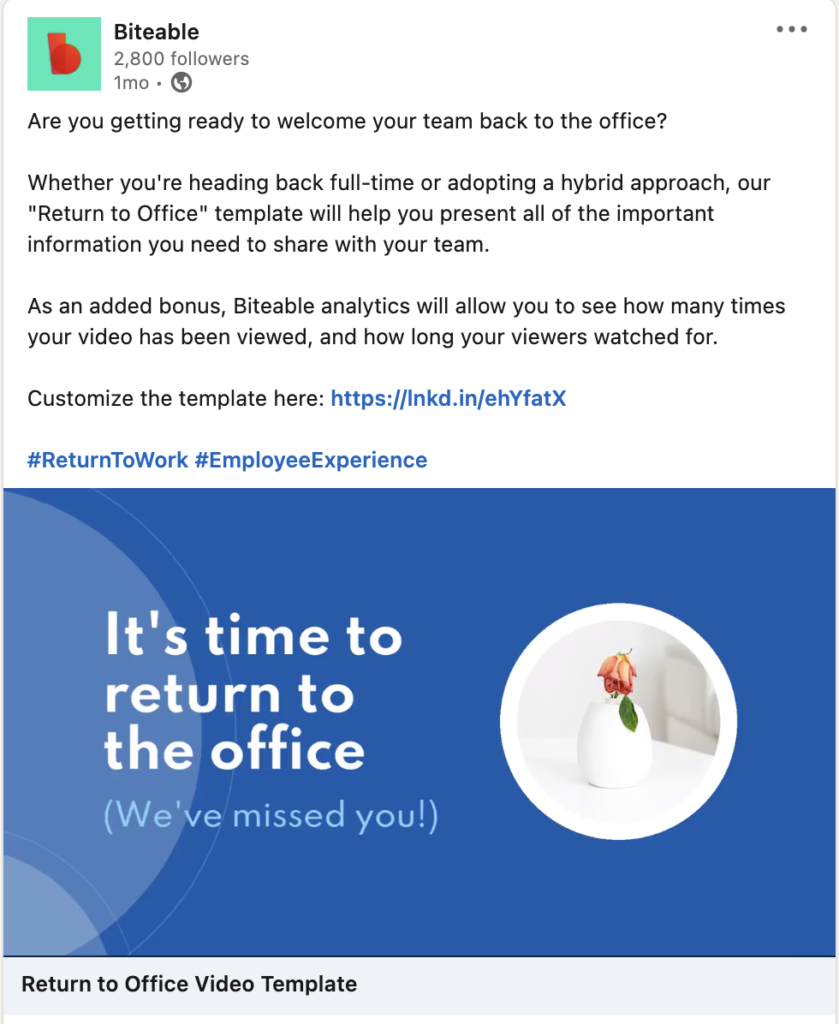
• Don’t overdo it. Don’t include dozens of hashtags, and don’t hashtag every single word. Stick to a maximum of five hashtags per post.
• Don’t use punctuation in your hashtag, instead, use punctuation in the surrounding copy.
• Use camel case (#CamelCase) to make your hashtags more accessible for those using screen-readers. (Example: #EmployeeEngagement is easier to read than #employeeengagement).
• Use a combination of popular and niche hashtags. This will help you strike a balance between reaching more viewers and having a targeted audience.
Add captions if your video has sound
LinkedIn videos always default to autoplay without sound. If your video includes a voiceover, make sure you add captions (this will also make your content more accessible). If your background track plays a crucial role in your video, start your video by letting viewers know they should turn on their sound.