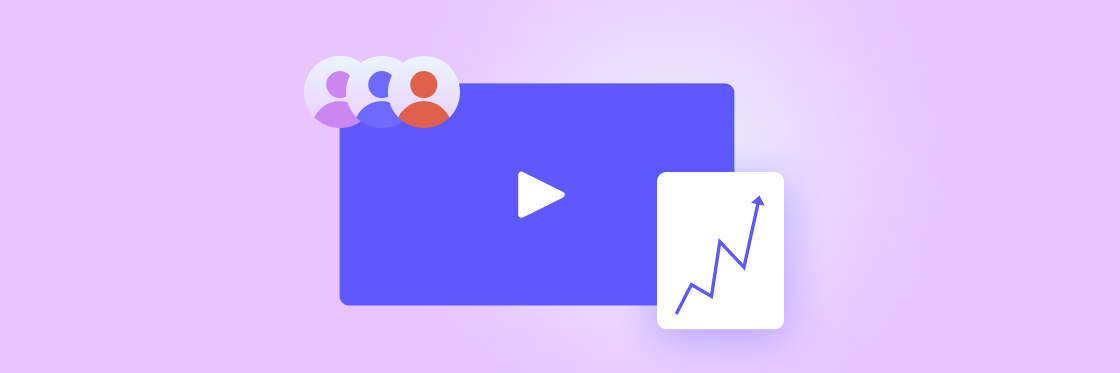By now, you already know video is one of the best ways to communicate with your sales team.
Employees are 75% more likely to watch a video than read text. And the average person retains 95% of what they see in a video, compared to just 10% of what they read.
But to make the most of this, you first need to understand how to create compelling sales videos — ones your team will actually enjoy watching.
Don’t worry, it’s not as hard as it sounds. There’s a basic formula for making your videos compelling. The most effective internal communication videos follow a specific structure, adhere to certain text guidelines, and stick to proven timing and design principles.
In this short guide we walk you through all of this, so you can feel confident when you make the next video for your sales team.
1. Video structure
Structure refers to the way your internal communication video flows from beginning to end. A well-structured video helps your audience process the information and understand exactly what you want them to take away from it.
Below, we’ve outlined the structure we use for Biteable Teams templates. If you make a video from scratch instead of using a template, we suggest you use this same basic outline.
Title card / intro card
Start all your internal comms videos with a title card, otherwise known as an intro card.
A title card is a brief scene that sets the stage for the rest of your video. It features your title (of course) and in many cases it also includes a subtitle and your company logo.
Title and subtitle
Use a subtitle to give viewers better context, stress a specific benefit, or explain the importance of watching the video. For example, if you create a video explaining a new compensation plan to your sales reps, your title card might say something like:
Updates to Our Compensation Plan: 3 Things You Need to Know to Earn More Money
The main title, ”Updates to Our Compensation Plan,” is very straightforward. The subtitle, ”3 Things You Need to Know to Earn More Money,” clarifies the benefit reps will receive by watching the video.
Logo
Even if your video is for an internal audience only, we suggest adding your logo to your title card for two reasons. First, it makes your video look more polished and planned. Second, if the video gets shared outside, it will always be attributed back to the company.
Adding a title card in Biteable Teams
Biteable Teams features a set of pre-made title card scenes to choose from.
When you add a scene to your video, click “Animations” on the left hand side of the screen. Scroll down to the “Intros & Outros” folder. Here, you’ll find plenty of brandable title card scenes.
Introduction
After your title card comes the introduction, the part of your video that explains to viewers what your video will be about and why they should continue watching it.
Going back to the example from the last section, an introduction to your “Compensation Plan Updates” video might say something like:
The leadership team listened to your feedback about our compensation plan. We made a few major changes that we hope will make the structure more equitable and achievable for all of our reps.
You have a lot of flexibility with your introduction:
Talking head introduction
To make your video extra personable, you can record yourself or another team member speaking. (This is really easy to do with the “Record Me” and “Capture” features in Biteable Teams.)
We especially recommend a “talking head” introduction whenever the topic of the video is controversial, confusing, or especially important.
Animated text introduction
If you don’t want to be on camera, or if the subject of your video doesn’t warrant a “talking head”, you can always use text and animations to create your introduction instead.
Table of contents slide
If your video is longer than about two minutes, we suggest adding a table of contents slide to your introduction. That way viewers know exactly what to expect.
Learn more
Learn how to use features like “Record Me” by reading our Quick Start Guide to Biteable Teams.
Body
The body is the “meat” of your video. Keep these tips in mind.
Stick to the essentials
To keep your video short and to the point, we suggest taking a line from journalists. Stick to only the essential information viewers need to know.
As you make your video, think about the who/what/why/how of the information you’re sharing.
- Who: Who made this decision; who needs to know this information; who viewers should contact if they have questions.
- What: What main points do viewers need to know.
- Why: Why the information is important.
- How: How it will affect viewers.
Peel the onion
Deliver your information in a concise and logical manner. To do this, think about peeling an onion. Start at a high level, then peel back each layer, diving deeper into each point when and if it’s needed.
Record “talking head” footage for complex topics
If your topic is especially information-dense, we suggest recording footage of yourself explaining the main points. (Or capturing footage of another expert on your team.) This will help limit the amount of on-screen text people have to read.
Closing
All good videos must come to an end. Your closing should quickly recap essential information, then point viewers to any next steps you need them to take.
What do you want your team to do after they watch your video? Make it easy by including a clickable call-to-action (CTA) button in your closing. This could prompt them to do something like download a resource for more information, head to a Google form to answer a few questions, or watch a follow-up video.
2. Text style
Your internal communication videos will be filled with text. That’s unavoidable. But to ensure that it doesn’t bog your video down, follow these best practices.
Keep it brief
Don’t overload your videos with text. Work to make your text as brief as possible, while still maintaining the quality of your message. We suggest limiting your text to two sentences per scene, at the very most.
Keep it simple
Use small words and simple sentences. Your videos should be easy to understand. If they’re not, your team will tune out. Always look to simplify your videos while still delivering important details.
Remember the viewer’s POV
Before writing text for your videos, ask yourself, “What will my viewers get out of this?” This helps keep your content on point. If a particular sentence doesn’t add value, cut it.
Pay attention to text length
Lastly, limit the number of words in your videos. We suggest between 120 and 200 words per 60 seconds of video. To help you stay within this limit, try to match your text lengths to the lengths in Biteable Teams templates.
3. Scene length and timing
The timing of your videos is an important part of engaging your audience.
Each scene should be long enough for viewers to register what’s happening (this includes watching animations and reading text), but not so long that they lose interest.
The ideal scene length for internal comms videos is between one and six seconds.
To pinpoint the perfect length for your scenes, ask yourself two questions:
- What do my viewers need to know?
- How can I tell them in the most concise way?
The Smart Editor in Biteable Teams does a lot of this heavy lifting for you. It automatically trims or expands each of your scenes to its ideal length based on the volume of onscreen text.
Pro Tip: Always preview your videos before distributing them. That way you have an opportunity to assess scene length and make sure your videos are both useful and engaging.
4. Design
The structure, text style, and timing of your videos is important. But none of this matters much if your videos don’t look good. Here are a few tips to help you design beautiful internal communication videos.
Consistency
Your video will look more professional if you maintain consistency. Pick similar colors (preferably ones that match your company’s color palette,) choose one animation style per video, and limit the number of fonts you use.
If you build your video using Branded Scenes, you can use Smart Editor to apply your brand colors to your entire video with one click.
Representation
Whenever possible, choose characters that match the demographics of your team. This is a subtle but important way to help people feel valued and acknowledged.
Biteable Teams has several diverse animation packs that allow you to customize the skin tone and hair color of the animated characters in your video.
Layout
In general, you want to keep text away from the edge of your screen. If you aren’t able to do this, you probably need to cut down on the number of words you use.
If you place your text near the middle of the screen, make sure it’s centered. And, finally, wherever you decide to place your text, keep this placement consistent throughout the entire video. Text that jumps from the top of the screen to the bottom is distracting.
Music
Video is powerful, in part because it combines visual and audio elements to create a single, engaging piece of content. So let’s take a minute to talk music.
First, the music you choose should match the vibe of your video. (Please don’t select upbeat music when notifying your sales reps about poor performance metrics.)
Second, make sure you have the rights to use the music you choose. In most cases, this means using royalty-free music, which you can find in the Biteable Teams content library.
Learn more: Read our how-to on video design basics.
Once you’ve finished your design, preview your video. If necessary, you can make additional tweaks to the text, colors, and animations in Advanced Mode.
Video will help you communicate with your sales team. Just make sure your videos have the four components we talked about in this article: structure, text style, timing, and design. And whenever you’re in doubt, lean on the branded templates and scenes in Biteable Teams to help guide your work.