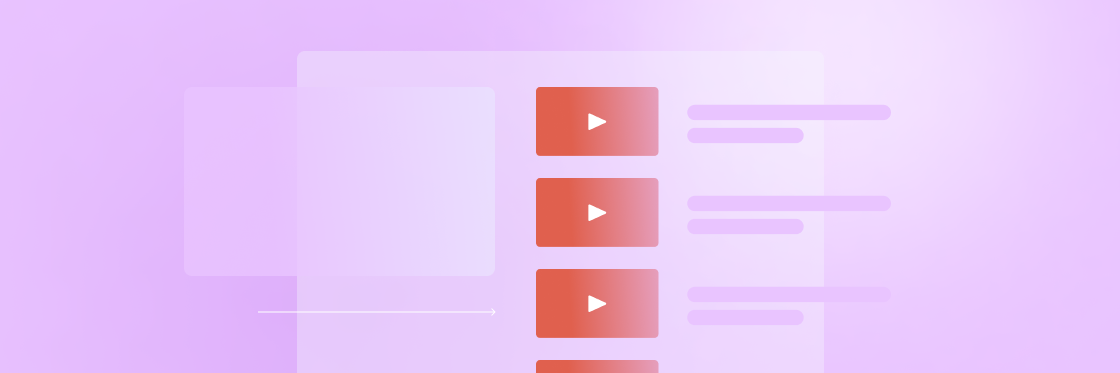What Are YouTube Playlists?
YouTube playlists are collections of videos that automatically play in order. Playlists are typically composed of similar or related videos on a particular subject, like this collection of puppy videos, or this one on easy-to-learn rock guitar riffs.
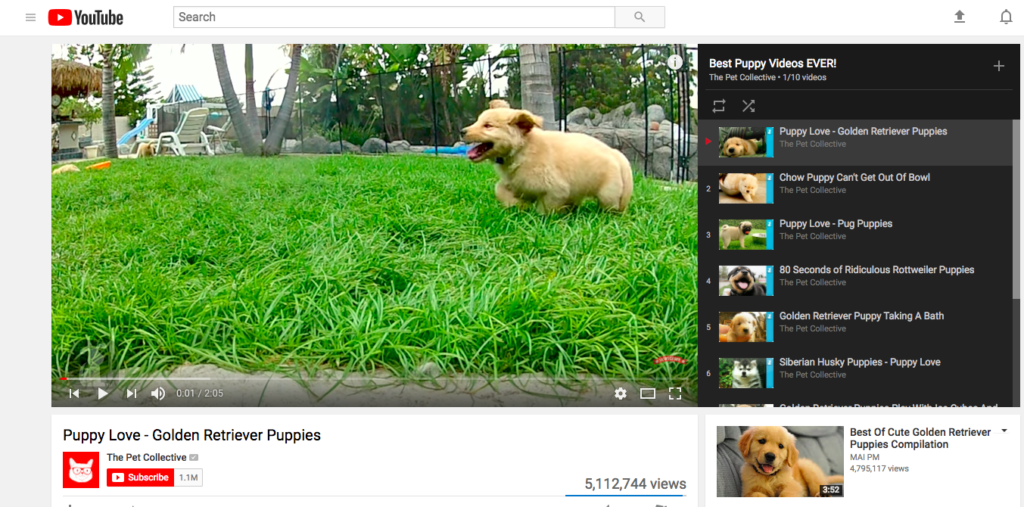
You can create playlists of your own videos, curate other people’s videos, or a combination of both.
Why YouTube Playlists Are Useful
As a viewer on YouTube, playlists are a good way to organize your favorite videos for yourself or to share with others. For example, you could create a playlist of your favorite songs or your go-to yoga lessons. For video creators, playlists are a way to engage viewers for longer and to improve the odds of your videos being discovered in the first place.
Longer watch times
How long viewers watch your videos is one of the factors in YouTube’s algorithm that determines where your videos rank in search results.
Since playlists make it easy for people to kick back and watch multiple videos in a row, you may see a boost in your watch time and search rankings as a result.
Improved discoverability
Playlists appear separately in search results from individual videos in both YouTube and Google results. They also appear in the suggested video section and on your channel page.
By creating playlists, your content can appear multiple times in search results, both for the playlist and the individual video.
Because playlists appear in search results separately, you can target new keywords by creating a playlist from your existing videos. Say, for example, you have a YouTube cooking channel. You’ve got a video on how to make ratatouille and one on how to make crêpes suzette.
By creating a playlist for French cooking recipes you can target that keyword, without actually creating a new video on that topic. Less work for you, more chances to rank!
How to Create a YouTube Playlist
If you’re ready to start making YouTube playlists, there are a few ways to go about it. The first way is to go to your YouTube profile and click on Video Manager.

Under Video Manager, click on Playlists, then select New Playlist. Give your playlist a name and hit Create. You can change the visibility settings for your playlist here as well.
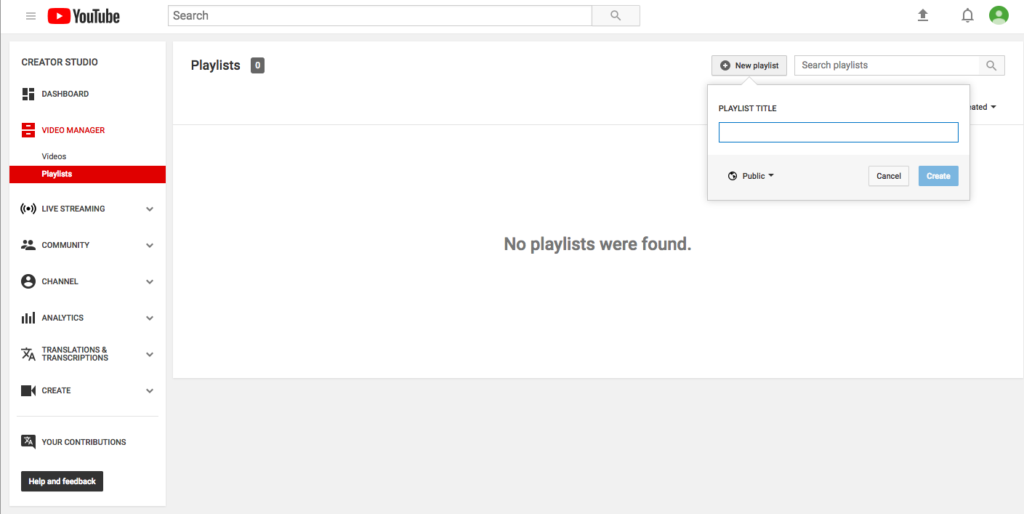
You can also create playlists on the fly as you’re navigating YouTube. When you find a video you want to add to a playlist, click on the plus icon to either add it to an existing playlist, or create a new one.
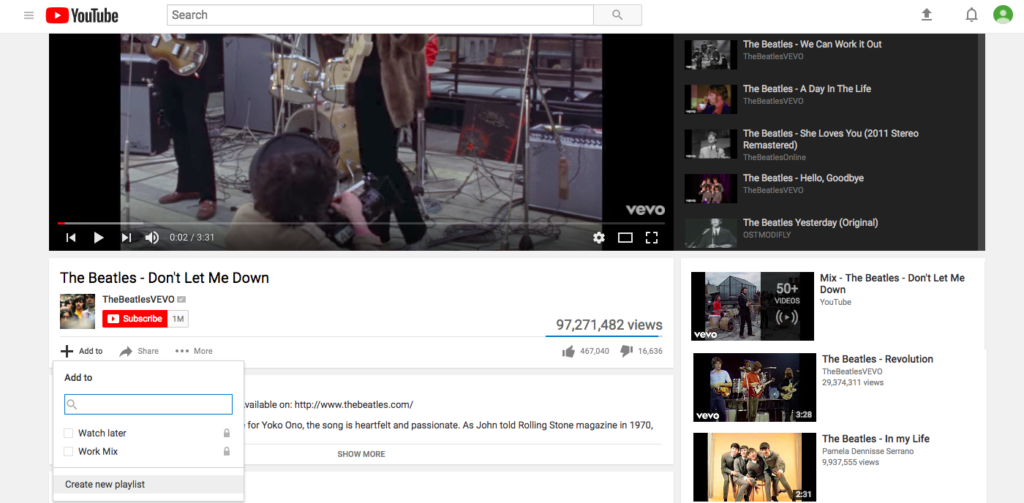
YouTube Playlist Best Practices
Just like with your YouTube videos, if you want to experience the benefits of YouTube playlists, you need to optimize each playlist. Here are a few things to look at.
Tell a story
Each video should link to the next and be related to a particular topic or theme. People will probably binge watch your videos like an episodic TV series, so consider the order in which they play.
You can easily change the order of the videos in your playlist by navigating to it in your Video Manager and dragging each video into the perfect position.
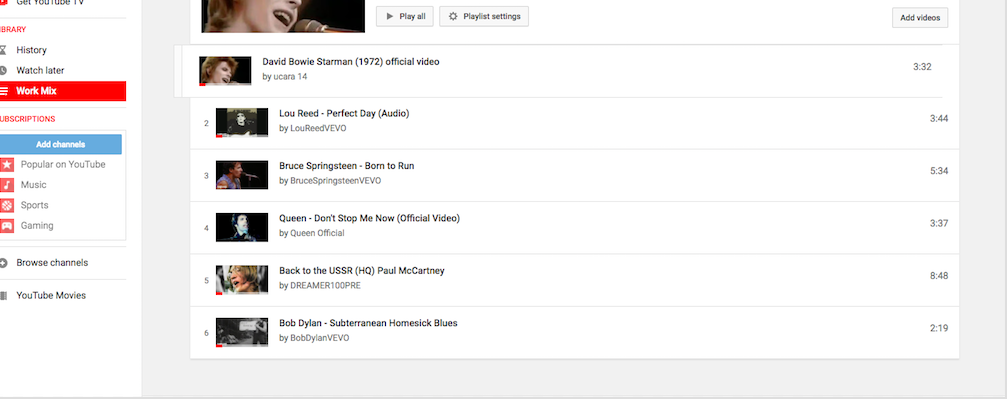
Or you can opt to order your videos by popularity or date added by clicking on your playlist settings.
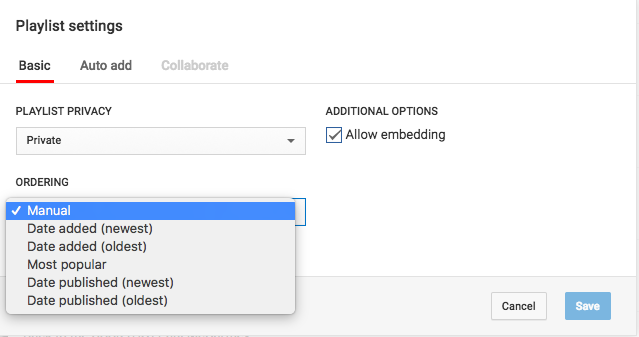
Optimize for search
Optimizing a playlist is much easier than optimizing your video for search because there’s less to do. Head over to your playlist page and edit the title and description for your playlist. Choose a unique, descriptive title, and a compelling description that includes the keywords you want to target.
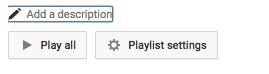
While you’re at it, choose an eye-catching thumbnail that’ll stand out in search results and entice viewers to watch.

Add an intro
While it’s not necessary for every playlist, sometimes an intro to your playlist can be a good idea. In this popular Yoga Challenge playlist, the instructor welcomes viewers and offers some tips.
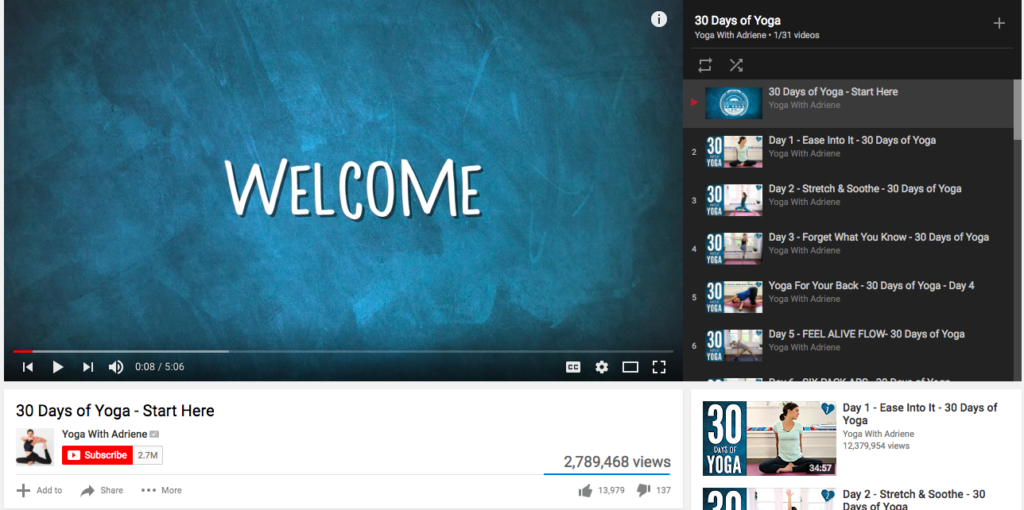
Check your privacy settings
Just like with individual YouTube videos, you have the option to set your playlists as either public, private, or unlisted. You can edit your privacy settings when you create your playlist or at any time afterward.
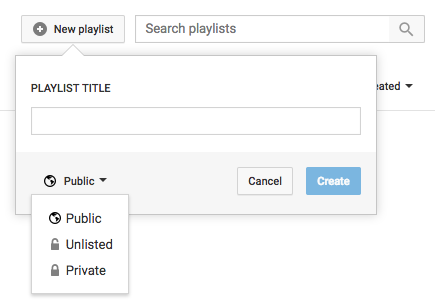
- Public playlists can be seen and shared by anyone.
- Private playlists can only be seen by you and any users you choose to invite.
- Unlisted playlists can be seen and shared by anyone who has a link. They won’t turn up in search results or suggestions, on your subscribers’ feeds, or on your channel.
You should also check your general account settings by clicking on your profile icon and clicking on the gear icon. If you want your activity feed to display when you add or update a playlist, you can check that setting here.
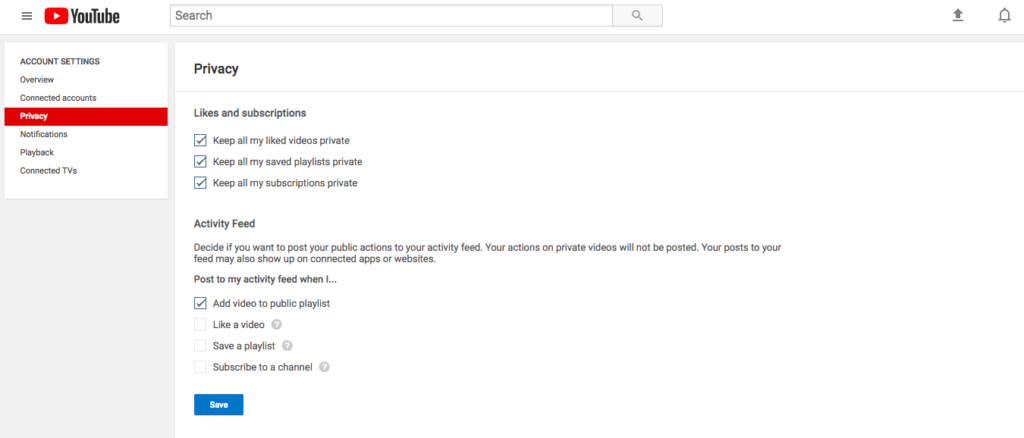
And that’s everything you need to know about making YouTube playlists! If you need some videos to add to your playlists, give Biteable a try today!