Add a clickable button to your video and activate your audience
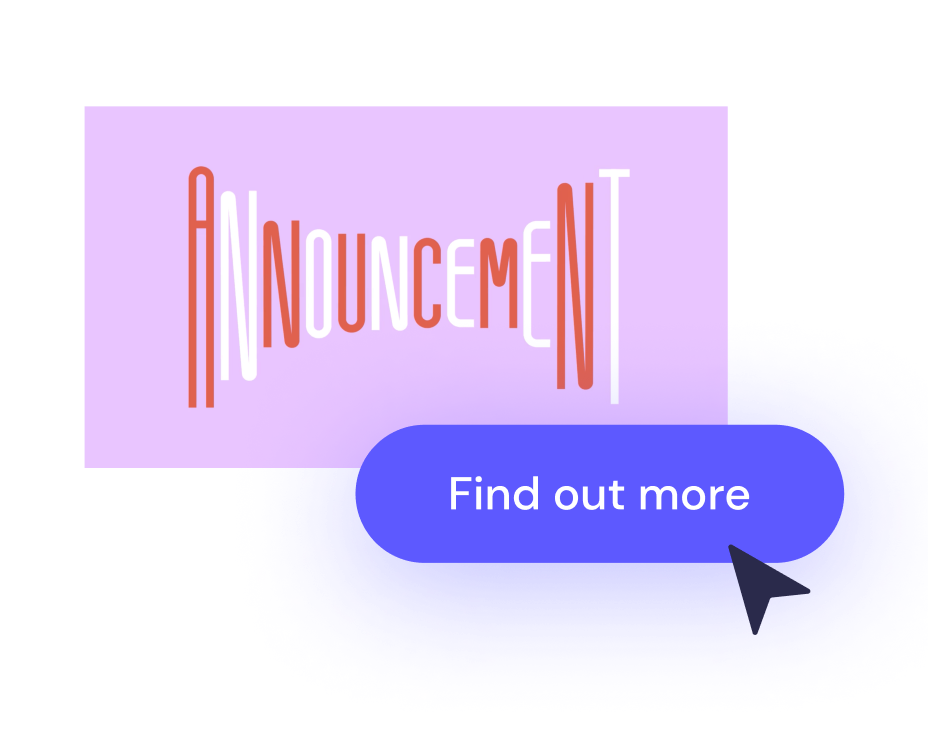
Trusted by 9+ million people and over 10,000 companies

How to add a call-to-action to your video
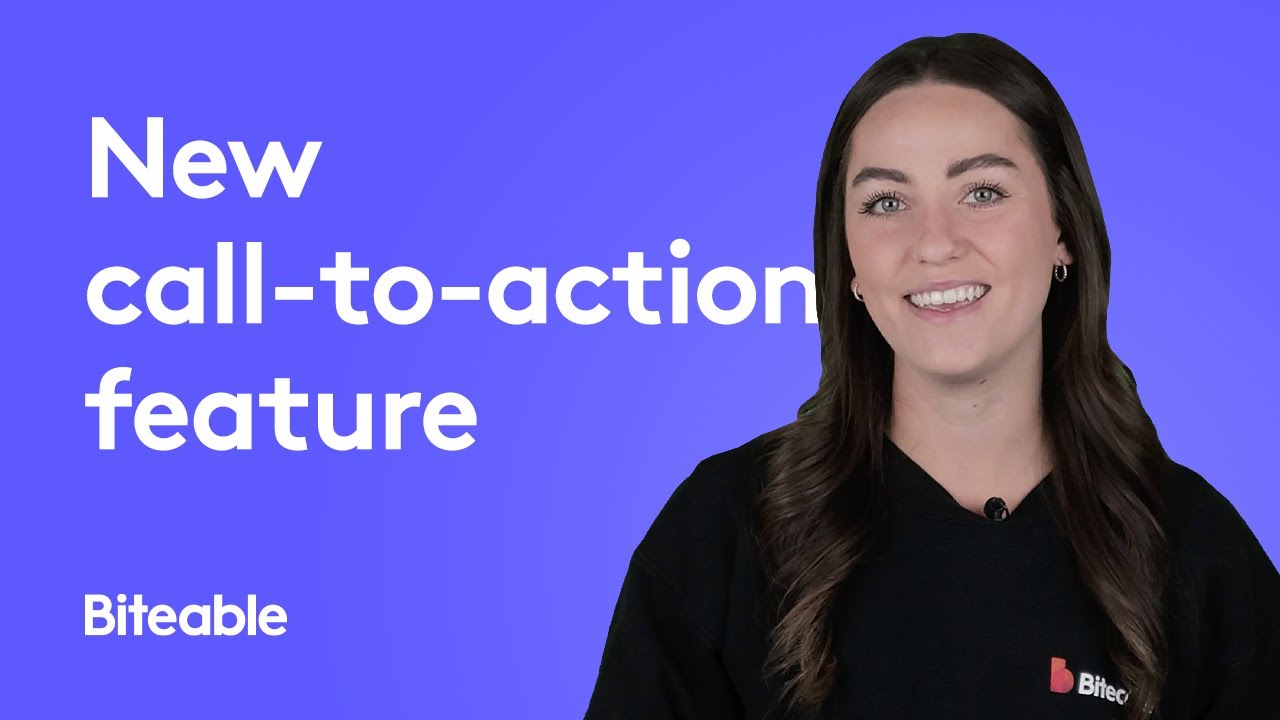
How to add a button to your Biteable video
Click “export” to build your video.
Hit “add a call-to-action” to create a clickable button.
Add your (optional) message, button text, and URL link.
For a clickable (and trackable!) version of your video, share it as a Biteable link.
Best-in-class templates
A best-in-class ad maker. Start with a professionally-designed template to create video ads in less time.
One-click editing
Streamlined and smart. Add new scenes, animations, video clips, and music with the touch of a button.
Automatic branding
Innovative brand-building features automatically apply your company colors and logo to your ad.
Getting started
A call-to-action button makes the next step crystal clear.
Read the report. Sign up for the service. Shop now.
You want people to take action after watching your video. And the easier you make it for them, the more likely they are to follow through.
Leave no question about what your audience should do next. Biteable’s clickable button feature turns your video into a crystal clear roadmap for action.
Write a short message, customize your button text, and add a destination URL. It’s as simple as that. Set it, forget it, and when you’re ready, visit your Biteable dashboard to track how many viewers took the next step.
1. Log in to Biteable
Create an account and start your free trial of Biteable. No credit card required.
Create videos that drive action
Activate your audience with impactful, on-brand video ads. Create them simply and collaboratively with Biteable.
2. Click export to build your video
Create a new video using Biteable’s easy-to-edit templates, one-of-a-kind animations, and huge library of stock footage. Or if you want to add a button to an existing video, just head to your “my videos” tab and click “edit”.
When your video is finished, hit “export” on the left-hand side of the screen.
3. Create and customize your clickable button
Select “add call-to-action” to insert a clickable button at the end of your video. This takes you to the customization screen where you can add text to your button and insert a URL link.
To give viewers even more clarity, you can also add a short message above your clickable button. A preview screen lets you see your button as it will appear on your video.
4. Share your video as a Biteable link
Select “build video” or update changes to your existing video. Your new call-to-action button will automatically be added to your video’s end screen.
For a clickable version of your video, make sure you share it using the Biteable link. If you shared an earlier version without a call-to-action, no worries. Any changes you make will automatically update for viewers who access the video using the link.
Your Biteable link also lets you track analytics on your video and on your handy dandy clickable button. Never again lose sleep wondering if your viewers took action. Yes, yes they did.
Get a better video by the end of the day with Biteable
See the difference a video ad makes with a week’s worth of free videos for your business.
Biteable is a video ad maker that has people talking
“Thank you for creating a user-friendly video editing/creating tool. The editing process has been smooth and Biteable makes me look more talented than I am!“
- Julie, a video genius in the making
Add a call-to-action to your video: done.
You’ve added a button to your video. Now what?
You’ve added a call to action to your video, now jump into these other useful Biteable tools for more video-making adventures.
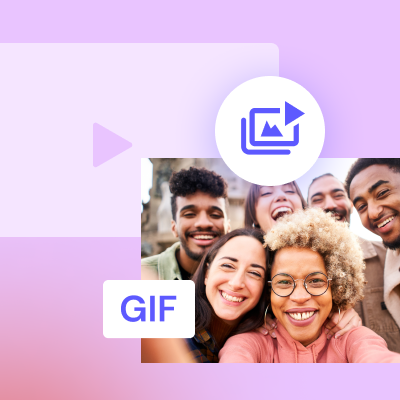
Convert video to GIF
Convert your videos to GIFs with our fast, easy, and free online video to GIF tool.
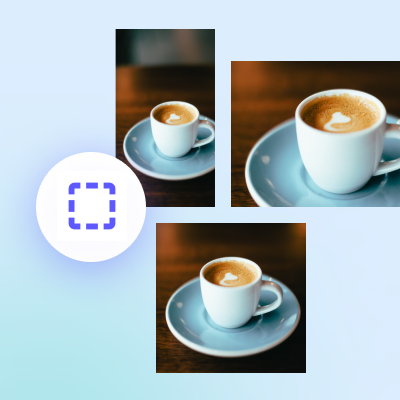
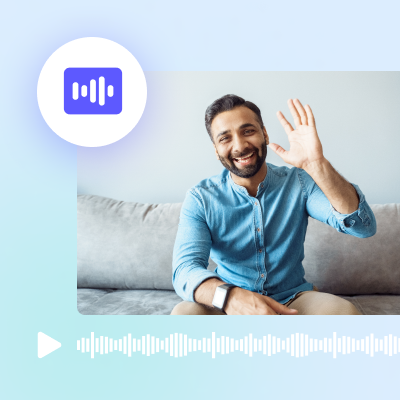
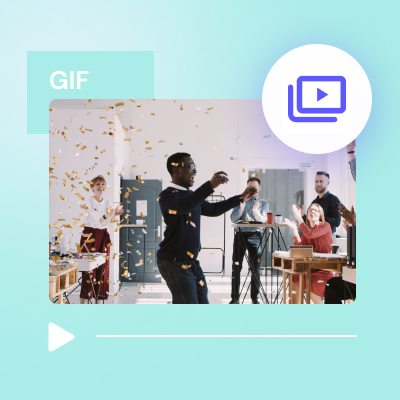
Convert GIF to video
Convert your GIF to a MP4 video in one click with our GIF to video converter.
