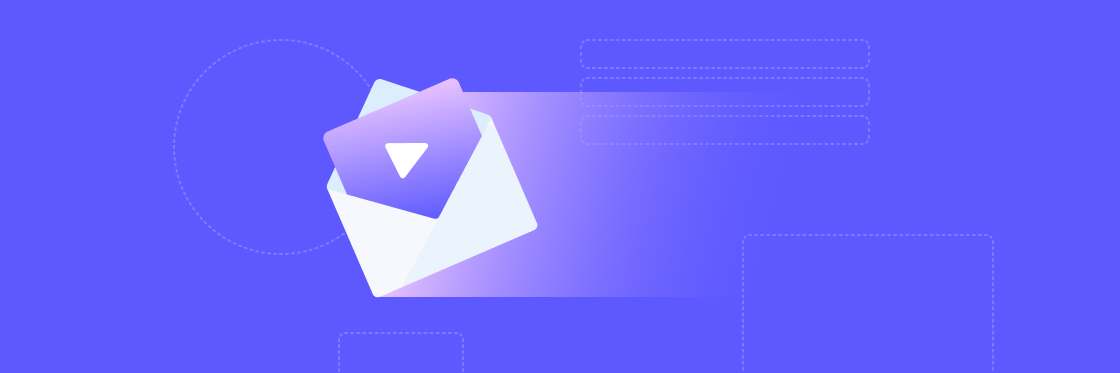Updated July 19, 2024
Video is an incredibly powerful medium. We spend almost three times longer on web pages with video than on pages without video. Email is also an amazing marketing channel. Email subscribers have 81% longer user lifetimes compared to customer who receive marketing via other channels.
If you thought combining video and email is as good or better than combining chocolate and peanut butter, you’d be on to something. Studies show that when a video is included in an email, open rates increase by 19% and click-through rates increase by an astounding 65%.
While you can technically embed a video in an email (and we’ll show you how below), embedding videos in email is not the Silver Bullet you may think it is to unlock all of your marketing goals. Keep reading to learn our go-to hack.
Create videos that drive action
Activate your audience with impactful, on-brand videos. Create them simply and collaboratively with Biteable.
How to embed video in email with HTML5
If you really want to physically (can we use that term for a digital experience?) embed a video in an email, you’re going to need some HTML skills. Either that or some copy and paste skills as we’re about to give you some code that you can drop into your email editor. This method works for most drag and drop email sending platforms like Customer.io, HubSpot, MailChimp, etc. As long as you can drag and drop an HTML block into your email design, you can give this a try.
Your recipient's email client may not support embedded video
Not all email clients have the ability to render or display the HTML code to embed a video in an email correctly. Others intentionally block it due to performance concerns.
Specifically, Gmail, Outlook, and Yahoo don’t display videos embedded in email despite it being the year 2024 (or later depending when you read this). Other email clients like Apple Mail (on iPhone, iPad, and Mac) and Spark (on the Mac) will display your video correctly embedded in the email.
Example code for HTML5 video embedding in an email
<video width="320" height="240" controls>
<source src="https://biteable.com/blog/video-email-marketing/video.mp4" type="video/mp4">
Your email client does not support the video tag.
</source></video>
Using this code in an HTML block in an email platform like Customer.io and opening the email in an email client like Apple’s Mail.app, the video is displayed properly and users can click the play button and watch the video within the email. Here’s proof.
Example code for HTML5 video embedding in an email using a thumbnail image and alt text
We can improve upon this by adding a thumbnail and some alt text in case the email client has blocked images from opening automatically.
<video width="320" height="240" controls poster="https://biteable.com/blog/video-email-marketing/fallback-thumbnail.jpg">
<source src="https://biteable.com/blog/video-email-marketing/your-video-file.mp4" type="video/mp4">
</source></video>
In this case, the poster part of the code is what defines the thumbnail image appearing.
The workaround: How to ‘embed’ video in an email for success
If you’re looking for a fool-proof way to embed video in your emails, 100% making sure that they appear in every email client on every device for all of your users, this is the way.
Spoiler alert: you’re not actually embedding the video in your email. You’re just making it look that way. Trust us, this is what you want to do.
Meet the two-step image (GIF)+link workaround. This simple solution gives you the benefits of embedded video without the email deliverability issues.
Step 1: Create an impactful thumbnail image
We’re assuming you already have your video made. If not, sign up for a free trial of our favorite video maker, Biteable.
First, you need to create a thumbnail for your video. This thumbnail is going to serve as the signal to your email readers that there’s a video you want them to watch. There are many ways to create a compelling video thumbnail, but here are some best practices to keep in mind.
Start with a screenshot from your video. Start with a screenshot, then use a graphic creation tool to overlay text and build out your thumbnail.
Add a play button image. The Wistia team ran a series of A/B tests and found that a thumbnail that resembles a video (play button and all) performs better than a pure video screenshot.
Use text in your thumbnail image. A quick snippet of text gives even more context for your video and ensures viewers start watching it with the right expectations.
Create a thumbnail template. A consistent thumbnail layout creates a brand for your videos and makes them readily identifiable, even among a slew of other thumbnails.
Make a high-contrast thumbnail. Your thumbnail image is usually pretty small. Using a high-contrast image makes it legible. The most foolproof way to do this is to use a bright background with dark text.
- Set realistic expectations. Always use thumbnails that accurately represent what is in your video. Avoid using an outrageous thumbnail just to get people to click. This diminishes trust in the long run; it isn’t worth it.
Your end result will look something like this:
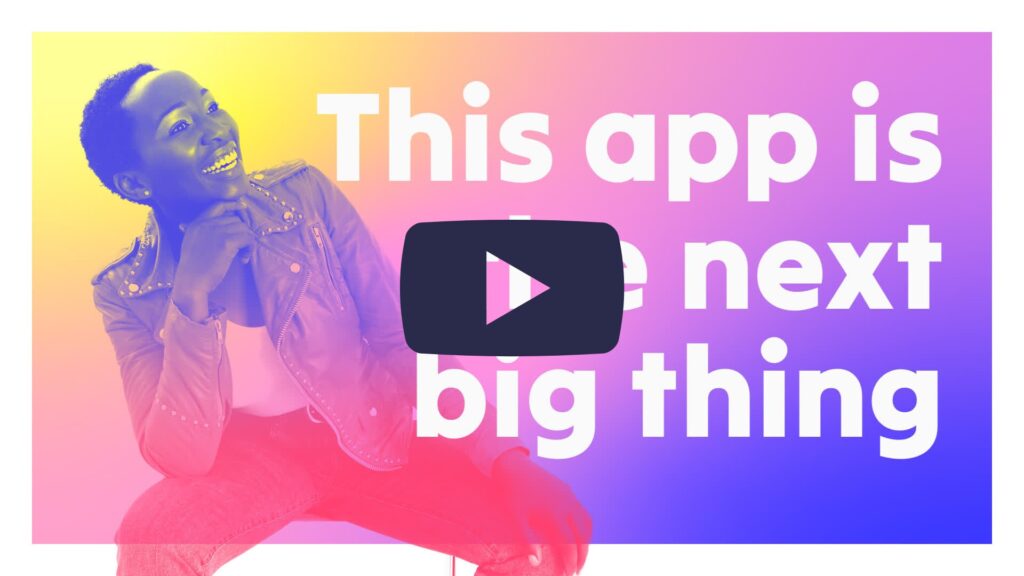
It’s also a good idea to create a thumbnail that is sized correctly for where you’ll host your video. This creates less work for you when it comes time to upload your video to the hosting site.
If you’re using Biteable like we suggested earlier, you can download a perfectly sized thumbnail after your publish your video. Simply click the Thumbnail button and you’ll have what you need.
Step 2: Grab the URL for your video
Whether you’re driving people back to your site, YouTube or somewhere else, you need the URL to where your video lives before we can continue.
If you don’t want your video to live on YouTube or you don’t want all of the ads and random “videos to watch next” at the end of your video, you can get a unique link for your Biteable video that is 100% ad-free. Alternately, with your Biteable video, you can get an embed code so you can place your video into a page on your website and we handle all of the hosting for you (as long as you have a paid Biteable subscription).
Step 3: Link to your video
Next, insert your thumbnail (or the animated GIF you downloaded from Biteable) into your email and link the image to the URL to your video from step 2.
Every email provider is a little different in how they allow you to add a link to your image, but generally, the process looks something like this:
- Insert your thumbnail into your email just like any other image.
- Select the image.
- Click the “add link” button.
- Make sure you select the option to link to a web address, if that’s required in your email software.
- Copy your video’s URL into the field for the link.
- Save the changes.
Once your thumbnail is set up to link to your video, it’s time to support it with some text.
Step 4: Support your video with text
Although your thumbnail and the allure of a video has a lot of power, you’ll get even more clicks if you add a short bit of text that encourages people to watch your video.
Add a few sentences to your email that tell people why they should watch your video and add a call-to-action that prompts them to click. Let your audience know how your video will help them achieve their goals. Be clear about what they should do after they’ve watched your video.
But keep the text short. The star of your email is your video; the big message should go there.
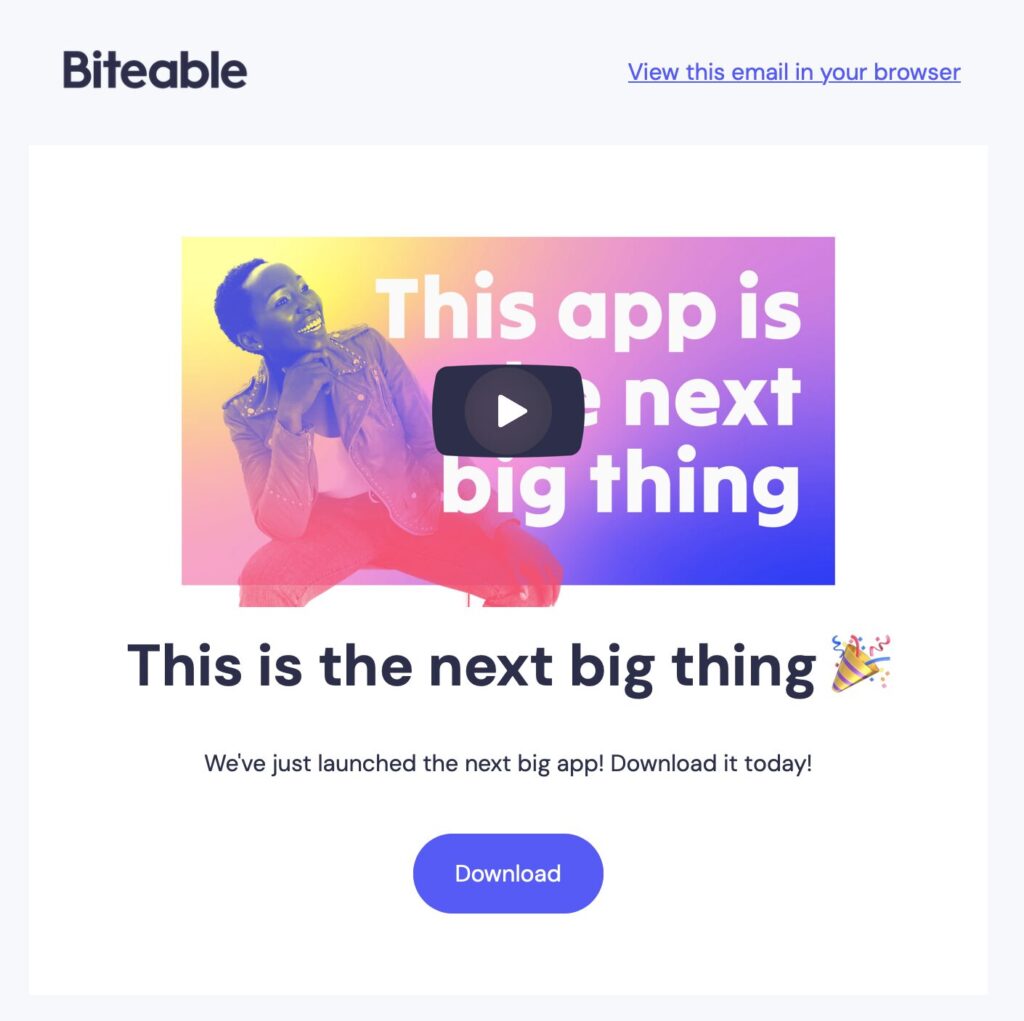
Step 5: Send a test email
This step is pretty simple. Just send yourself a test email and double-check to make sure your link works. The last thing you want is to use your customers as your quality control team.
Why this alternative to embedded video works
Embedding videos in email this way may not produce a totally seamless experience, since the video doesn’t play directly in the recipient’s inbox. However, this method offers a few things that the direct play method doesn’t.
More control over the viewer experience.
Since your video plays outside the recipient’s inbox, you can house your video on a custom landing page where you have complete control over the messaging, call-to-action, and other links on the page.
Obviously, this takes a bit more work than simply uploading the video to YouTube. But it gives you far more control over the end-user experience and eliminates all of the other distractions in the user’s email inbox.
Access to better analytics.
Your email marketing program tracks key actions like open rates and click-through rates.
Guiding the viewer to a separate page creates even more trackable actions and gives you more data for optimizing your emails. You’ll be able to see exactly how many people watch your video and how many take the next step in the process once they watch. If people never leave their inbox, it’s much more difficult to quantify their actions.
Fewer email deliverability issues.
A video that plays in the inbox doesn’t guarantee that your emails will get marked as spam or blocked. But it does make it more likely.
Spam filters are generally wary of any non-standard email content, including emails that retrieve large files and pull them into the inbox. If you embed a video directly, you have to do a lot more work to ensure that your email lands in the inbox rather than the spam folder.
How to convert with email
One of the biggest challenges in email marketing is getting people to open your email in the first place. If the recipient never opens your email, they’ll never watch your video. Here’s what you can do to get people to open your emails:
Use the word “video” in the subject line. As we discussed earlier, adding the word “video” to your email subject line increases open rates. It also tells people exactly what’s in your email. That way, they know what to expect.
Be clear about what viewers will get from your video. Use a subject line that states very clearly what your video is about.
Even more than that, make sure your subject line clearly communicates the benefit of watching your video. What will viewers learn? How will your video make your viewer’s life better? People are much more likely to open and click if there’s something in it for them.
Tell people exactly what’s going to happen when they click your thumbnail. Make sure people know that the video will not play right in their inbox. Write a bit of copy to clarify. This can be as simple as a caption that says “Click here to play the entire video.”
Always deliver on your promise. The content of your email should deliver on the promise you made in the subject line. It might be tempting to use an outrageous or clickbait type subject line to boost open rates. But this tactic will cause your click-through rates and conversion rates to plummet.
FAQs for videos embedded in emails
Embedding a video in an email is a useful marketing tool. Below, we answer your burning questions to all things video embeds.
Can you put a video in an email?
You can put a video in an email by embedding it directly, but we don’t recommend this option. The second most popular email reading client, Gmail, doesn’t support embedded video, so over 30% of your email recipients are going to have a bad experience.
How do you make a video appear in an email?
Here’s how to make a video appear in an email:
1. Create a thumbnail image of your video.
2. Add a play button icon overtop.
3. Insert the thumbnail into an email message.
4. Link the thumbnail to the video URL.*
*To do this, you’ll need to host your video on a website like YouTube or use the link generated when you make a Biteable video.
Can you insert a video into a Gmail email?
Yes, you can insert a video into a Gmail email. Here’s how:
1. Copy the video URL. For example, a URL from YouTube or a trackable video URL from Biteable.
2. Click the “link” icon in Gmail.
3. Past the video URL into the web address box.
4. Send the email. The video displays as an embedded video at the bottom of the message.
Common questions about popular email sending platforms
- Can you embed a video in a Constant Contact video?
- Can you embed a video in a HubSpot email?
- Can you embed a video in a Mailchimp email?
The answer to all of these questions is yes, if you are comfortable using HTML5 to embed the video in an HTML code block when building the email. The real question though is “should you embed a video in a Constant Contact, HubSpot, or Mailchimp email?” To that, our recommendation is no. Do not embed the video, rather use the alternative method of getting a GIF from Biteable and then linking the GIF to your video hosted on Biteable or on YouTube.
Where can I convert my video to GIF?
If you make your video in Biteable, you can create a GIF from the video easily. If you already have a video and just need to create a GIF out of part of it, head over to our free video to GIF maker here.
You can put a video in an email by embedding it directly, but we don’t recommend this option. The second most popular email reading client, Gmail, doesn’t support embedded video, so over 30% of your email recipients are going to have a bad experience.
Here’s how to make a video appear in an email:
1. Create a thumbnail image of your video.
2. Add a play button icon overtop.
3. Insert the thumbnail into an email message.
4. Link the thumbnail to the video URL.*
*To do this, you’ll need to host your video on a website like YouTube or use the link generated when you make a Biteable video.
Yes, you can insert a video into a Gmail email. Here’s how:
1. Copy the video URL. For example, a URL from YouTube or a trackable video URL from Biteable.
2. Click the “link” icon in Gmail.
3. Past the video URL into the web address box.
4. Send the email. The video displays as an embedded video at the bottom of the message.
- Can you embed a video in a Constant Contact video?
- Can you embed a video in a HubSpot email?
- Can you embed a video in a Mailchimp email?
The answer to all of these questions is yes, if you are comfortable using HTML5 to embed the video in an HTML code block when building the email. The real question though is “should you embed a video in a Constant Contact, HubSpot, or Mailchimp email?” To that, our recommendation is no. Do not embed the video, rather use the alternative method of getting a GIF from Biteable and then linking the GIF to your video hosted on Biteable or on YouTube.
If you make your video in Biteable, you can create a GIF from the video easily. If you already have a video and just need to create a GIF out of part of it, head over to our free video to GIF maker here.
Why embedded video is incredible for email marketing
Well-crafted video captures attention and imagination in a way text can’t. It puts us in the same room as the other person and mimics face-to-face interaction. That makes videos feel more personal. So much so that most people would rather watch an embedded video than read a long email.
When you combine the power of video with the ability to deliver videos directly to customers via email, you get a heavy-hitting marketing tool.