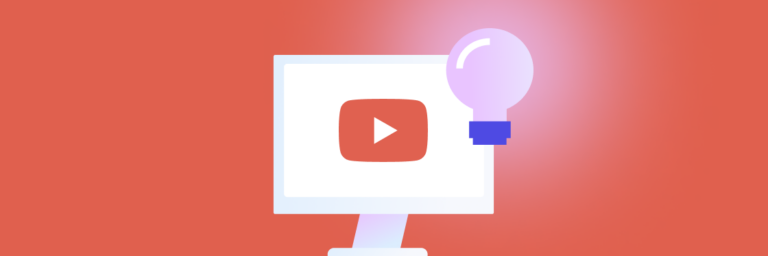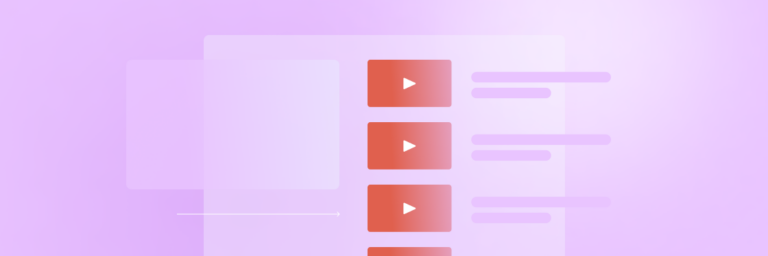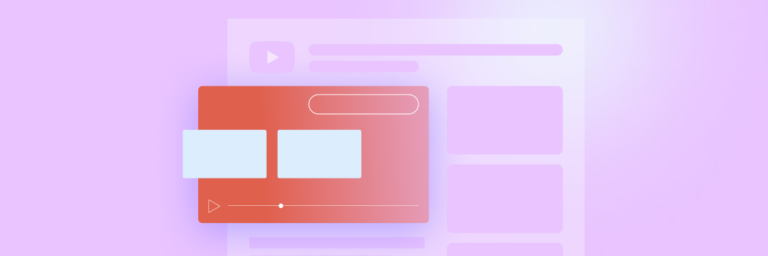If you’re not marketing on YouTube yet, it’s time to get started. With more than 2 billion active users, there’s never been a better time to get your business on the world’s second-most popular social media platform and reach a new audience.
YouTube is also the world’s second-largest search engine, right after Google, which makes it fertile ground for free organic marketing.
This guide will walk you through every step to becoming a YouTube mastermind, from setting up your channel to running effective advertising campaigns.
If you’re hitting the play button on YouTube for the first time, start from the top of this guide. If you have some experience under your belt, scroll down to the relevant section to hone more advanced skills.
How YouTube benefits your business
Between Facebook, Youtube, Instagram, Twitter, Linkedin, and all the other social platforms, it’s hard to know where you should invest your time. While it’s never bad to be present on all platforms, setting up a YouTube channel for your business should be your top priority.
Why? Video dominates social media, and YouTube is the largest platform entirely dedicated to it.
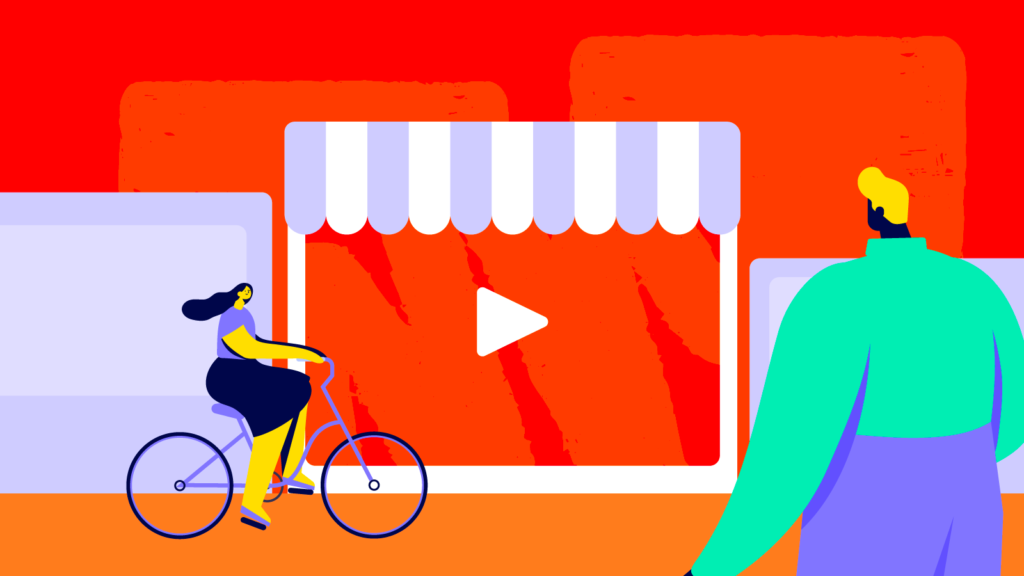
The number of marketers and consumers already using the platform speaks to its power. Oberlo found that 8 out of 10 marketers consider YouTube to be the most effective video marketing platform.
Likewise, of its 2 billion users, Google found that 90% of people use YouTube to discover new products.
Surprisingly, YouTube is a relatively untapped platform for small businesses. Only 9% of small businesses have signed up for it, which suggests there’s still plenty of space left for your business.
That’s the why. Now let’s get into the how.
Setting up your YouTube channel
Sign up for YouTube
Like many popular marketing tools, signing up for YouTube starts with a Google account. Log in or sign up with the email address you want to be associated with your YouTube channel. Now you’re ready to go.
Profile picture, banner, and ‘About’ section essentials
After you’ve created your account, you need to set up your YouTube identity. This consists of your profile picture, banner, and ‘About’ section.
It’s important to set these up correctly so that your account looks legitimate and reflects your brand.
Your profile picture
We suggest using your logo as your profile picture to increase brand recognition. It’ll be seen below every video you upload, giving you increased brand awareness, even if searchers don’t watch your videos.
Your YouTube banner
Your banner is prime real estate for telling viewers what you’re about. Use this space to either pitch why viewers should subscribe or why they should use your business.
Once you’ve decided on an image, you’ll need to upload it in the right ratio. YouTube accepts a variety of ratios for banner uploads, but your banner will look most professional when you use 2560 x 1440 pixels, the YouTube standard.
Another way to leverage the banner space is to add links to your other social channels. You can add up to five links.
How to add links to your YouTube banner
- Select ‘Customize channel’
- Hover over the ‘Links’ section
- Select ‘Edit’
- Click the ‘+ Add’ button
- Add the URL of your social channels
- Click ‘Done’.
Your YouTube ‘About’ section
After your profile picture and banner comes your ‘About’ section. This is where you tell viewers why your channel matters.
Be clear, direct, and personable. Imagine if you were describing the purpose of your channel to a friend. Keep it short and sweet — a little paragraph about who you are and what your business does is enough.
An easy approach is to set the stage by starting your description with a question.
For example, if you run a plumbing business, you could kick off your description with Dealing with your own plumbing but don’t know how to fix it?
Follow this opening line with an outline of your solution — This channel will teach you everything you need for DIY fixes, from blocked drains to pipe replacements.
End this with a CTA (Call to Action) to guide the viewer towards taking action — subscribe, turn on notifications, etc. You can drive viewers to your website and social channels too.
Your ‘About’ section shouldn’t be too long. Keep it around 50 words. That said, don’t overthink it. Whilst having a good YouTube description is important, your viewers are likely to spend more time browsing your video content than analyzing your description.
The ins-and-outs of producing videos for YouTube
You’ve got your channel set up with a strategic profile picture, banner, and description. Now comes the fun part — making video content and building your audience. But where do you start? With content ideas, of course.
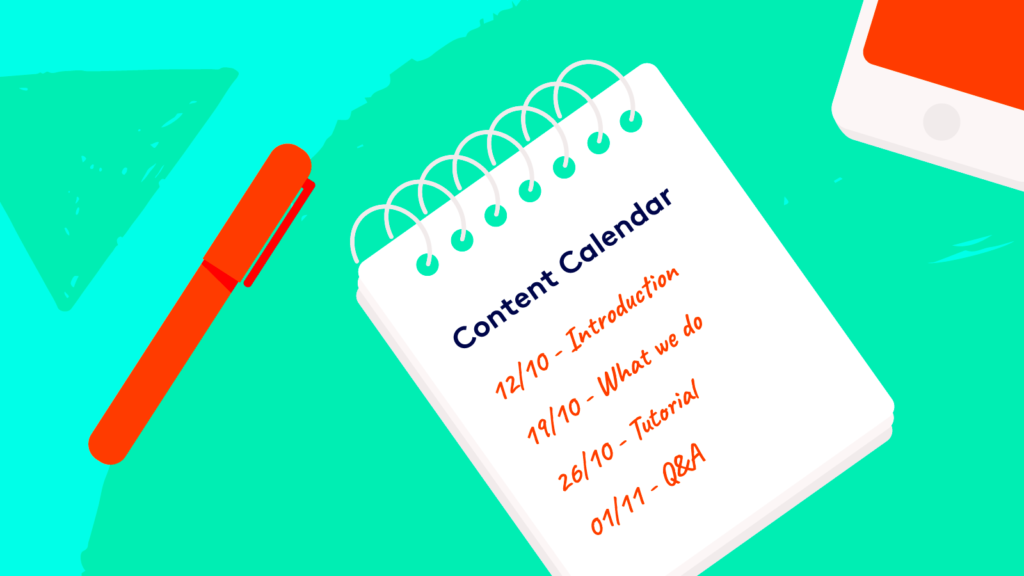
Ideas for your YouTube channel videos
There’s nothing more exciting than having an empty YouTube channel with no idea what should go on it. We’re kidding. It’s terrifying.
Thankfully, there are some shortcuts to selecting topics. Check out our YouTube templates to make quality videos in minutes, or read on if you want to create your videos from scratch.
Here are 10 ideas that every YouTube channel can profit from. For 55 more, read our ultimate YouTube video megalist.
- Introduction
What’s your business and what do you do? Not only does this video tell your audience everything about who you are, but it’s also an essential piece of content for any YouTube channel — no matter how big or small.
This video also doubles as a perfect channel trailer (more on that below) if you don’t have one already. Watch the one we made for Biteable as inspiration.
When you’re making yours, keep it short and snappy, and don’t dive too deep into the specifics and intricacies of your business. This video is a brief introduction — save the details for another video (or ten).
- Listicle
Everyone loves listicles. You know it, we know it, and that very active Facebook friend of yours knows it.
There’s nothing more simple and compelling than a numbered list, in either ascending or descending order. Spin yours however you want — 5 best ways to solve a problem, the 5 benefits of your business, a countdown of your business’ favorite tools of the trade. The list(icle) goes on.
Get started fast with a Biteable video listicle template.
- Tutorial
Odds are that you’ve taken to YouTube at some point to pick up a new skill. Painting, syncing your new Bluetooth device, how to make tandoori curry…
Tutorials help the world go around, and they’ll help your business connect with your audience if you make them well.
Whether it’s a tutorial on how to use your product or some at-home solutions to a service you provide, tutorials are both shareable and informative.
- Q&A
Q&A’s (question and answers) are a surefire way to increase engagement with your audience. They’re simple to make, too. If you want to increase the personality behind your brand, set up a camera with your face front and center, and answer some FAQ’s (Frequently Asked Questions) about your business.
There’s potential to turn it into a weekly series as well. Simply ask your viewers to leave questions in the comments section and you’ll answer them in the next installment.
- Unboxing video
This one might seem a bit left-of-field, but a quick search of ‘unboxing’ on YouTube will reveal how popular this phenomenon actually is. See, a lot of people don’t care about owning a product — they just get a huge kick out of seeing it unboxed.
Chances are your business isn’t short of products. When a brand-new item comes in, hit ‘record’ before you unbox it and you’ve got another YouTube video on your hands.
These five ideas are just the tip of the iceberg when it comes to creating content for your YouTube channel. Dig into our ultimate list of Youtube ideas for many, many more.
How to get subscribers for your channel
Start by looking at your YouTube analytics
You’ve got the ball rolling and you’re producing YouTube videos for your channel. Now you’ll want to figure out exactly what sort of content your audience is engaging with. YouTube Analytics is your best friend.
Log into your YouTube Studio and take a peek at the most popular videos on your channel. Chances are you’ll have some standout winners and losers. Try to figure out what made the winner a winner and replicate it in your next video.
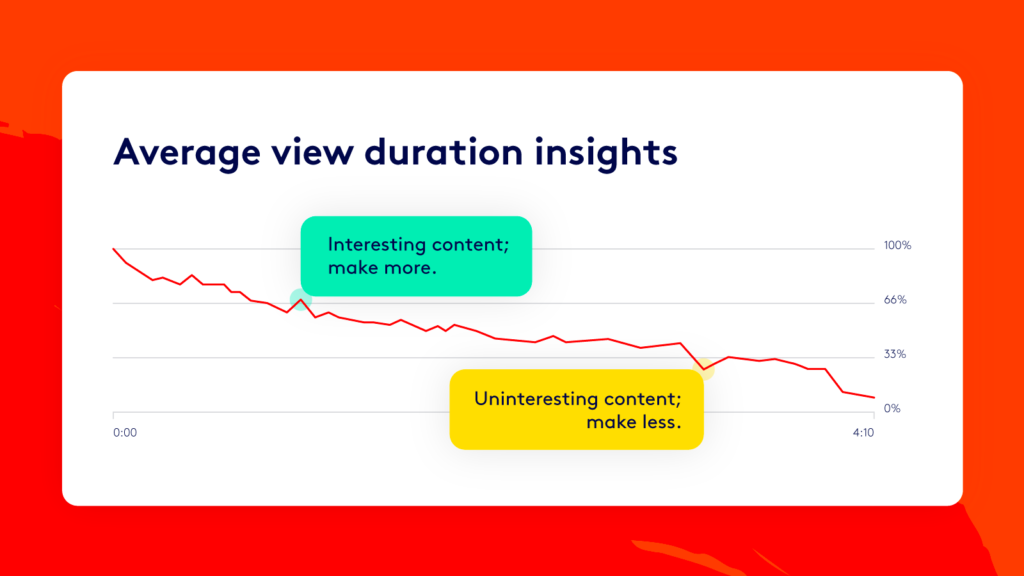
Your analytics will provide you with valuable information about your audience and how they interact with your videos. Dive into our article on YouTube analytics to learn which metrics matter the most.
Don’t be disheartened if you look at your figures and find stats you’re unhappy with. Every YouTube channel starts somewhere, and experimenting with your content is the best way to make your channel thrive.
It can be tempting to cheat and buy subscribers or views for your videos. Don’t do it. Meaningful engagement is necessary for meaningful marketing. Everything else is just vanity.
Grow your free reach with YouTube SEO
One of the most reliable ways to thrust your videos into the spotlight is to make the most of organic YouTube SEO — which stands for Search Engine Optimization.
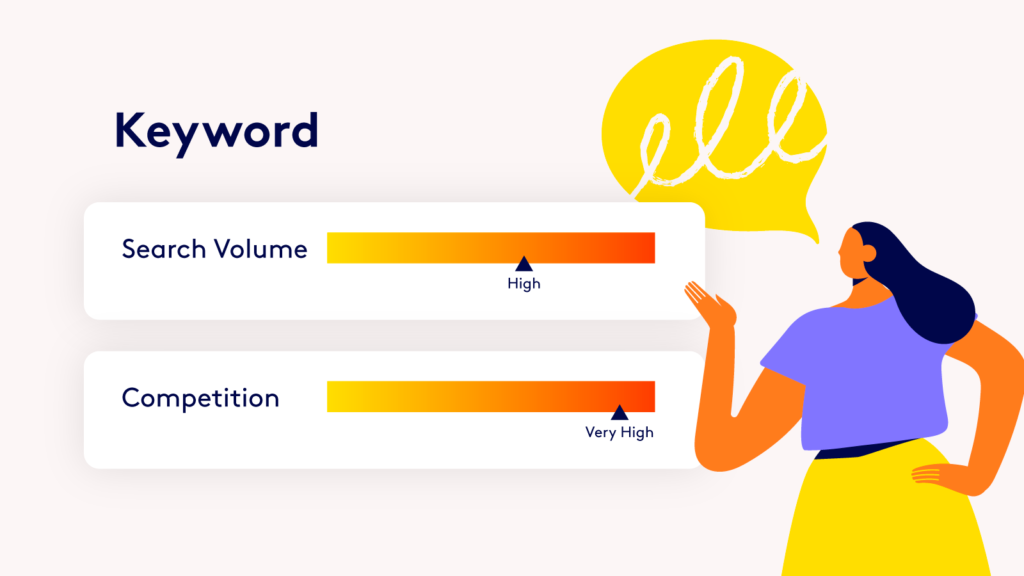
It’s worth bearing in mind that YouTube wants people to find the right videos when searching (so they’ll stick around longer). By giving YouTube very clear signals of what your video is about, you will dramatically increase the chance your video is included in relevant search results.
Do this by aligning your video title, description, and tags with relevant popular keywords. This will ensure your videos will be found at a far higher rate by searchers.
How do you find out what people are searching for? There are a few tried-and-trusted methods, and they’re all outlined in our article on YouTube SEO, below. Open the article to access them all.
Make a YouTube channel trailer that converts
A channel trailer shows audiences what they can expect from your channel. Short and sweet is the name of the game. Keep it under two minutes. Think of it as a showcase of your content, pinned to your channel for easy access.
When creating your channel trailer, there are a few key points to keep in mind. The first is figuring out what you want to show.
Write down the main things you want to convey to your viewer, keeping in mind they’re probably new to your channel. Keep the amount of text on screen limited, and make strong use of your visuals. Remember to use captions if your video contains speaking.
Like your ‘About’ section, an easy approach is to start with a question, then follow it up with how your channel is the answer. A topical statement or unexpected visuals is another way to hook the viewer.
Whichever approach you choose, be sure to start early and strong to engage the viewer in the first 3 seconds. Add your logo early on to increase brand awareness too.
If you’re not sure where to start, Biteable has a range of eye-catching YouTube templates for you to kick things off.
If you’re short on time and already have videos on your YouTube page, set your best one as your featured video. It doesn’t need to be a trailer as long as it gives your viewers a good idea of what they’re in for. Every YouTube channel should have a featured video — period.
When editing your profile, you’ll notice the option to change the featured video depending on whether or not the viewer is ‘new’ or ‘returning’. We suggest a trailer video for new users and one of your most popular uploads for returning viewers.
Use custom thumbnails to get more clicks
Custom thumbnails are a must for getting maximum views. Bold visuals with clear text work best in our experience. Experiment with different thumbnails to find what works for your audience.
YouTube doesn’t allow you to test different cover images for the same video, but thankfully Tubebuddy does.
If you take a look at some of the biggest names on YouTube out there, you’ll see that their videos all take advantage of custom thumbnails. Chances are good that they’ve tried a variety of styles before ending at their current solution.
Build playlists for extra views
Playlists serve two purposes. One is to get people to watch your videos back-to-back. The other is to help viewers navigate your channel and find relevant content.
A third reason to use playlists is that they can boost your ranking in search results. Simply put, the more time people spend watching your videos, the more YouTube will promote them in search results.
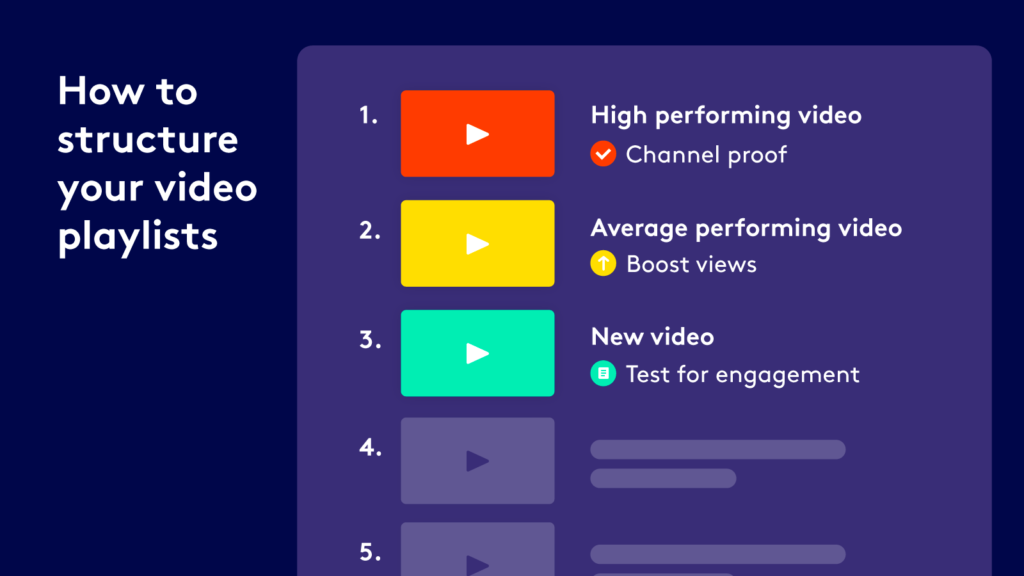
How to create a YouTube playlist
To create a playlist:
- Go to your YouTube studio
- Hit Playlists
- Select New Playlist
- Name your playlist
- Hit Create
Pro tip: Remember to set the visibility to ‘Public’ if you want your audience to see your playlist.
When selecting videos to add to a playlist, be sure to stay true to the topic of the playlist itself.
Once a playlist is built, revisit it regularly for curation. If videos are performing well, place them near the start of your playlist as proof that your playlist is worth watching. You can easily change the order of videos by dragging them into new positions.
Lastly, give your playlist a description. Use the tips we covered above about YouTube SEO and description writing.
Add YouTube cards for free advertising
YouTube cards are a way to guide your viewers to relevant content while they’re watching your video. From a marketing perspective, they are essentially free promotion on your own channel.
So what are they?
YouTube cards are interactive cards that you can place you can place throughout your video, allowing you to drive viewers to either videos, playlists, channels, or external links.
They appear at the timestamp of your choosing, but can also be discovered by the viewer when they click the small ‘i’ in the top right of your video (while watching). It’s possible to add up to 5 to any video.
Use them to guide users to your other relevant videos and to your channel. The most lucrative way to use cards is to guide viewers to external links. However, this feature is only available when you meet certain criteria.
How to create a YouTube card
- Navigate to your video in your YouTube Studio
- Open your video for editing
- Select the box entitled ‘Cards’
- Choose ‘+ Card’
- Choose what type of card you want to make
- Select at what time the card should appear
- Add a ‘Card title’, ‘Call to action’, and ‘Teaser text’
- Preview before saving
Using end screens to drive engagement
YouTube end screens often appear in the last 20 or so seconds of a YouTube video, typically showcasing thumbnails for the creator’s other videos along with social channel handles.
The purpose of end screens — just like cards — is to direct viewers to more content and keep them engaged on your channel. This will hopefully boost audience retention and circulate your content, giving it even more mileage. The only requirement for adding end screens is that your video must be at least 25 seconds long. Adding them to your videos is easy.
How to add your YouTube end screen
- Visit your YouTube Studio
- Navigate to your videos page
- Click the video you want to add an end screen to
- Click the end screen bar on the right-hand side, underneath ‘visibility’ and ‘playlists’
- Select the different elements you want to add to your end screen
There are two things you should add to every one of your end screens: links to more videos on your channel and a subscribe button.
You can also add a link to your channel, and a link to a playlist if the video calls for it. You’re also able to add links to external websites if you’re a YouTube Partner.
Like quality cheese and fine wine, end screens pair magnificently with a verbal call-to-action — like, subscribe, watch another video, etc. Otherwise, use a written call-to-action, such as “like and subscribe” or “check out our latest videos”.
Make sure to keep your end screen free of clutter. A few clear elements are far clearer than heaps of links packed onto a screen.
Use Biteable to customize your outro screens as well. Get started by visiting our video outro templates. Add one of these to the end of your YouTube video and you’re ready to go. Paired with end screens, you’re ensuring that your videos do more to keep your audience engaged in the long-term.
Paid advertising on YouTube
Now that we’ve covered all the ways to get free, organic viewers (through SEO, keywords, tags, cards, and end screens) let’s dive into paid marketing on YouTube.
Paid marketing comprises a range of options on YouTube to promote your videos and your business. Unlike organic YouTube marketing, which takes time to build up, paid offers instant results. The only downside is you need to pay for it.
Start by linking your Google ads account
First up, link your YouTube account to your Google ads account. While it may feel counterintuitive, YouTube ads are controlled through Google Ads. This is because Google owns YouTube.
Google ads and YouTube ads are very different beasts, but if you’re already using Google ads, it can be quite handy to have all your ads consolidated in one place.
The different YouTube ads to choose from
There are four main types of YouTube ads to choose from:
- In-stream ads (skippable and non-skippable)
- Bumper ads
- Banner and overlay ads
- Trueview video discovery ads
In this section, we’ll break down each type for you and explain why you would or wouldn’t want to use it.
- In-stream ads
In-stream video ads are ‘pre-roll’ and ‘mid-roll’, meaning they play at the beginning of a video, or in the middle of a video (only if it’s 10 minutes or longer). In-stream YouTube ads come in two flavors — skippable and non-skippable.
1a. Non-skippable in-stream ads
Non-skippable ads, as you can imagine, don’t have a skip button, and viewers are forced to watch the entire ad. These ads have a higher engagement rate — because they have a captive audience — but they also have a higher abandonment rate, meaning people tend to click away and not watch the video at all.
That said, non-skippable in-stream ads have a place. They’re best used to lift brand awareness, but make sure your ad is strong enough to keep the attention of your audience for the full 15-second window.
For non-skippable ads, you pay per CPM (cost-per-thousand) impressions. For example, if YouTube charges you $1.00 CPM, it means you’ll have to pay $1.00 for every 1,000 views of your in-stream ad.
1b. Skippable in-stream ads
Skippable in-stream ads can be skipped after watching the first five seconds. This way, viewers get complete control over whether or not they stick around and watch the rest of your ad. This can lead to a lower engagement rate than non-skippable ads.
Skippable ads can be cheaper, though — you’ll only have to pay when viewers watch the first thirty seconds, the whole video, or interact with your ad by clicking away to an external link. They can be anywhere from 30 seconds to 3 minutes. As always, we highly recommend going for short and sweet.
- Non-skippable bumper ads
Bumper ads are six-second, non-skippable ads that can be played pre-roll, mid-roll, or post-roll. These are excellent if you’re shooting for awareness and increased reach. Because of their extra-short length, they tend to perform well on view-length.
- Banner and overlay ads
Banners and overlays are for advertisers on a shoestring budget.
Banners display between thumbnails on the right-hand side of the screen when you’re watching a video, and overlays are small, text-only windows that pop up on monetized YouTube channels. For both of these, the copy has to do the heavy lifting as there’s no video to capture people’s attention.
You might have seen overlays on YouTube from time to time, and wondered why the ads you’re getting are at odds with the content you’re watching. Although you can select a category for your videos to be displayed on, there’s quite a slim chance that the audience watching these videos will have an overlapping interest in the ads you’re offering.
For example, a smartphone unboxing on YouTube might fall under the “technology” category. A display ad that plays on this video might be for a digital security app. Although they both fall under the same category, it’s very unlikely that viewers will have an interest in both.
- Trueview video discovery ads
You might have seen discovery ads on Google’s search results page. YouTube’s discovery ads are akin to these as they show up above search results.
Discovery ads are special because they show up with organic search results. If your ad is relevant to the content people are searching for, they may choose to watch that instead.
Video discovery ads appear with a thumbnail, headline text, and two lines of display text. This is where it pays to have sharp copywriting. For the image, you’ll have a choice of four automatic thumbnails — custom thumbnails require contacting your Google representative (if you have one).
Discovery ads are known as TrueView on YouTube, as engagement will only come from people who click on the video. Remember to do your research into SEO and keywords to make sure your video is showing up in the right searches.
Discovery ads are an excellent option for you if your content isn’t suitable for in-stream ads (like a TV commercial). If your videos are longer and take more than five seconds to engage with, discovery ads might be your ticket to YouTube marketing success.
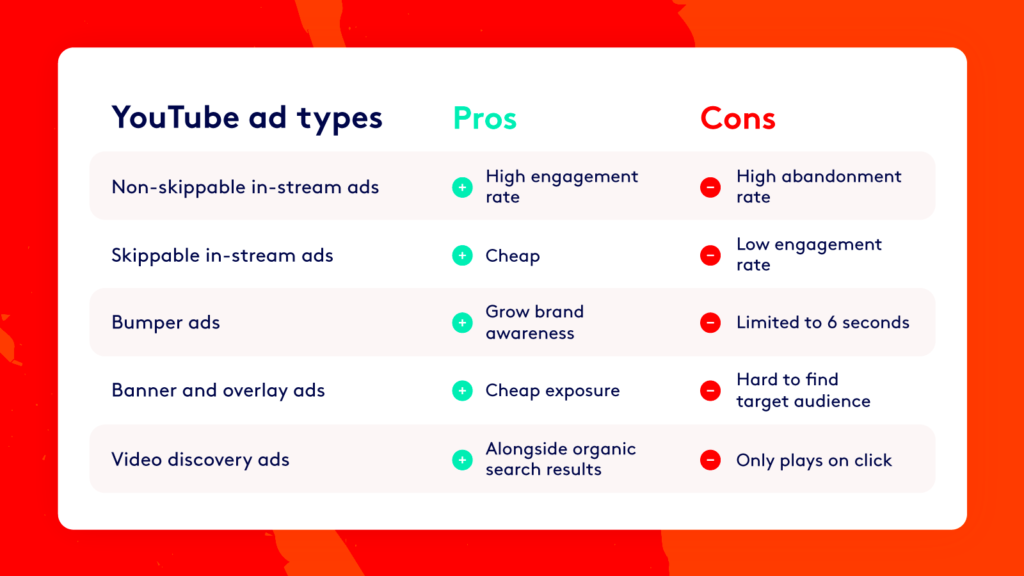
Choose your audience for best results
As a marketer or advertiser, you might think it’s better to cast a wide net to catch as many viewers as possible. This is the general approach to banner and overlay ads, and their lack of specificity contributes to their cheapness.
That said, it doesn’t hurt to be specific with the type of viewers you want to attract — especially when you’re trying to build an audience that will engage with your video content.
With in-stream and discovery ads, you’ll have more control over the type of videos your advertisements will display in and alongside, giving you a greater chance of bringing in viewers who are enthusiastic about your content.
Now that you understand your options, let’s move onto how to structure your YouTube advertising campaign.
Creating high-performing YouTube ad campaigns
With YouTube converting 14% of customers as opposed to Facebook’s 10%, there’s never been a better time to jump onto the YouTube advertising bandwagon.
How to set up a YouTube ad campaign
Begin by giving your campaign a name, and then select the type of ad you want on YouTube. In-stream, discovery, or bumpers and banners? We recommend in-stream or discovery ads, as video is proven to convert more customers. You’ll also want to decide on the locations you want your ad to display.
Daily budget
Next up, set a daily budget for your campaign. Take your bidding into consideration as you punch a number in here — read more about that below.
Now choose your delivery type. Standard delivery will spread your ads out evenly throughout the day, whereas accelerated delivery will get them out as fast as possible. Use the latter if you have a trend, product, service, or deal that you want to spread the word on fast.
Bidding
Advertisers bid on chosen keywords to make their ads appear on YouTube. CPC (Cost-Per-Click) ads aren’t available on in-stream YouTube ads, meaning you’re forced into a Cost Per View model. You will only be charged after someone views at least 30 seconds of your video or interacts by clicking away to another site.
The next thing you’ll need to figure out is your budget — because every time someone watches your ad to completion or interacts with it, you’ll be paying for it. Before you crack out the calculator, keep in mind that your bid isn’t going to be the price you have to pay per view. The price you’ll be paying is once cent above the second-highest bidder.
For example: If your CPV ad is set at $0.10, and the second-highest bidder’s bid is at $0.05, you’ll only have to pay $0.06 per ad. A higher bid means more buffer room between you and your competition.
You can also tweak your bids based on the device users are browsing on. For instance, if you really want your product to reach audiences on desktops because you’re advertising a desktop-based program, you can choose to increase bids to users on that platform, increasing the likelihood of serving your ad up to them.
Advanced settings for finer YouTube ad control
Advanced settings allow you to set the start and end dates for your campaign, as well as ad scheduling and ad frequency. You’ll have a better idea of how to adjust these as statistics from your ads come in, but it’s best to start by casting a wide net.
If you discover users are engaging with your ads later in the evening, for example, you can tweak your scheduling so ads are more frequent around that time. This means your money is better spent as it’s putting your ads in front of people who are more likely to convert.
Making unbeatable YouTube ad creative
Creating an ad that doesn’t take a degree in advertising might seem like a daunting prospect, but it doesn’t have to be. Convert views to leads with an eye-popping video, made in minutes with Biteable.
Simply find the video template you want, tweak the text and colors, add your business name, and your creative is good to go.
Get started for free at Biteable now.