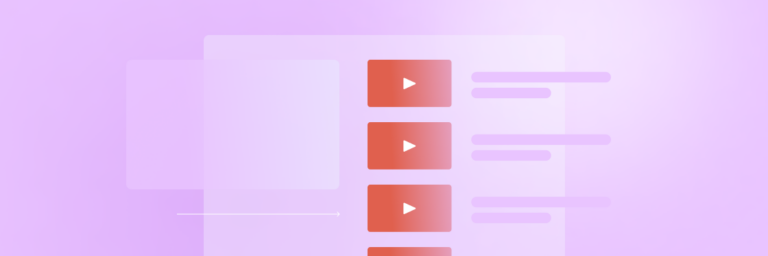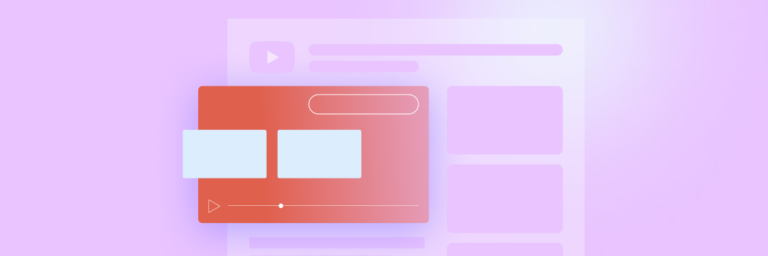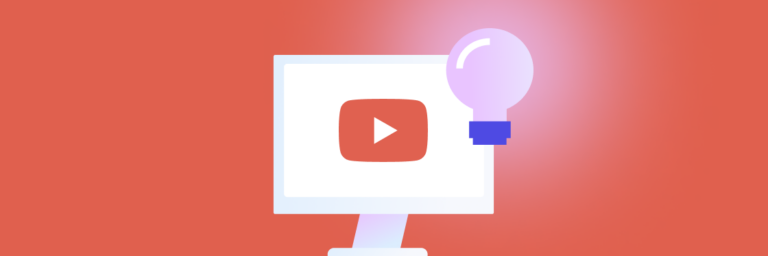You’ve probably already realized the tremendous potential of YouTube. But to leverage all that business potential, you first need to know how to start a YouTube channel.
Fortunately, learning how to start a YouTube channel is easy (we’ll show you how). It takes just a few minutes to set up a channel. And with the right tools and YouTube templates, you can post your first video in under an hour.
The most challenging part is building a content strategy that gets views and, most importantly, converts viewers into customers. We have tips to help you with the strategic and creative aspects of starting a business YouTube channel, too.
And, once you set up your YouTube channel, Biteable’s powerful, yet simple video maker will help you create incredible videos that get piles of views and make your business boom.
Why you should use YouTube
As you probably already know, YouTube is a force to be reckoned with. The platform has over 2 billion users, and it’s the second largest search engine on the planet, with over 500 hours of video uploaded every minute.
Your customers are already on YouTube, regardless of who those customers are. And they’re searching YouTube for solutions to the very problems that your business solves.
With a few proven YouTube marketing strategies, your YouTube channel could easily blow up into a profitable video marketing asset. Here’s how to set up your YouTube channel and start building a YouTube channel for your business.
How to set up a YouTube channel
YouTube is owned by Google, so you’ll need a Google account to access the platform. If you already have a Google account, all you need to do is use your Gmail address and password to sign into YouTube.
If you don’t have a Google account, or if you’d rather not link your current account to your YouTube channel, you need to create one before you can set up your channel.
Create a Google account
The process for creating a Google account is similar to creating any other account on the internet.
1. Go to Google.com and click “sign in”
2. Choose the option to Create a new Google account
3. You can use this opportunity to set up a Gmail address, or use any existing (non Gmail) email address instead
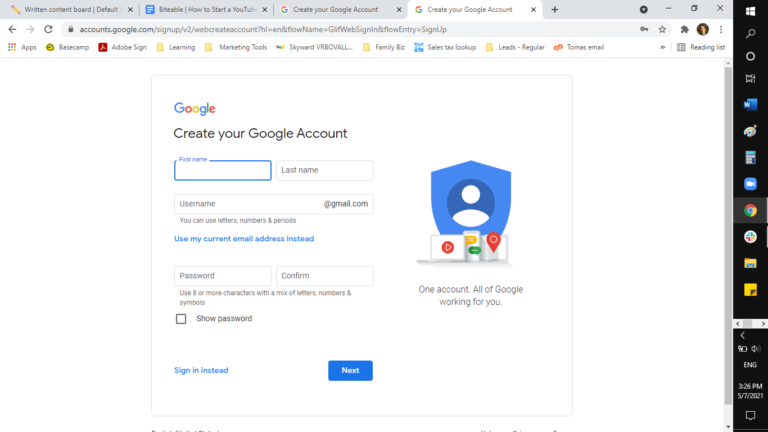
That’s it. Now you have a Google account. You’ll use it to sign in to YouTube and set up your first YouTube channel.
Set up one (or more) YouTube channels
You can have multiple YouTube channels on a single YouTube account. That way, you can create separate channels for different types of content (videos for different product lines, for example), or manage channels for multiple businesses under one umbrella account.
Creating a new YouTube channel on your account is extremely easy.
- Sign in to YouTube
- Click on the profile icon in the upper right corner
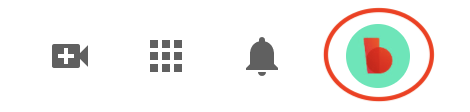
- Select “Settings” from the dropdown menu.
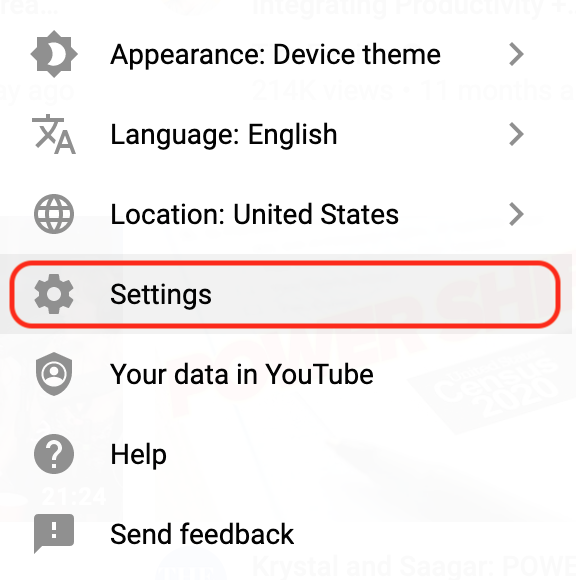
- Click “Add or manage your channel(s)”
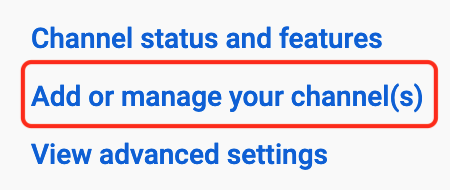
- Choose “Create Channel.”
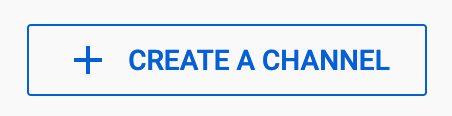
- Follow the prompts to give your channel a name and some basic channel information.
Your brand account
A YouTube brand account is the same as a channel. YouTube assigns a brand account to each channel for those who manage multiple businesses under a single YouTube account.
If you’re creating a business channel, it’s wise to use your business name as your brand account name.
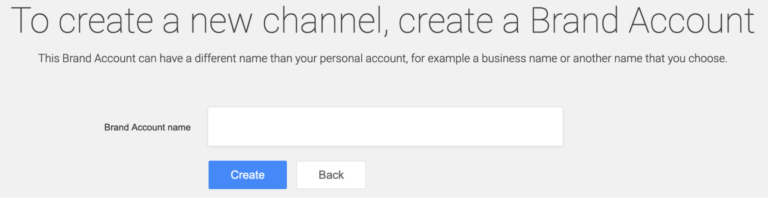
Customizing your new YouTube channel
Now you have a YouTube channel! The next steps are where things get more creative. Technically, these steps are optional. YOu can set up a YouTube channel without them, but it’s unwise to leave them out.
However, it’s important to understand that taking a strong strategic approach to YouTube video creation (covered in the next section) is far more important than a perfect profile picture or eye-popping channel art.
When you tackle these next steps, keep in mind that good is better than perfect. Don’t let agonizing over your channel description or choosing a channel banner stop you from making and publishing videos.
Choose a standout profile picture (AKA channel icon)
The profile picture for your YouTube channel might seem trivial. But your profile picture (AKA your channel icon) helps people get an idea of what your channel is about. Your channel icon should represent what people will see on your business’ YouTube channel.
The good news is that choosing a profile picture for a business channel is simpler than choosing a profile picture for a personal or entertainment channel. Your business logo does the trick just fine.
Your profile picture introduces people to your channel and makes your videos recognizable at a glance. Your logo makes a clear introduction and adds recognizable branding to your channel.
The recommended size for a Youtube profile picture is 800 x 800 pixels.
Add some channel art
Your YouTube channel art is similar to the banner image on a Facebook or LinkedIn profile. Just like your profile image, your channel art should reflect the content on your channel.
Your YouTube channel banner should also have some additional pop to help grab attention. Part of your channel banner’s job is to get people to stop and read your channel description and check out your video list.
Feel free to use some bright colors or a high contrast variation of your business logo. The ideal size for YouTube channel art is 2,560 x 1,440 pixels, with a minimum size of 2048 x 1152 pixels.
These are the quick steps for adding a channel banner:
- Click your profile picture.
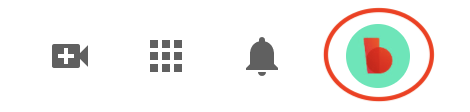
- Go to “Your Channel”
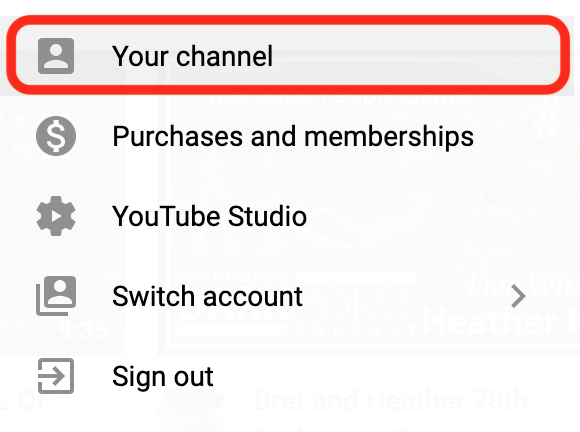
- Choose “Customize Channel”
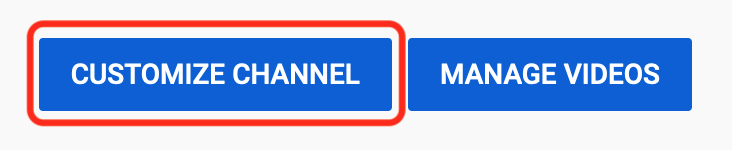
- Click “Branding”

- Click “Upload” in the banner image section
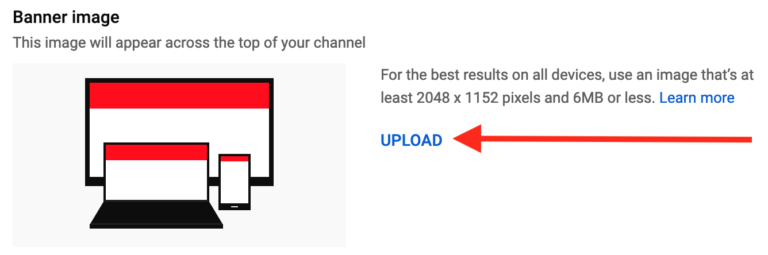
- Upload your banner image
If you have a banner image from Facebook or LinkedIn, it will work just as well here.
Put a link in your channel banner
YouTube also lets you add a link to your channel banner. This nudges people to click through to your website or social channels as soon as they show up on your channel page.
It’s best to use a link to one of your core marketing pages here. Typically, that will be your website, but it might be one of your social media profiles, depending on your overall marketing strategy.
Just avoid linking to a specific product or landing page in your channel banner. That’s a bit too specific for viewers who may not have watched any of your videos yet.
With that, here’s how to add a link to your YouTube channel banner:
- Click the profile picture in the upper right corner of the YouTube homepage
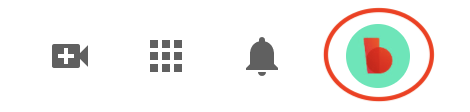
- Click “Your Channel”
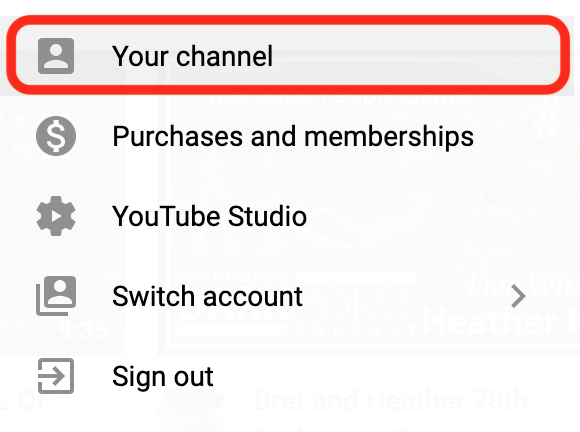
- Click “Customize Channel”
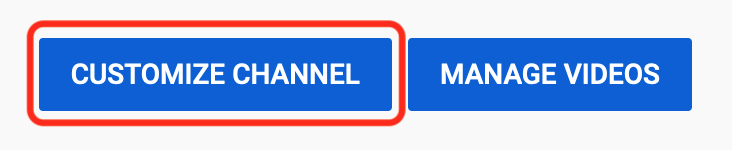
- Click “Basic Info”

- Click “+ Add Link”
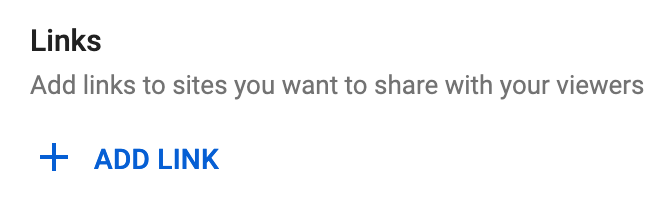
- Give your link a title
Something like “Official Website” or “Facebook” will do. Or add a specific call-to-action, like “Make a free video today!”

- Put the link address in the “URL” box

You can add multiple links, if you like. Adding links to all your social media profiles is a good idea. Just make sure to add your most important link first, because that’s the one that will appear closest to the center of your channel banner.
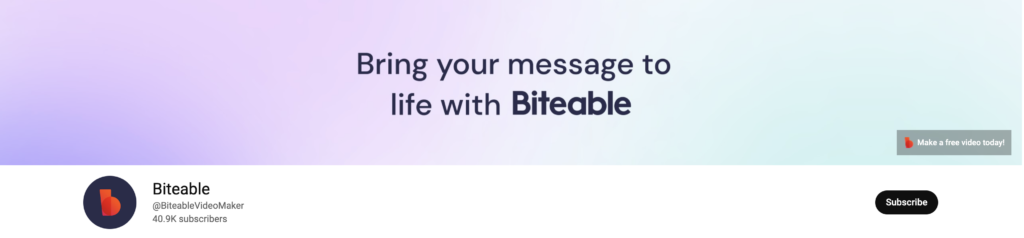
Once you’re finished, check your channel to verify that the links appear correctly. If you can see the links and click them, so can everyone else.
Add your own watermark
Adding your company watermark to your videos helps prevent content stealing or at least gives your brand credit when other creators use your content. On your own channel, a watermark creates subtle branding throughout your videos.
YouTube can add a watermark to all your videos for you. It saves you some editing time, since it essentially adds your watermark to all your videos in just a few clicks.
Adding a watermark to your YouTube videos is simple:
- Click your profile picture in the top right
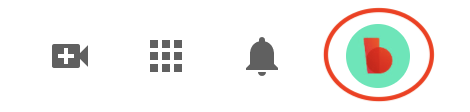
- Click “Your Channel” to get into your channel configuration
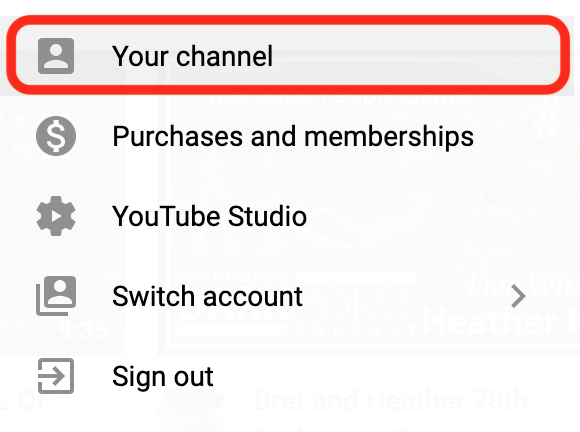
- Click “Branding”

- Click the “Upload” button in the watermark section
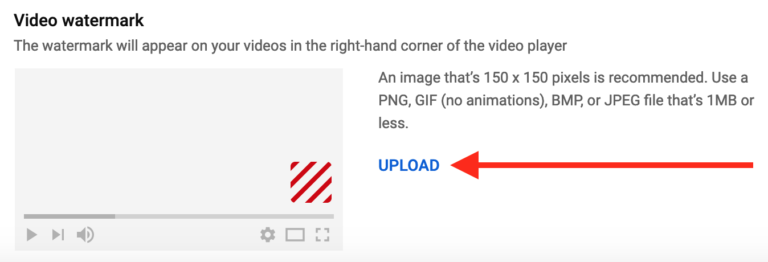
- Select an image for your watermark
Your brand logo is a great fit here.
Now all your videos on YouTube will have a watermark. But if you cross post your videos on other marketing channels, you won’t be stuck with the watermark if it’s not appropriate.
Write a compelling channel description
Your YouTube channel description tells viewers what they’ll get from watching your videos.
What problems do you help viewers solve? What does your audience learn from your videos? How will watching your videos help viewers? Be clear and concrete.
Also, avoid making a sales pitch for your business. Your YouTube channel description should sell your channel, not your business. The goal here is to compel people to watch your videos. The videos themselves are the pitch (implicit or explicit) for your products or services.
How to make a YouTube channel work for your business
Once you’ve created your YouTube channel and covered the basics of making your channel appealing, it’s time to tackle the more strategic aspects of YouTube. After all, you started a YouTube channel to further your business goals, not just to upload cool videos.
The following steps will help you establish your YouTube content strategy and give you a road map for keeping your videos focused and on-brand.
Define your ideal customer
No matter what products or services your business provides, they’re not for everyone. That’s just how it is. You apply this principle in your other marketing channels, and YouTube is no exception.
Making YouTube videos that appeal to everyone is both infeasible and a poor content marketing strategy. Without a clear picture of your audience, it’s nearly impossible to know what content to leave in your videos, what to cut, or even what to make your videos about in the first place.
You’ll end up with a video production nightmare and ultimately, a very confused set of viewers.
Therefore, it’s super important to identify your ideal customer. If you haven’t already done so, take some time to build an avatar (AKA a customer persona) based on your ideal customer.
That way, you can use a simple question to make better decisions when you produce videos: Does this help my ideal customer solve his or her problems?
This will help you produce more focused videos that get tons of views and increase sales.
Develop a signature style with intro and outro scenes
This is actually simpler than it sounds. All this means is that you want your videos to be quickly identifiable as your business’ videos.
The quickest and easiest way to do this is to create YouTube channel intro and outro scenes. This builds familiarity with your brand and makes your videos feel more personal.
Here’s what to include in each:
YouTube intro: Make your YouTube intro short and visually engaging. Keep it under 15 seconds if possible, and use the time to explain what viewers will get out of the video.
- YouTube outro: Create an outro that you can use for all of your YouTube videos. This is the proverbial bow at the end. Use it to remind viewers whose content they are watching and direct them toward a specific call-to-action.
Be sure to get your business logo into both your intro and outro for maximum branding. If you don’t know where to start, check out this intro and outro scenes template.
Create a thumbnail template
Your thumbnail template doesn’t have to be super specific. But it should be enough to create semi-uniform video thumbnails, like this:
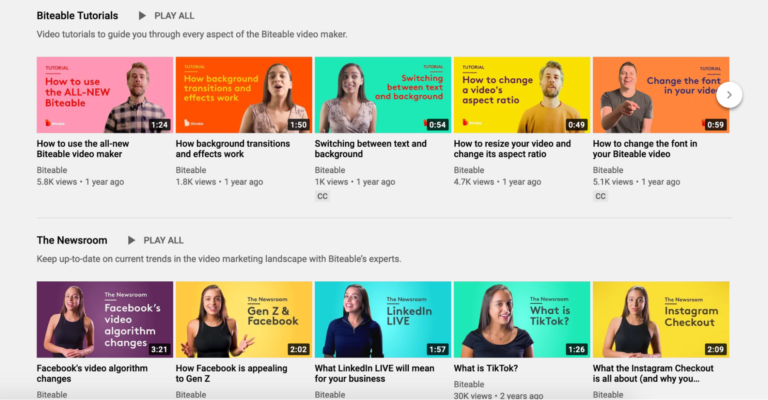
See how all of the Biteable thumbnails feature a picture of the video host, with a bright background, and a snippet of text that explains what the video is about? That’s not a coincidence.
Consistent thumbnails build your business’ brand on YouTube and make it easy for viewers to pick out your videos in YouTube search results and video recommendations.
However you design your thumbnails, make sure your template at least addresses the big three elements:
1. Thumbnail subject. Your thumbnail should have a central focus. The Biteable channel uses the video host as the subject, because people are wired to recognize other humans. Using a person as the subject in your thumbnails is a reliable way to create attention-getting thumbnails.
But your thumbnail subject can be anything. Just make sure that you have some central object that attracts attention.
2. Text. Text is the easiest way to make your thumbnail informative. A great tactic is to put your video title in the thumbnail, or use a shortened version of your video title if you have an especially long one.
3. Image background. The image background doesn’t have to be super bright. But it needs to offer enough contrast to make the thumbnail subject and text stand out.
Otherwise your thumbnail will look like a messy blur.
Build a publishing schedule (and post videos consistently)
There is a lot of research and theories about the best time to post YouTube videos. But no matter when you post your YouTube videos, the most important thing is that you establish a publishing schedule and stick to it.
Your publishing schedule can be relatively sparse. There are many successful YouTube channels that run on a biweekly or monthly publishing schedule. If your production timeline is relatively long, that’s okay.
However, an erratic publishing schedule is not so great. People are creatures of habit. They will move on to channels that post more regularly if there’s a long, unexpected delay in your content production. You most likely won’t get all of those viewers back when you start posting again.
You want your new videos to be there waiting when your audience hops on.
Of course you can adjust your publishing schedule if you find something else that works better. But avoid publishing videos randomly or leaving long, inconsistent gaps between video releases.
Don’t stress about your equipment
The video quality on YouTube has gotten really good. But that doesn’t mean your videos need to be cinema quality to succeed. Videos with relatively low-quality footage get tons of traction on YouTube every day.
The maximum resolution on YouTube is 1080p. So, even if all you have is a smartphone camera, it’s most likely good enough. Most modern smartphones can record 720p or 1080p video.
There’s nothing wrong with upgrading your video equipment if you have the budget. But don’t let hardware limitations stop you from making videos.
Invest time editing your videos
Although the bare quality of your video footage isn’t a huge deal, the editing in your videos matters.
Simple effects like splash screens with text, captions, and basic animations make your videos more interesting and more entertaining. Things like on-screen text also make it easier for viewers to find what they want in your videos and watch those videos with the sound off.
These edits don’t need to be expensive or time consuming. An easy, online video maker like Biteable lets you trim your footage and add features like animated text, background music, and even motion graphics in minutes.
Small details like these go a long way toward making your business YouTube channel look professional.
Keep making videos
You probably already know this, but your business’ YouTube channel won’t be an overnight success. Most channels take a year or more to generate really significant viewership.
It might feel hopeless when you post a whole bunch of videos and nothing much happens. But keep posting videos and making adjustments. If you consistently post videos for long enough, chances are you’ll start getting the views and subscribers you’re looking for.
Make a list of possible video marketing ideas, then use a marketing calendar to keep you on track with your publishing schedule.
Building a solid YouTube channel strategy
Making good videos for your business YouTube channel can be broken down into two broad actions: producing quality video content and leveraging YouTube’s platform to help your videos achieve your business goals.
On the video content side of the equation, there are very few hard and fast rules. But there are definitely some best practices you should follow.
Start with a trailer
The first video you make should be a YouTube channel trailer. Your trailer lives at the top of your YouTube channel page and gives viewers a quick taste of what they’ll get from your other videos.
A YouTube channel trailer showcases what makes your channel unique, what viewers will get from your channel, and gives new viewers a reason to subscribe before they even watch a video. So get a channel trailer up right away, even if you have to use a simply produced trailer to start.
Feel free to use stock footage to make your trailer look enticing, especially since you may not have much footage to use yet. You can always create a new trailer later on, using actual footage from your channel. If you’re stuck, a YouTube channel trailer template will help you get your trailer up ASAP.
Avoid making commercials
This is one of the most common mistakes businesses make on YouTube. Viewers already see ads when they watch YouTube videos. They don’t want the videos themselves to be advertisements.
Can you post certain types of marketing videos on YouTube? Yes. New product announcements, product overviews, and other marketing video content are totally appropriate for your YouTube channel.
However, those videos should not be the backbone of your content strategy. In fact, you should put those videos in their own playlist, where they won’t be intrusive for people who are just looking for answers and solutions.
One of the best ways for a business channel to attract viewers is to focus content on either answering questions or solving problems.
Answer questions for prospective customers
Almost every customer has questions about your products or services that they need answered before they’ll make a purchase decision.
Some of these questions will be very specific to your product or service. Some will be specific to your industry or general category of products and services. Either way, the more questions you answer, the more people will buy.
Gather a list of common questions, then make videos that answer these questions one by one. For instance, if you sell shirts, videos like “How should a t-shirt fit?” or “What is your perfect t-shirt size?”
This educational content gives people the information they need to head over to your website and make a purchase. Or, your sales calls will be simpler because prospects will have fewer questions. Also, more people will buy the right product the first time, and you’ll get fewer returns.
If you’re not sure what questions prospective customers might ask, there’s a way to get that information from YouTube. We’ll get to that shortly.
Help people solve problems
All businesses help people solve problems. That’s what businesses do. And people frequently use YouTube to find solutions to their problems. So naturally, videos that help people solve problems tend to do well on YouTube. If you sell clothes, people probably need help measuring their body to select the correct size. If you sell cybersecurity services, people might need to know how to use a password manager.
This type of “how to” video might feel repetitive, but “how to” has yet to go out of style on YouTube. Helping people solve problems — either directly related to what your business sells, or more broadly related to your industry — builds a good deal of credibility for your brand.
Make videos as long as they need to be
There are a lot of theories about how long YouTube videos should be. However, there is no definitive rule. Some long videos get tons of views. Short videos are also wildly popular.
The fundamental answer is that a video needs to completely cover the topic. Once you’ve said everything you have to say about that topic, roll your YouTube outro and sign off.
Things tend to go off the rails for at least one of three reasons:
- 1. Your video covers too many topics. Regardless of the actual length, if you try to do too much in one video, it will feel very long to viewers. Also, many people won’t watch the whole thing because they only need to know about one of the topics you cover.
Make sure each video is very focused on a single topic.
- 2. You hold your video to arbitrary length standards. This is where the idea that YouTube videos should be a certain length goes wrong. Some topics require longer videos to deliver all the relevant information. Other topics can be addressed quickly.
If you insist on a particular length for your videos, you’ll likely end up inadequately covering some topics and adding a lot of fluff in videos for other topics. The best way to determine the appropriate length for a video is to deliver all the important information, then sign off.
- 3. There’s too much promotion in your video. This is a little counterintuitive. It’s a business YouTube channel. There’s supposed to be promotion. However, your videos should be mostly useful content, with just a bit of sales messaging.
Also, it’s best if you put your sales pitch at the end of your video, when people are more receptive because you’ve just helped them out. If you start your videos with your pitch, you’ll lose a lot of viewers right at the start. That sends a bad signal to YouTube about the value of your videos.
Save the selling for the end. And make it quick. A simple pitch directing viewers to visit your website for more information about x,y,z product or service is usually sufficient.
Solicit interaction in the comments
Getting more comments on your channel videos helps you buddy up to the YouTube algorithm. The more comments you get, the more YouTube recommends your videos to other potential viewers. Which translates to more views and more comments, and so on.
Also, remember how we said your videos should answer questions and solve problems? The comments section is one of the best places to find out what questions your customers have and what problems they want you to help them solve.
If you prompt people to ask questions or just voice their opinion in the comments, you spend a lot less time racking your brain for video ideas. Let viewers tell you what they want to see.
And make sure you take time to respond to comments as well. If viewers feel like they are in conversation with you and your business, they are more likely to keep commenting.
Remind people to like and subscribe
Some businesses are hesitant to do this. It might feel a bit cheesy to ask for likes and subscribes. But it works. Otherwise YouTube creators wouldn’t bother doing it.
But even though it’s valuable, you don’t have to make a big thing of it. Just throw a quick snippet about liking and subscribing into your YouTube outro. Keep it to a few seconds. Viewers won’t feel put out by your request, and your subscriber count will look better for it.
Taking advantage of YouTube SEO
YouTube SEO and conversion optimization are all the things that you do around your videos to make them easier to find in search engines, help people quickly find the information they want in your videos, and help people take the next step in the buying process once they’ve watched one of your videos.
Use these tips on all of your videos, regardless of the video content.
Write complete video descriptions
Search engines use the text on your video pages to classify your videos and rank them in search results. Because of this, your video description is critical for successful YouTube SEO.
It only takes a few sentences to adequately describe your video. Just make sure you add the relevant search terms. That is, populate your YouTube video description with the same phrases people use when they search for the topic covered in your video.
You should have a central question or topic that you address in each video. Plug that topic or question into Google, and Google will show you related searches in the search results. Sprinkle these phrases into your video description to improve your YouTube video’s search ranking.

Add clickable timestamps
Also, add clickable timestamps to your video description. This gives you more opportunities to add relevant search terms to your video description.It also makes it easy for viewers to go straight to the parts of your video they want to see.
Additionally, clickable timestamps give people something to click, which sends positive signals to search engines about the relevance and quality of your videos. It’s a win-win.
Adding clickable timestamps to your description just requires typing. If you write a time in your video description, YouTube will automatically turn it into a clickable timestamp.
Format your timestamps with a colon between the minutes and seconds, like this: 10:55
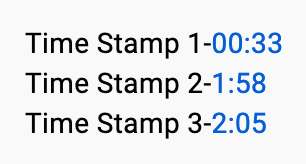
When you save your video description, the time becomes a clickable link that takes viewers to that point in the video.
Add chapters to your video progress bars
One more benefit of using clickable timestamps is that it adds chapters to your video progress bar. YouTube automatically adds chapters to your video progress bars if your timestamps are formatted correctly.
Here’s how to format timestamps to include chapters:
- Start your first timestamp at 00:00
- Include at least three timestamps, listed in ascending order
- Make sure all your timestamps are at least 10 seconds apart
Once you’ve added your timestamps, watch your video to confirm that the timeline has been split into chapters.
It should look similar to the example below.
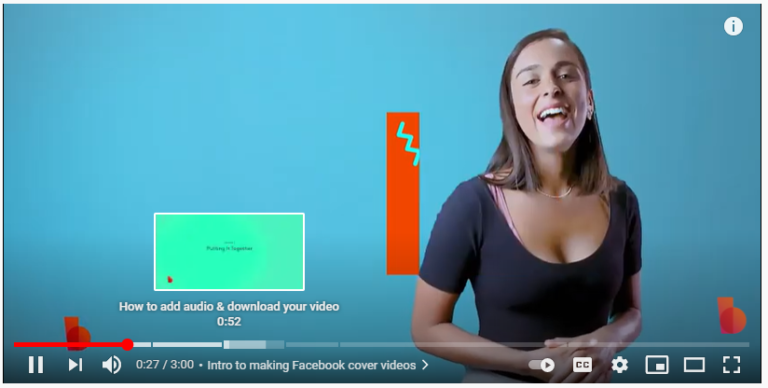
Include video transcripts
The last thing you can do to score a YouTube SEO slam dunk is add a transcript of your video to the end of your video description.
The transcript is more for the search engines than for your viewers. So put it at the very end of the video description, after everything else.
The transcript pretty much guarantees that you have all of the relevant keywords in your video description. And viewers can refer to it, if they need.
Use YouTube tags
YouTube tags are often overlooked because it’s not clear exactly what the YouTube algorithm uses them for. YouTube is a bit secretive on this front.
But we do know that YouTube uses tags for categorizing and recommending videos to viewers. And external search engines use these same tags to find relevant videos for search queries.
Tags are also useful if people frequently misspell words when they search for your content, so make sure you add tags with the commonly misspelled words.
There are a few tools for finding relevant YouTube tags (check out our YouTube SEO article for more about those). But the easiest way to choose YouTube tags is to just use the related search terms that you built into your video description.
Here’s how to add tags to your YouTube videos:
- Open the account menu by clicking on your profile image, then click “YouTube Studio” in the dropdown menu
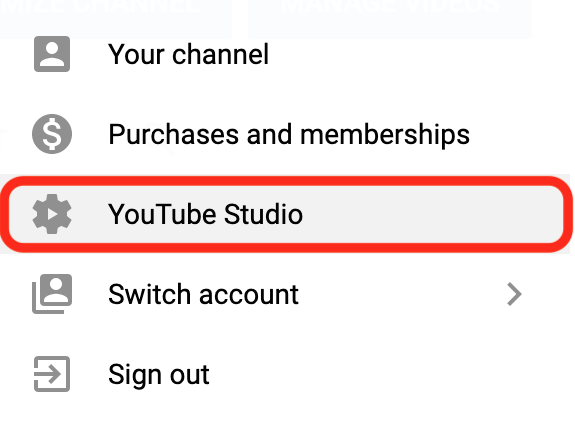
- Click “Content” from the left-hand menu
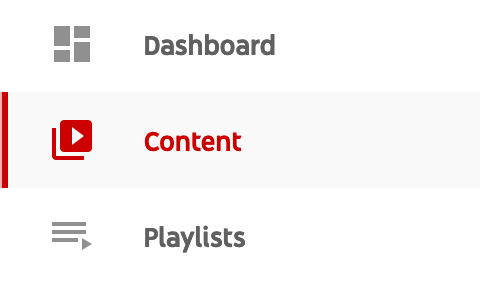
- Click on the “Details” button next to the video you want to add tags for
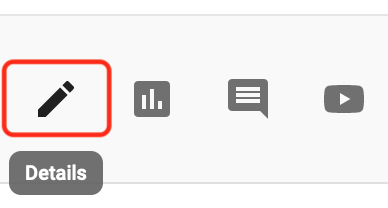
- Scroll to the bottom of the video details page and click “Show More”
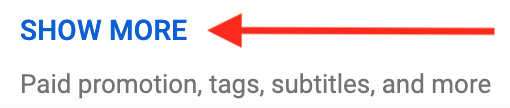
- Type the tags you need into the “Tags” box. Separate the different tags with commas
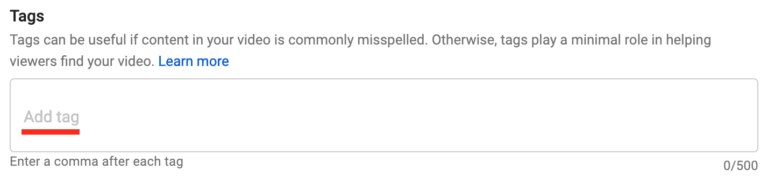
This ensures that you have relevant search terms in all the places where search engines look for them and that YouTube has a good idea of what your videos are about.
Optimizing your YouTube videos for conversion
Views are good. But sales are better. YouTube conversion optimization is all about helping viewers become customers. Obviously as a business, this is an area you shouldn’t neglect.
Add a call-to-action link in your video descriptions
From a business perspective, the entire point of starting a business YouTube channel is to get more people to your website or other online sales assets. So you need to give people an easy way to click through to your website or go place an order.
That’s what the links in your video descriptions are for.
Similar to the call-to-action in your YouTube outro, a description link tells viewers exactly what action they should take next.
A word of caution here: don’t go crazy with the links. Keep it to less than three links. Ideally, use just one link. Too many links can overwhelm viewers and cause them to click nothing.
Be as clear as possible, and make sure to include the most relevant link for the video. That might be your website or a product page. Just make sure you give your viewers a way to get closer to making a purchase.
Add a comment with the most relevant link
People have to click the little “show more” button to see your video description, and some people just won’t bother. Therefore, a good number of people will miss your call-to-action link if you only put it in the video description.
Because of this, always add a comment to your video with the most important link. You can pin your comment so it shows at the top of the comments section all the time. That way, viewers see the link whether they read the video description or not.
Here’s how to pin a YouTube comment:
1. Log in to YouTube. It’s important to be logged in when you comment, so people can see that it’s you who wrote the comment. Otherwise it looks like a random spammer.
2. Write a comment for your video. It’s best to include just one link, with a short call to action to click the link. For example: “learn more about x,y,z here.”
3. Click the more button (it’s the three vertical dots on the right side of the comment).
4. Click “Pin.”
5. Click the blue “Pin” button to confirm the pinned comment.
Now your comment is pinned to the top of the comment section for all to see.
Feature a video for returning subscribers
Once you’ve produced a few videos and gathered some subscribers, you can choose to feature important videos. A featured video shows up at the top when a subscriber returns to your channel page. The featured video only shows up for subscribers who have not watched it yet.
Your featured video is a great place to highlight important, timely content like product launches, sales, or announcements for upcoming videos.
Featuring a video is easy:
- Get back into your channel customization from the “Your Channel” menu option
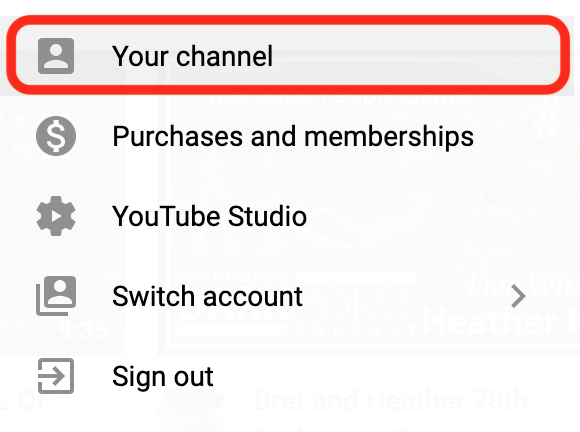
- Click the “Customize Channel” option
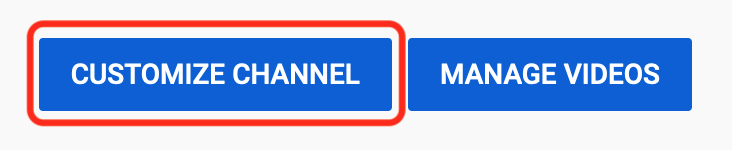
- Go to the “Layout” tab
- Click the “Add” button in the Featured video for returning subscribers section

Select the video you want all your subscribers to watch. YouTube will show this video to your subscribers until they watch it. Then they won’t see a featured video again until you change it.
Integrate your YouTube videos into your other marketing channels
Your business YouTube channel doesn’t operate in a vacuum. And it doesn’t have to do everything on its own. Digital marketing is more of a sales network than a straight line from introduction to purchase. Your online marketing channels support each other. So integrate all your marketing assets.
If you have a blog, embed your YouTube videos in your blog pages. You can also convert existing blog posts into videos.
Use your videos in your email marketing, too. And use clips from your videos to create social media content. That way your videos can get viewers from your other digital marketing in addition to getting traffic from search engines and other organic traffic sources.
Also, viewers who come to your business YouTube channel from your other content — social media, email, etc.— are more likely to click through to your website or sales pages, because they are already familiar and engaged.
That’s why it’s best not to leave your business YouTube channel out in the wild by itself. Give it some help from all your other marketing. It will raise the value of your entire marketing budget.
Optimization features for YouTube partners
These last two optimizations are only available to YouTube partners. Your channel must meet these criteria to be eligible for YouTube partnership:
Follow the YouTube monetization policies.
Your business must be based in a country where the YouTube partnership is available.
Have over 4,000 hours of public viewership in the last 12 months.
Have more than 1,000 subscribers.
- Link your AdSense account to your YouTube account.
Obviously, you won’t meet these criteria when you first start your business YouTube channel. But keep this option in mind for the future.
If and when your channel meets the criteria, it might be worth applying for a YouTube partnership and taking advantage of these additional optimization features.
Use cards to put links right in your videos
Cards show up as a small “i” icon in the upper right corner of a YouTube video. The card slides out from the right when a viewer clicks on the icon.
Each card has a title, an image, a call-to-action, and a link. You can link to an external website or landing page. Or you can link to another video, playlist, or channel.
Here’s how to add cards to a YouTube video.
- Click your profile picture in the upper right
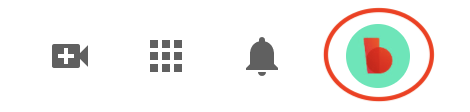
- Click “YouTube Studio”
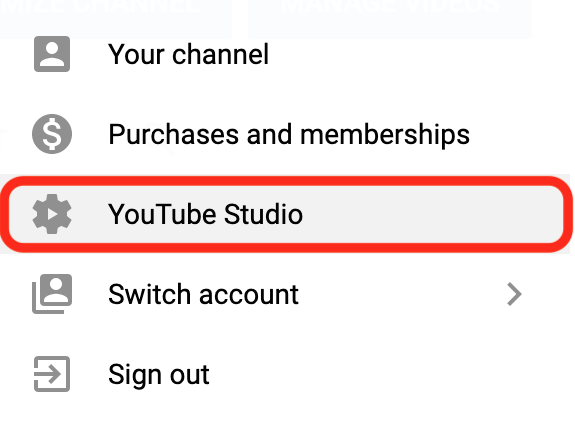
- Select “Content” from the menu on the left
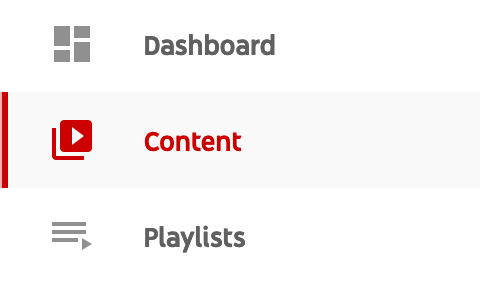
- Click the thumbnail to select the video that needs cards
- Click “Cards” in the lower right
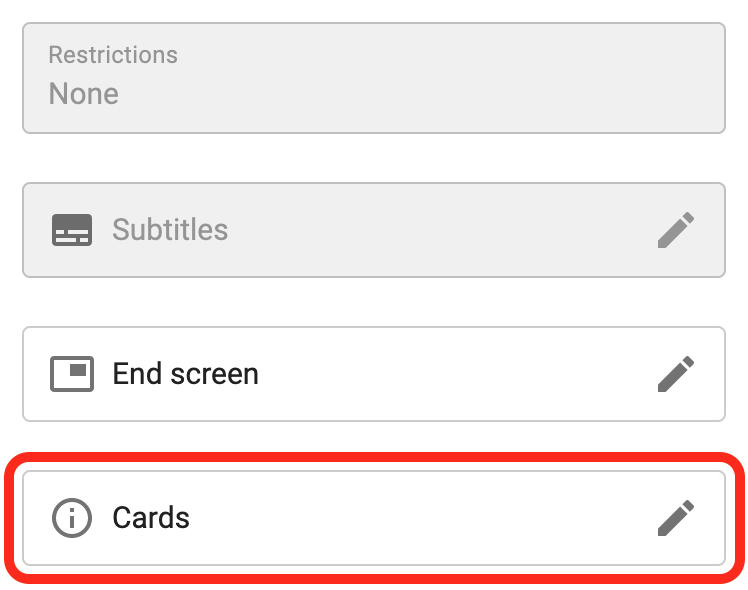
- Use the timeline to select when you want the card to appear in your video
- Select the type of card you’d like to add
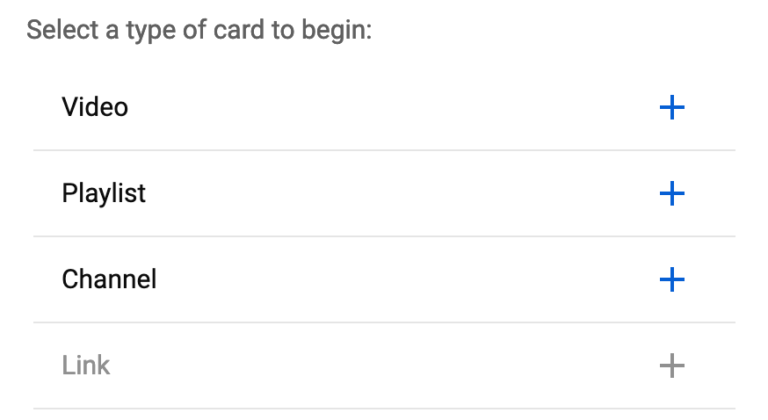
- Enter the required information for the card
Link URL, channel name, video, or the playlist you’re linking to.
- Click “Next”
- Add your image, text, and call-to-action
- Click “Save”
You can add as many cards as you’d like. But it’s best not to overload any single video with cards. Only add additional cards if they’re relevant to the information being presented.
Add suggested videos to your end screen
The YouTube algorithm can be your friend. But it can also be wild and unpredictable. It’s best not to leave things to the chance of the recommended videos list.
Add an end screen to all your videos with a few suggested videos, so viewers can easily click them and watch more of your content, instead of being whisked away by YouTube’s recommendations.
You can also add a subscribe button to your end screen to supplement your quick pitch about liking and subscribing.
Adding end screens is similar to adding cards:
- Navigate to the YouTube Studio using the YouTube profile menu
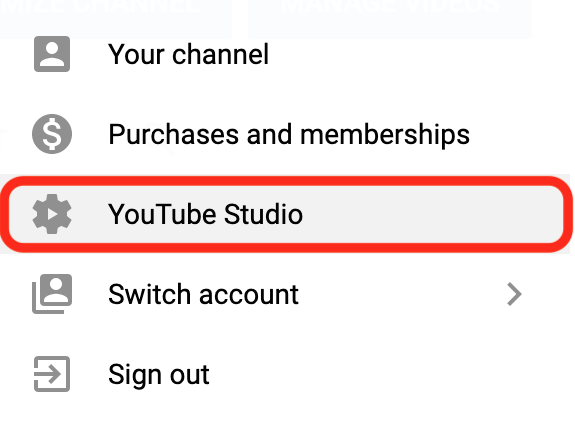
- Select “Content” from the left menu
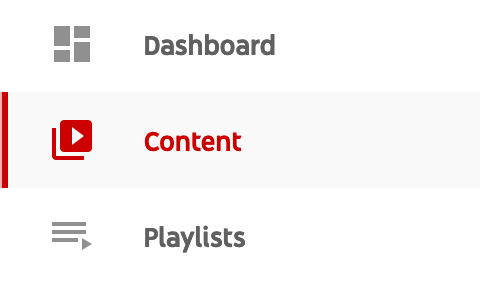
- Click the thumbnail for the video that needs an end screen
- Click “End Screen” in the lower right
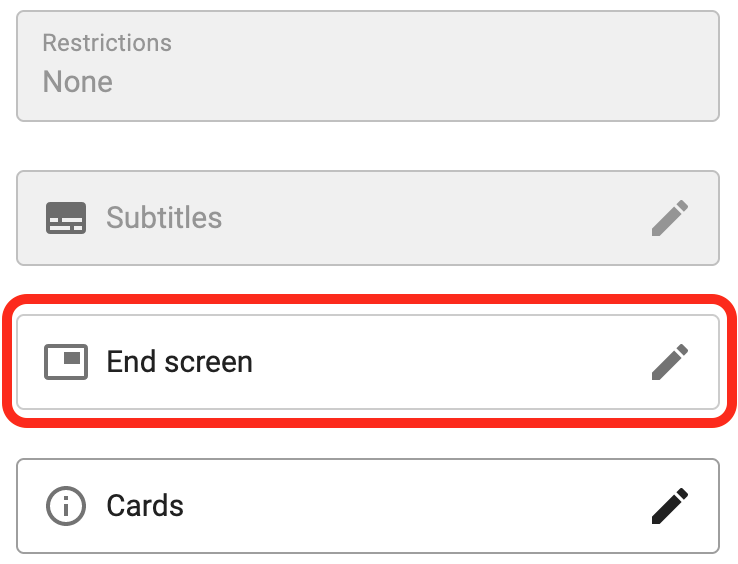
- Select the time when your end screen should start
It’s best to give your viewers 10 seconds or more to read your end screen and click on what they want.
- Choose a layout for your end screen, based on how many links you need
There are six total end screen layouts to choose from.
- Click on each element of the end screen in the preview pane to specify which video you want to link to
You can also let YouTube select one of your videos based on what the algorithm decides is best, or just link to your most recently uploaded video.
- Click “Save” once your end screen is configured
Give your video a quick watch to make sure the end card shows up where you want it. If it’s off a bit, adjust when the end screen appears to make sure everything is squared away.
Start making YouTube videos for your business
There you have it. You’re through the hard part. It’s time to do the fun stuff: put those YouTube video ideas into action!
If you want making amazing YouTube videos to be as fun (and easy) as possible, use Biteable and make YouTube videos right in your browser. Or read around on the Biteable blog to become a YouTube expert before you jump in.